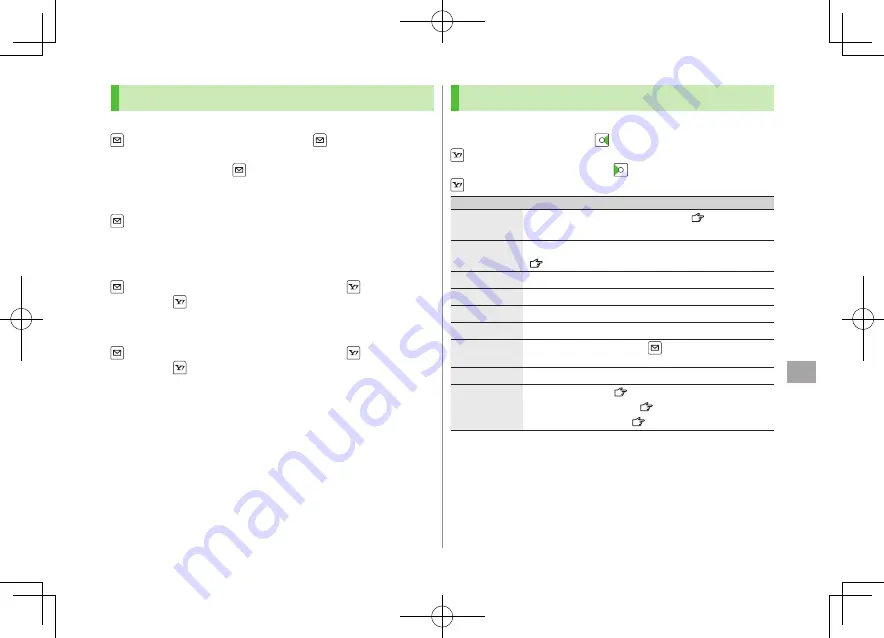
Messaging
14
14-17
Manually Retrieving Messages
■
Manually
Retrieve Messages
Retrieve New
Retrieve S! Mail messages stored on the server while handset is off/out-
of-range.
■
View Server Mail
Server Mail
Retrieve Mail List
[Update]
YES
Retrieve mail list stored on the server to view Server Mail.
If no Server Mail is listed,
Server Mail
Retrieve Mail List
YES
to update Server Mail
■
Change Auto-sort List View
Incoming Mail
Highlight a folder, and press
[Menu]
Auto-sort
[Menu]
Display the List
Name
or
Address
Switch Name view or Address view for Auto-sort.
■
Delete Auto-sort Settings
Incoming Mail
Highlight a folder, and press
[Menu]
Auto-sort
[Menu]
Delete
or
Delete All
(
For
Delete All
,
enter Phone Password)
YES
Sent/Received Address
■
Functions Available in Sent/Received Address Logs
Sent address logs: Press and hold
Highlight an address, and press
[Menu]
Select an item (See below)
Received address logs: Press and hold
Highlight an address
[Menu]
Select an item (See below)
Item
Operation/Description
Compose
S! Mail
Create an S! Mail to selected address (
From Step 4 on
P.14-4)
Compose SMS
Create an SMS message to selected phone number
(
From Step 4 on P.14-7)
Dialing
Select a dialing method
Dial
Dialed calls*
1
Show Redial logs
Received calls*
2
Show Incoming Call Logs
Delete this
YES
Delete
selected
Check logs to be deleted
[Finish]
YES
Delete all
Enter Phone Password
YES
Other items
Character size
(
P.2-15)
Add to Phone Book
(
P.4-5)
Add shortcut icon
(
P.1-17)
*1 Sent address logs only
*2 Received address logs only
Figaro̲E̲OI.indb 14-17
Figaro̲E̲OI.indb 14-17
2008/07/31 17:58:44
2008/07/31 17:58:44






























