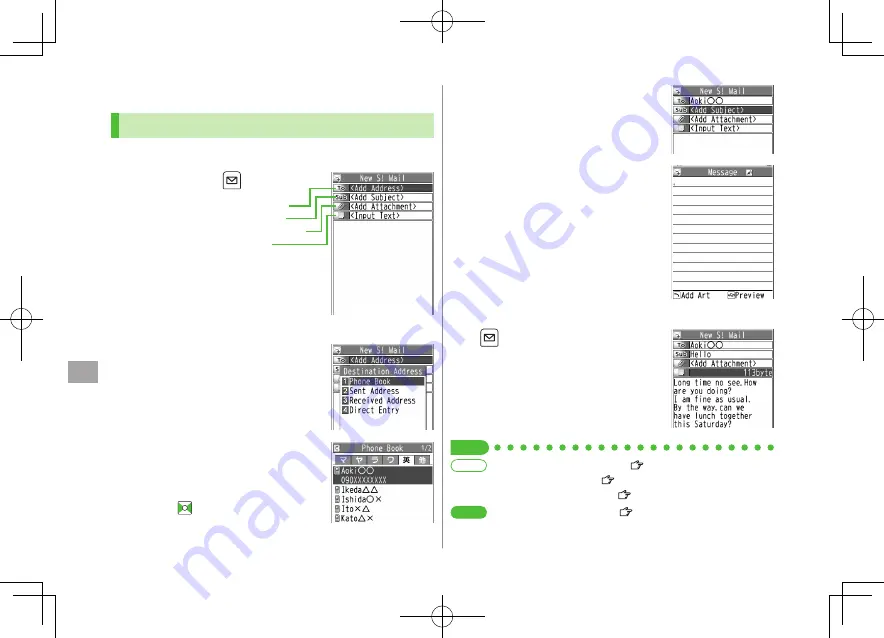
Messaging
14
14-4
5
Select Text field
6
Enter text
Sending S! Mail & SMS
Sending S! Mail
Example: Select a Phone Book entry to send S! Mail.
1
Press and hold
Select Address field
Phone Book
2
Select a Phone Book entry
Select a SoftBank handset number
or mail address
Press
to toggle tabs if both mail
addresses and phone numbers are
saved.
3
Select Subject field
Enter subject
4
7
[Send]
Composition Window
Text Entry Window
●
Enter Address
●
Add Address (
P.14-14)
●
Functions Available
while Creating Messages (
P.14-15)
●
Set Reply-to Address
●
Set Signature (Auto Insert) (
P.14-16)
●
Confirm Message Delivery (
P.18-12)
More
Settings
Tip
Address field
Subject field
Attachment field
Text field
Figaro̲E̲OI.indb 14-4
Figaro̲E̲OI.indb 14-4
2008/07/31 17:57:53
2008/07/31 17:57:53






























