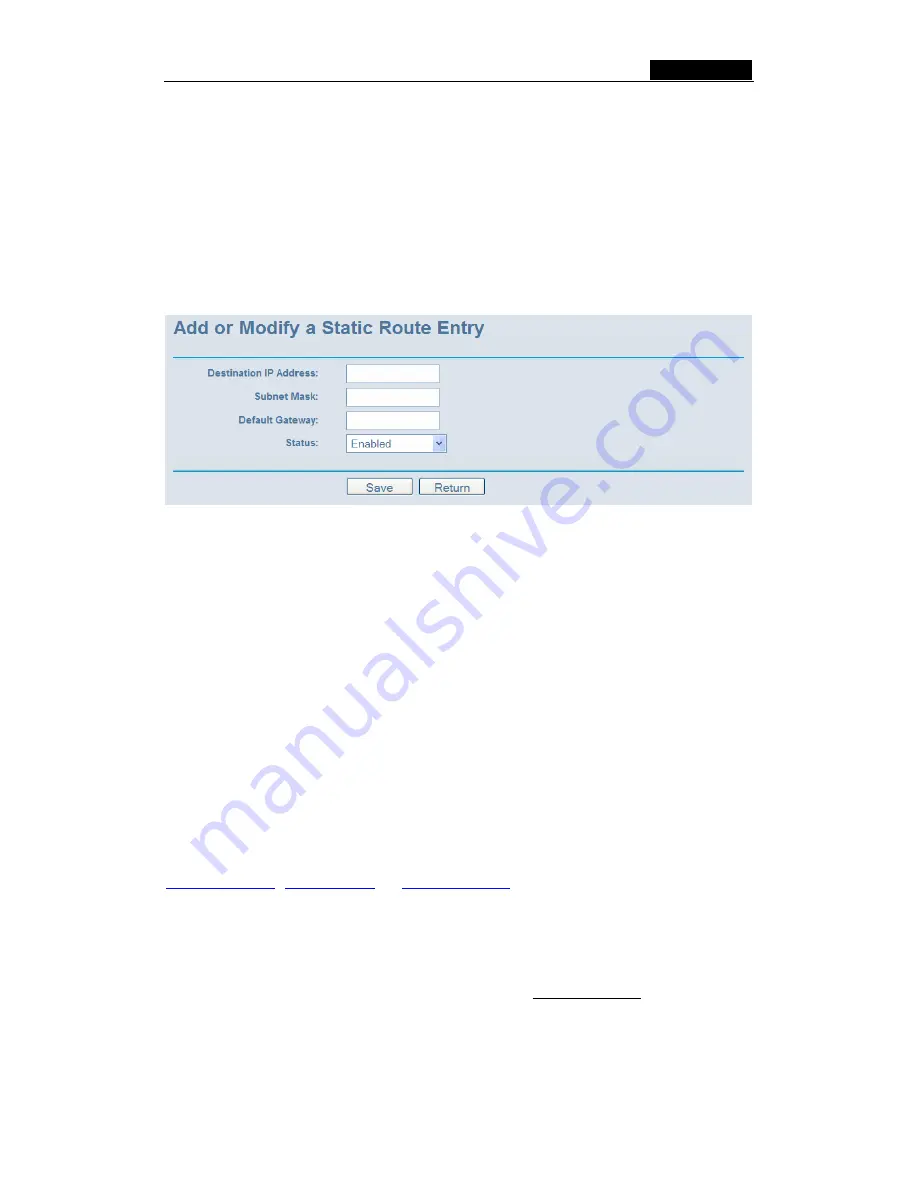
SMCWBR14-G3
User Guide
-
53
-
2. Enter the following data:
¾
Destination IP Address
-
The
Destination IP Address
is the address of the
network or host that you want to assign to a static route.
¾
Subnet Mask
-
The
Subnet Mask
determines which portion of an IP Address is the
network portion, and which portion is the host portion.
¾
Gateway
-
This is the IP Address of the gateway device that allows for contact
between the router and the network or host.
3. Select
Enabled
or
Disabled
for this entry on the
Status
pull-down list..
4. Click
the
Save
button to save it.
Figure 5-43:
Add or Modify a Static Route Entry
To modify or delete an existing entry:
1. Click
the
Modify
in the entry you want to modify. If you want to delete the entry, click
the
Delete
.
2. Modify the information.
3.
Click the
Save
button.
Click the
Enable All
button to make all entries enabled.
Click the
Disabled All
button to make all entries disabled.
Click the
Delete All
button to delete all entries
5.10 DDNS
The router offers a Dynamic Domain Name System (
DDNS
) feature. DDNS lets you
assign a fixed host and domain name to a dynamic Internet IP Address. It is useful when
you are hosting your own website, FTP server, or other server behind the router. Before
using this feature, you need to sign up for DDNS service providers such as
www.dyndns.org
,
www.oray.net
or
www.comexe.cn
. The Dynamic DNS client service
provider will give you a password or key.
To set up for DDNS, follow these instructions:
5.10.1Dyndns.org DDNS
If your selected dynamic DNS
Service Provider
is www.dyndns.org, the page will
appear as shown in figure 5-44:
















































