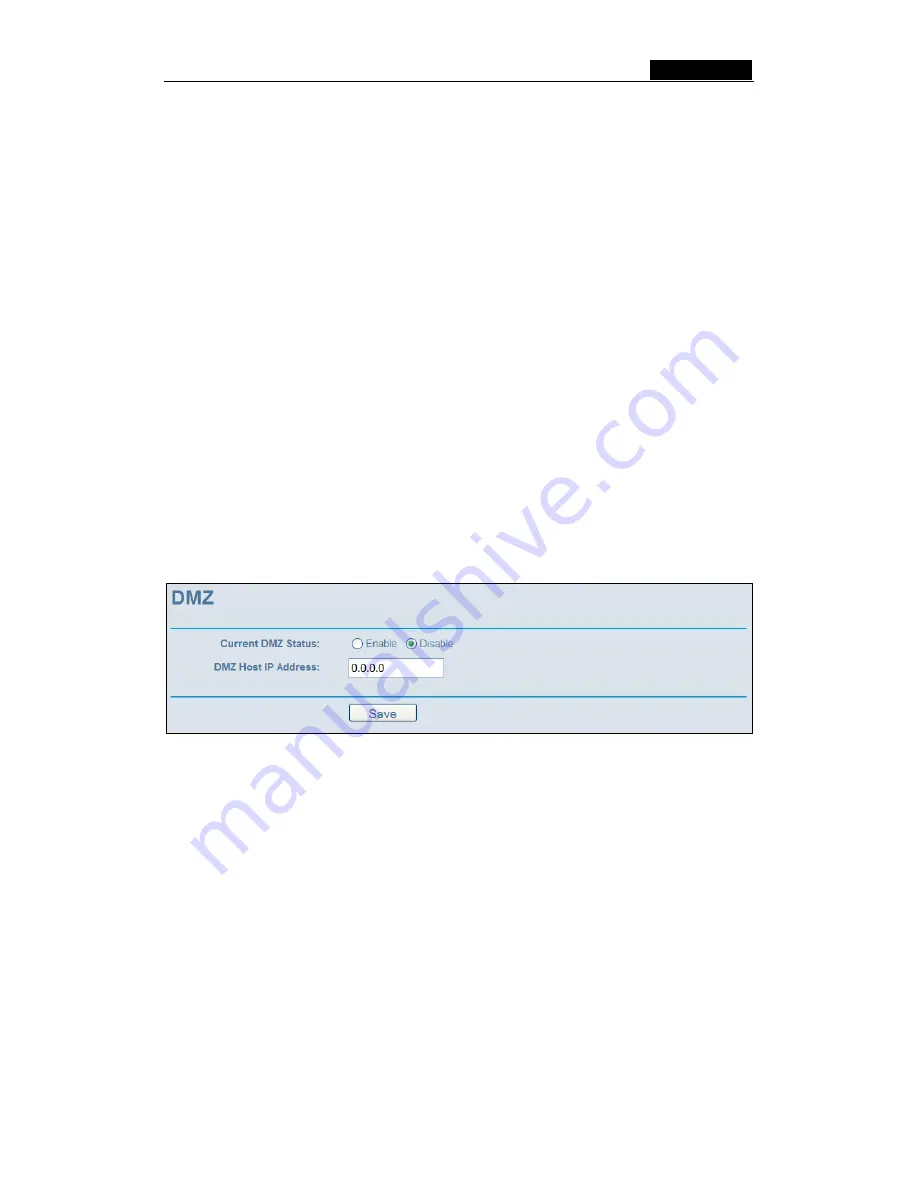
SMCWBR14-G3
User Guide
-
42
-
1. Click
the
Modify
in the entry you want to modify. If you want to delete the entry, click
the
Delete
.
2. Modify the information.
3. Click
the
Save
button.
Click the
Enable All
button to make all entries enabled
Click the
Disabled All
button to make all entries disabled.
Click the
Delete All
button to delete all entries
Note:
1. When the trigger connection is released, the according opening ports will be closed.
2. Each rule allowed to be used only by one host on LAN synchronously. The trigger
connection of other hosts on LAN will be refused.
3. Incoming Port Range cannot overlap each other.
5.7.3 DMZ
The DMZ host feature allows one local host to be exposed to the Internet for a
special-purpose service such as Internet gaming or videoconferencing. DMZ host
forwards all the ports at the same time. Any PC whose port is being forwarded must have
its DHCP client function disabled and should have a new static IP Address assigned to it
because its IP Address may change when using the DHCP function. You can set up DMZ
host on this page shown in figure 5-29:
Figure 5-29:
DMZ
To assign a computer or server to be a DMZ server:
1. Click
the
Enable
radio button
2. Enter the local host IP Address in the
DMZ Host IP Address
field
3. Click
the
Save
button.
Note
: After you set the DMZ host, the firewall related to the host will not work.
5.7.4 UPnP
The Universal Plug and Play (UPnP) feature allows the devices, such as Internet
computers, to access the local host resources or devices as needed. UPnP devices can
be automatically discovered by the UPnP service application on the LAN. You can
configure UPnP on this page that shown in figure 5-30:
















































