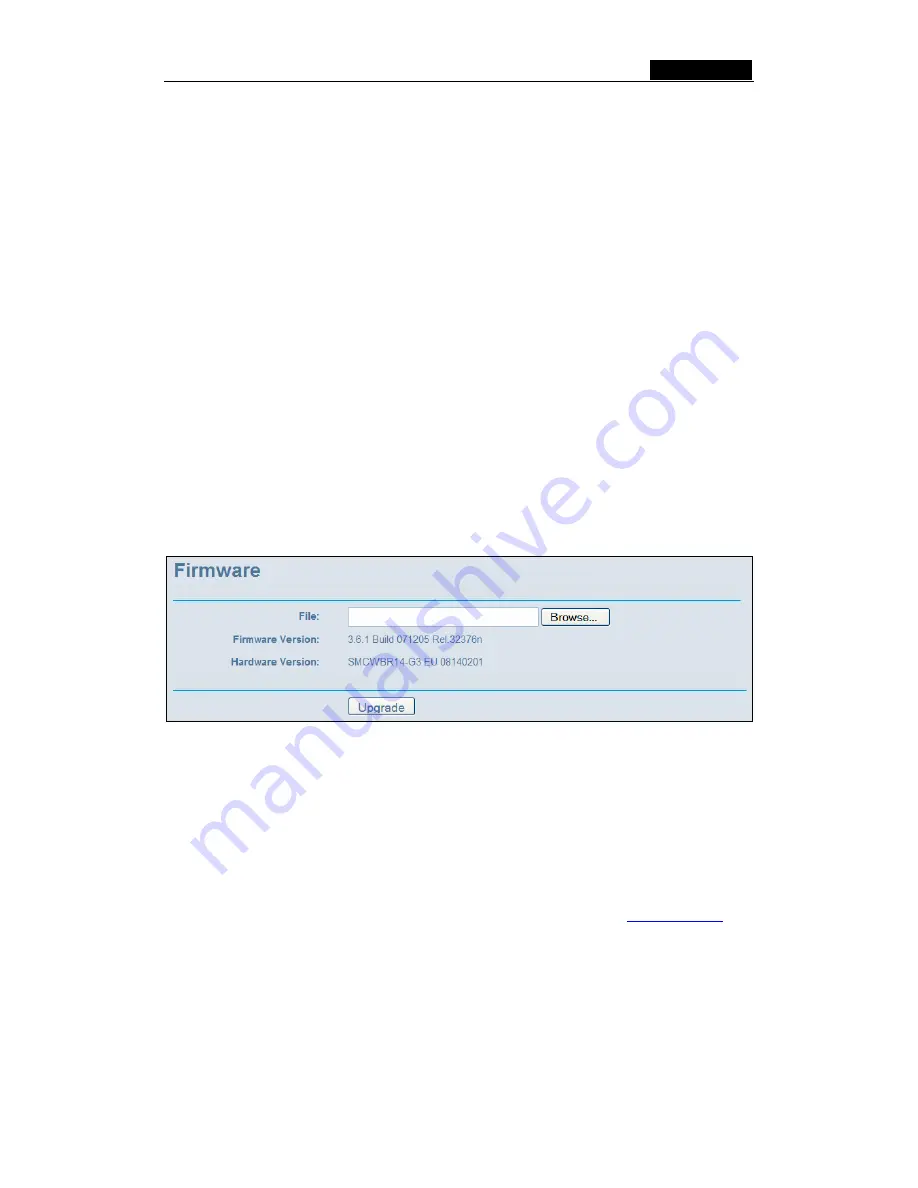
SMCWBR14-G3
User Guide
-
57
-
3. Click
Save
.
Click the
Get GMT
button to get GMT time from Internet if you have connected to
Internet.
If you’re using Daylight saving time, please follow the steps below.
1. Select
using daylight saving time
.
2. Enter daylight saving beginning time and end time in the right blanks.
3.
Click
Save
.
Note
:
1. This setting will be used for some time-based functions such as firewall. You
must specify your time zone once you login to the router successfully, if not, the
time limited on these functions will not take effect.
2. The time will be lost if the router is turned off.
3. The router will obtain GMT automatically from Internet if it has already connected
to Internet.
5.11.2 Firmware
The page (shown in figure 5-49) allows you to upgrade the latest version firmware to
keep your router up-to-date.
Figure 5-49:
Firmware Upgrade
New firmware is posted at www.smc.com and can be downloaded for free. If the router is
not experiencing difficulties, there is no need to upgrade firmware, unless the new
firmware supports a new feature you need.
Note: When you upgrade the router's firmware, you will lose current configuration
settings, so make sure you backup the router’s settings before you upgrade its
firmware.
To upgrade the router's firmware, follow these instructions:
1. Download the latest firmware upgrade file from the SMC website
(www.smc.com).
2. Click
Browse
to view the folders and select the downloaded file.
3. Click
the
Upgrade
button.
¾
Firmware Version -
Displays the current firmware version.
¾
Hardware Version -
Displays the current hardware version. The hardware version of
the upgrade file must accord with the current hardware version.
Note:
















































