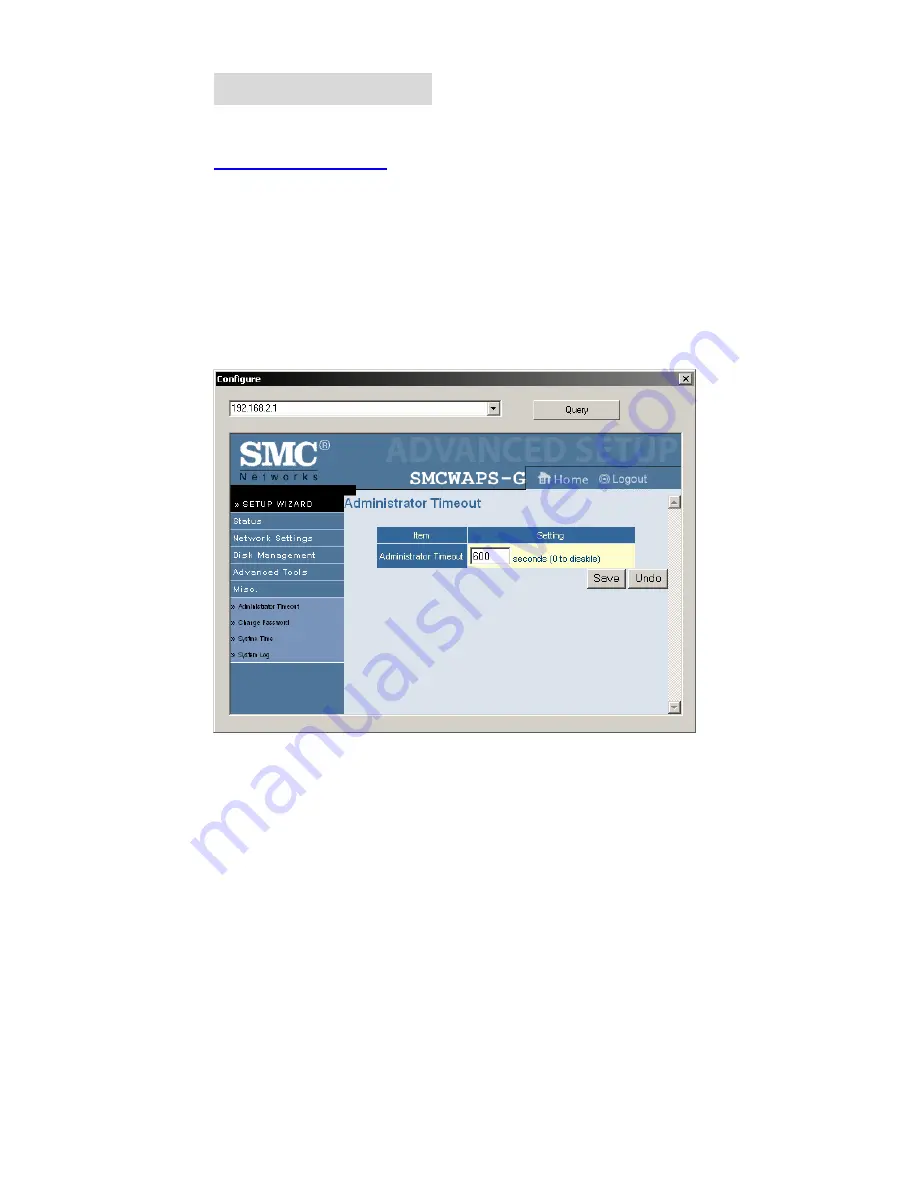
80
C
C
C
h
h
h
a
a
a
p
p
p
t
t
t
e
e
e
r
r
r
6
6
6
:
:
:
M
M
M
I
I
I
S
S
S
C
C
C
6.1 Time Setting
If users login, and idles for a period of time (e.g. 600 seconds), then that user
will be logged out automatically.
The
System Time
provides two options for you to select.
Set Date and Time using PC’s Date and Time:
synchronize the date and
time with the computer.
Set Date and Time manually:
Manually setting up the date and time.
Summary of Contents for SMCWAPS-G
Page 1: ......
Page 2: ...SMCWAPS G for 2 5 HDD use USER MANUAL Ver 1 02...
Page 31: ...27 Step 2 If you don t know how to set DHCP option just keep it as Auto...
Page 33: ...29 Step 3 Choose which wireless mode that you want to use...
Page 36: ...32 You have two ways to do this job One is searching the available AP that SMCWAPS G could get...
Page 37: ...33 After finish searching you could select the AP that you want SMCWAPS G to connect with...
Page 38: ...34 The other way to add an AP is adding the SSID manually...
Page 54: ...50 Press Add button to add a remote AP...
Page 57: ...53 When you finish all the modification press Save button to save changes...
Page 58: ...54 3 2 2 3 WDS Hybrid Mode Select the WDS Hybrid mode and click Next to set up...
Page 59: ...55 After entering the WDS Hybrid mode setting click Add to set up...
Page 61: ...57 After indicating MAC address of remote AP press Next to continue...
Page 66: ...62 3 2 2 4 WDS Only Mode Select the WDS only mode and click Next to set up...
Page 67: ...63 After entering the WDS Only mode setting click Add to set up...
Page 69: ...65 After indicating MAC address of remote AP press Next to continue...
Page 98: ...94 Figure 3 Certificate information on PC1 Figure 4 Authenticating...















































