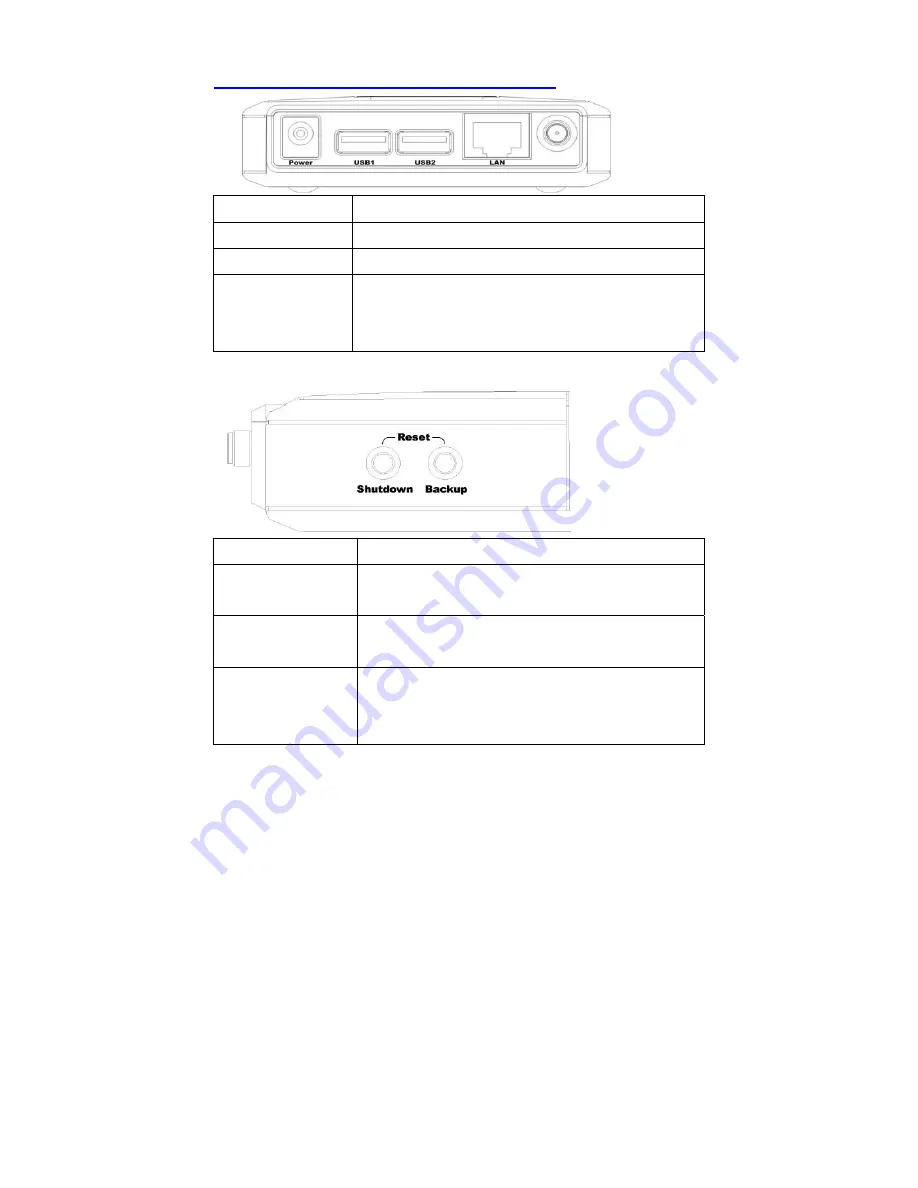
9
1.5 Hardware Ports and Buttons
Ports Description
Power
5V / 3A Power inlet.
USB1 / USB2
The ports where you can connect to any USB storage.
LAN
Automatically MDI / MDIX LAN port can sense the
cable type when connecting to Ethernet-enabled
computer, network of hub, switch, or router.
Buttons Description
Shutdown
Press the button about 4 seconds to shut down the
whole system before power-off.
Backup
Press the button over 4 seconds to copy data from
attached USB device to HDD.
Reset
Press the buttons of “Shutdown” and “Backup”
simultaneously over 6 seconds to reset the system
setting to factory default.
Summary of Contents for SMCWAPS-G
Page 1: ......
Page 2: ...SMCWAPS G for 2 5 HDD use USER MANUAL Ver 1 02...
Page 31: ...27 Step 2 If you don t know how to set DHCP option just keep it as Auto...
Page 33: ...29 Step 3 Choose which wireless mode that you want to use...
Page 36: ...32 You have two ways to do this job One is searching the available AP that SMCWAPS G could get...
Page 37: ...33 After finish searching you could select the AP that you want SMCWAPS G to connect with...
Page 38: ...34 The other way to add an AP is adding the SSID manually...
Page 54: ...50 Press Add button to add a remote AP...
Page 57: ...53 When you finish all the modification press Save button to save changes...
Page 58: ...54 3 2 2 3 WDS Hybrid Mode Select the WDS Hybrid mode and click Next to set up...
Page 59: ...55 After entering the WDS Hybrid mode setting click Add to set up...
Page 61: ...57 After indicating MAC address of remote AP press Next to continue...
Page 66: ...62 3 2 2 4 WDS Only Mode Select the WDS only mode and click Next to set up...
Page 67: ...63 After entering the WDS Only mode setting click Add to set up...
Page 69: ...65 After indicating MAC address of remote AP press Next to continue...
Page 98: ...94 Figure 3 Certificate information on PC1 Figure 4 Authenticating...














































