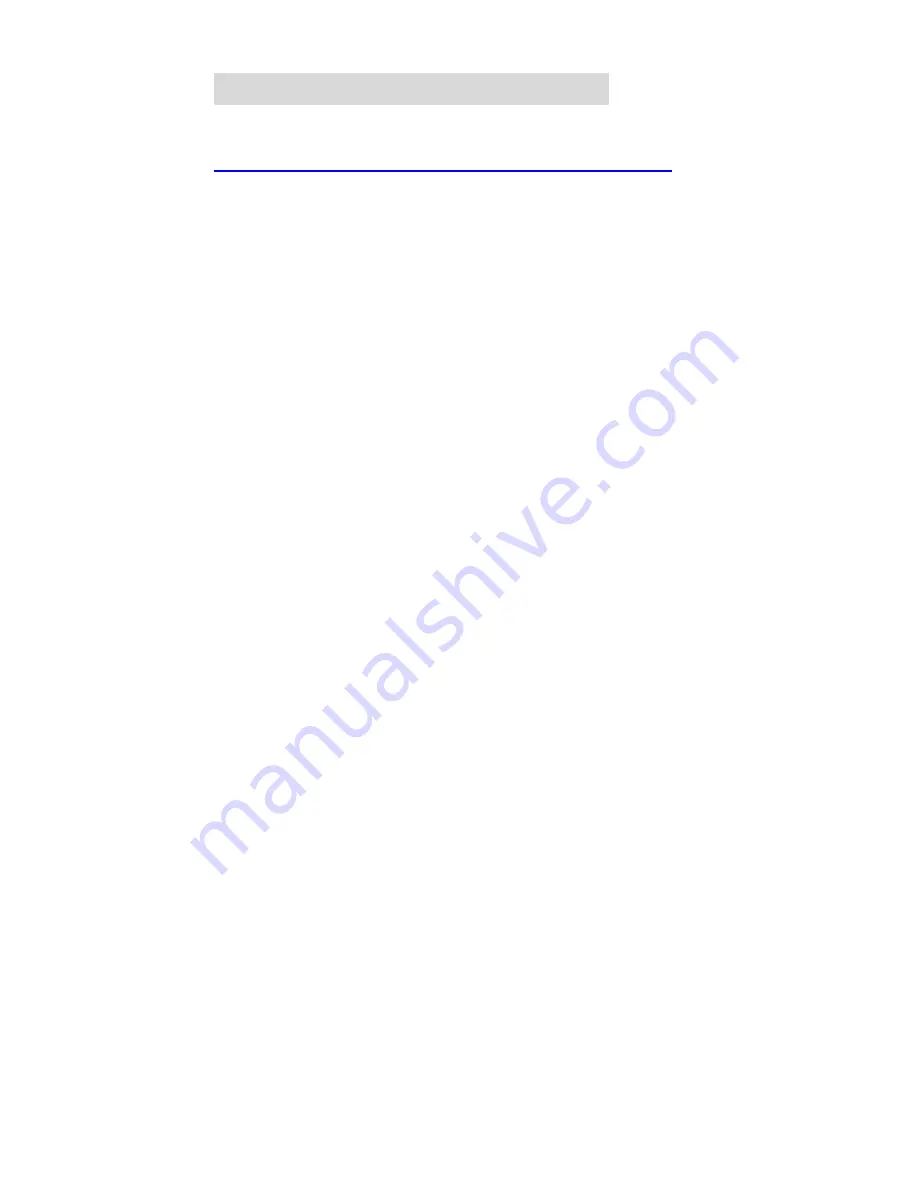
83
C
C
C
h
h
h
a
a
a
p
p
p
t
t
t
e
e
e
r
r
r
7
7
7
:
:
:
T
T
T
r
r
r
o
o
o
u
u
u
b
b
b
l
l
l
e
e
e
S
S
S
h
h
h
o
o
o
o
o
o
t
t
t
i
i
i
n
n
n
g
g
g
s
s
s
What can I do when I have some trouble at the first time?
1. How do I make the client to connect to SMCWAPS-G?
A:
Please prepare for one RJ45 cable and connect the LAN port directly
.
SMCWAPS-G already supports MDI/MDIX.
2. How to “Reset settings to default”?
A:
Press the buttons of “Shutdown” and “Backup” simultaneously over 6
seconds to reset the system to the factory default setting.
3. When I login the storage of SMCWAPS-G via My Network Places, but I
can not find any files of folders even if I have plugged HDD in
SMCWAPS-G.
A:
First, check your HDD status LED. If the hard disk is correctly connected,
the HDD status LED will flash. If the LED didn’t flash, maybe you forget to
format the new hard disk before using it, or maybe the hard disk is not
connected correctly, or maybe the hard disk is corrupted.
Note.
This SMCWAPS-G supports FAT/FAT32/Ext2 file systems. If the
format of HDD is NTFS, the device just can read files and can not copy
any files to any NTFS folders.
4. No matter what I do, I can not configure SMCWAPS-G even if I setup
fixed IP and can search or Ping to SMCWAPS-G.
A:
Please check the WLAN LED or HDD LED. If normal, they will be flash.
Otherwise, reset the settings to factory default and try it again.
Summary of Contents for SMCWAPS-G
Page 1: ......
Page 2: ...SMCWAPS G for 2 5 HDD use USER MANUAL Ver 1 02...
Page 31: ...27 Step 2 If you don t know how to set DHCP option just keep it as Auto...
Page 33: ...29 Step 3 Choose which wireless mode that you want to use...
Page 36: ...32 You have two ways to do this job One is searching the available AP that SMCWAPS G could get...
Page 37: ...33 After finish searching you could select the AP that you want SMCWAPS G to connect with...
Page 38: ...34 The other way to add an AP is adding the SSID manually...
Page 54: ...50 Press Add button to add a remote AP...
Page 57: ...53 When you finish all the modification press Save button to save changes...
Page 58: ...54 3 2 2 3 WDS Hybrid Mode Select the WDS Hybrid mode and click Next to set up...
Page 59: ...55 After entering the WDS Hybrid mode setting click Add to set up...
Page 61: ...57 After indicating MAC address of remote AP press Next to continue...
Page 66: ...62 3 2 2 4 WDS Only Mode Select the WDS only mode and click Next to set up...
Page 67: ...63 After entering the WDS Only mode setting click Add to set up...
Page 69: ...65 After indicating MAC address of remote AP press Next to continue...
Page 98: ...94 Figure 3 Certificate information on PC1 Figure 4 Authenticating...
















































