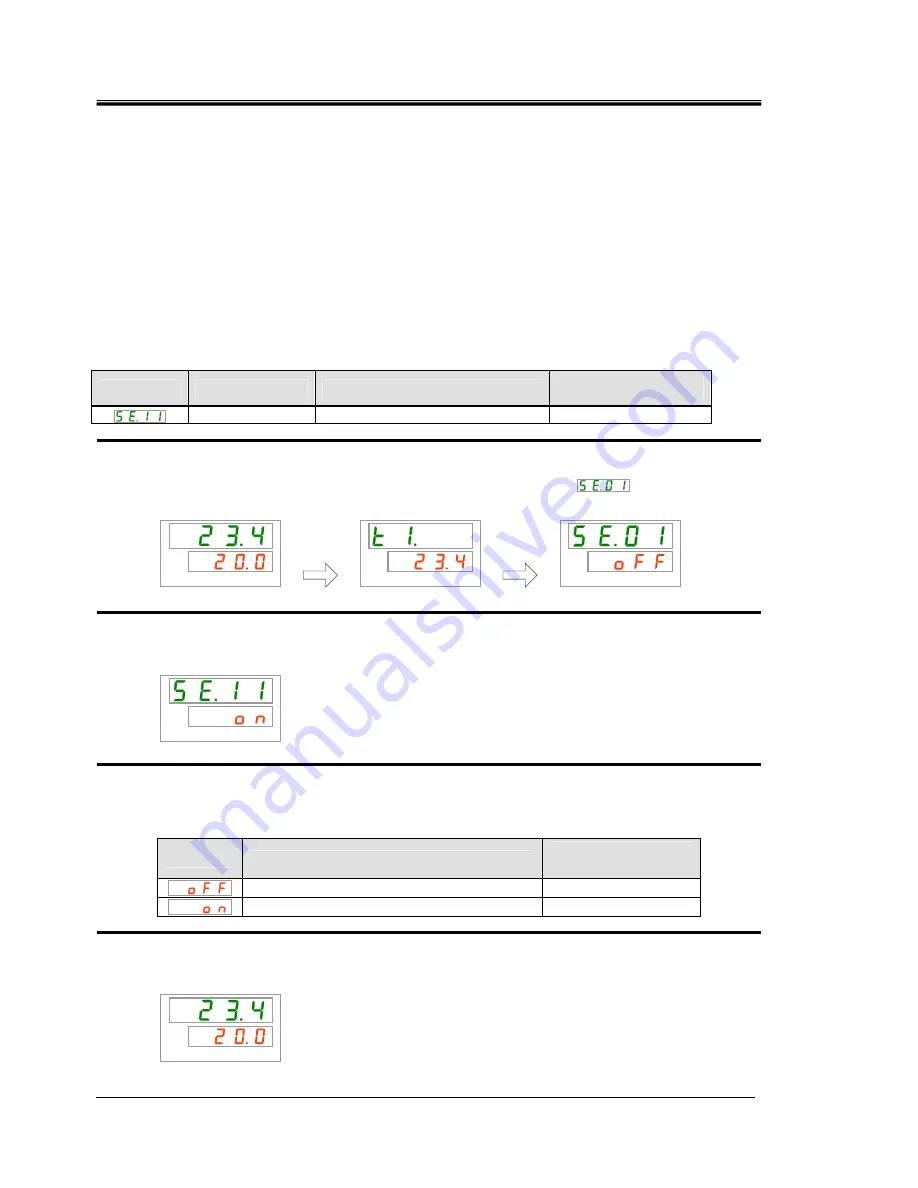
HRX-OM-M090
Chapter 5 Display and setting of various functions
5.12
Key click sound setting
HRS Series
5-30
5.12 Key click sound setting
5.12.1 Key click sound setting
Set whether or not a click sound is made when keys on the operation panel are
pressed.
The default setting is key sound “on”.
5.12.2 Key click sound setting and checking
The table below explains the setting items of the key click sound and the
initial values.
Table 5.12-1
List of set key click sound
Display
Item
Contents
Initial value
(Default setting)
Key click sound
Sets key click sound.
ON
1.
Press and hold the [MENU] key for approx. 2 sec.
Repeat pressing the key until the setting screen for key-lock [
] appears on the
digital display.
PV
SV
PV
SV
PV
SV
Key click sound
Setting and checking
2.
Press the [SEL] key 10 times.
The set screen of key click sound is displayed on the digital display.
PV
SV
3.
Select key click sound from the table below with [
▲
] key or [
▼
] key, and confirm by
pressing “SEL”.
Table 5.12-2
List of set value
Set value
Explanation
Initial value
(Default setting)
No key click sound
Key click sounds
○
4.
Press the [MENU] key once.
Return to the main screen (screen displaying the circulating fluid temperature).
PV
SV
[MENU]
Press and
hold
[MENU]
Press and
hold






























