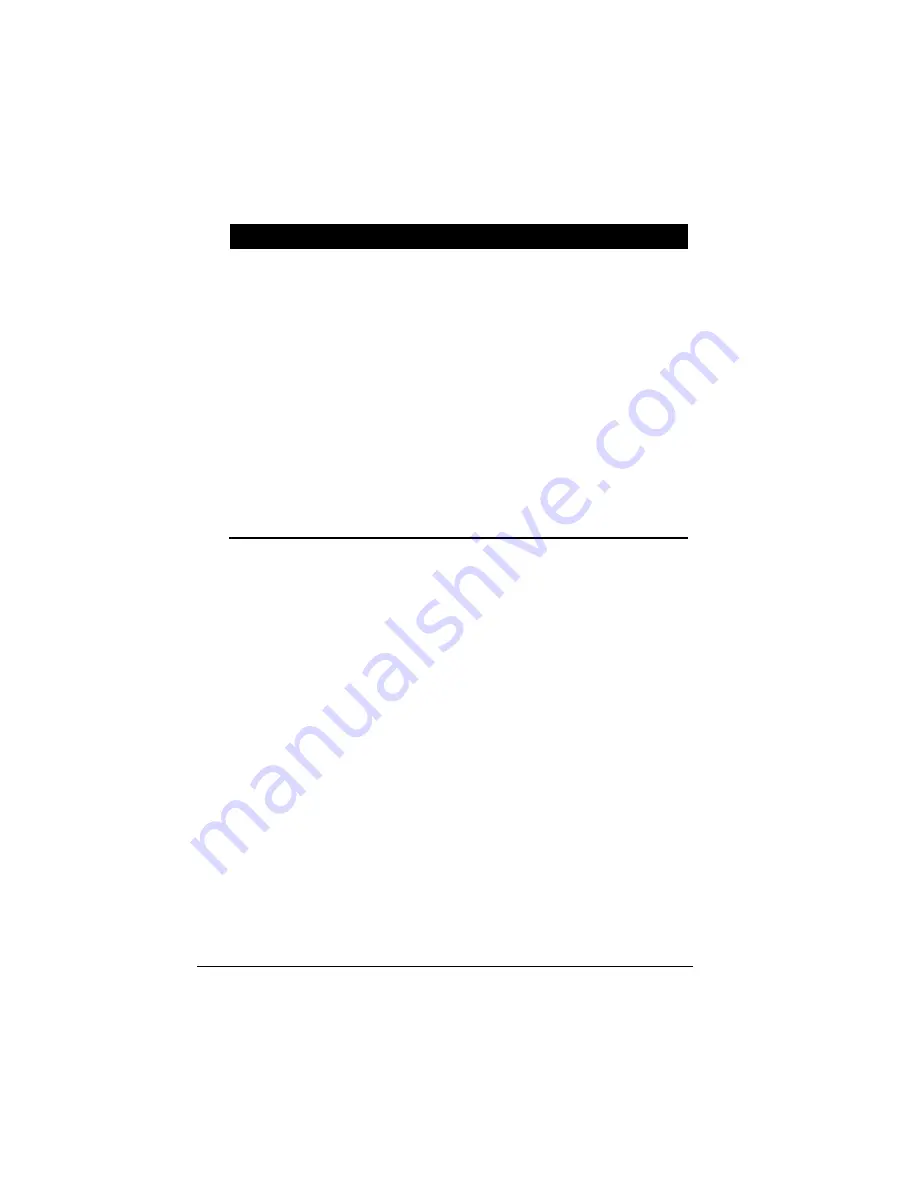
82
To change this . . .
Do this . . .
User name
Password
Confirm password
In the
User name
field, enter the user name.
NOTE:
Maximum number of characters is 24
Can include only letters (uppercase and
lowercase A~Z), numbers (0~9), hyphens (–),
underlines (_), dots (.), and @ symbol. The first
character must be a letter (uppercase and
lowercase A~Z). Must not be any of the
following uppercase or lowercase words such
as “root”, “backupuser”, “nobody”, “ftp”,
“anonymous”, and “www”.
In the
Password
and
Confirm password
fields,
enter the password for accessing any shared
folders.
NOTE:
Maximum number of characters is 24.
Can include any printable ASCII characters but
not ( ' ).
4.
Click
Apply
and the new user would be added. Repeat the above steps until
you have added all the users that you want to add at this time.
Summary of Contents for NAS04 - annexe 3
Page 1: ...USER GUIDE SMCNAS04 SMCNAS24 TigerStore SMB Network Attached Storage Server...
Page 2: ...SMCNAS04 SMCNAS24 User s Guide Revision 1 8 February 2008...
Page 7: ......
Page 11: ......
Page 21: ......
Page 27: ......
Page 31: ...20 4 Click Finish when the following screen appears to exit installation...
Page 32: ...21 5 Click Setup NAS Discovery Utility 6 The following screen appears Click Next...
Page 37: ...26 14 The following screen appears...
Page 55: ...44 26 After rebooting log in by root again and no password is required...
Page 66: ...55 7 After rebooting it will display your new RAID mode log in again...
Page 81: ...70 1 Click Network setting and the following screen appear...
Page 86: ...75 z Click File and the following screen appears...
Page 98: ...87 3 Click Shared Folders and the following screen appears...
Page 99: ...88 4 Select the shared folder and click Assign Access The following screen appears...
Page 141: ......
Page 143: ...132 For non JAVA based...
















































