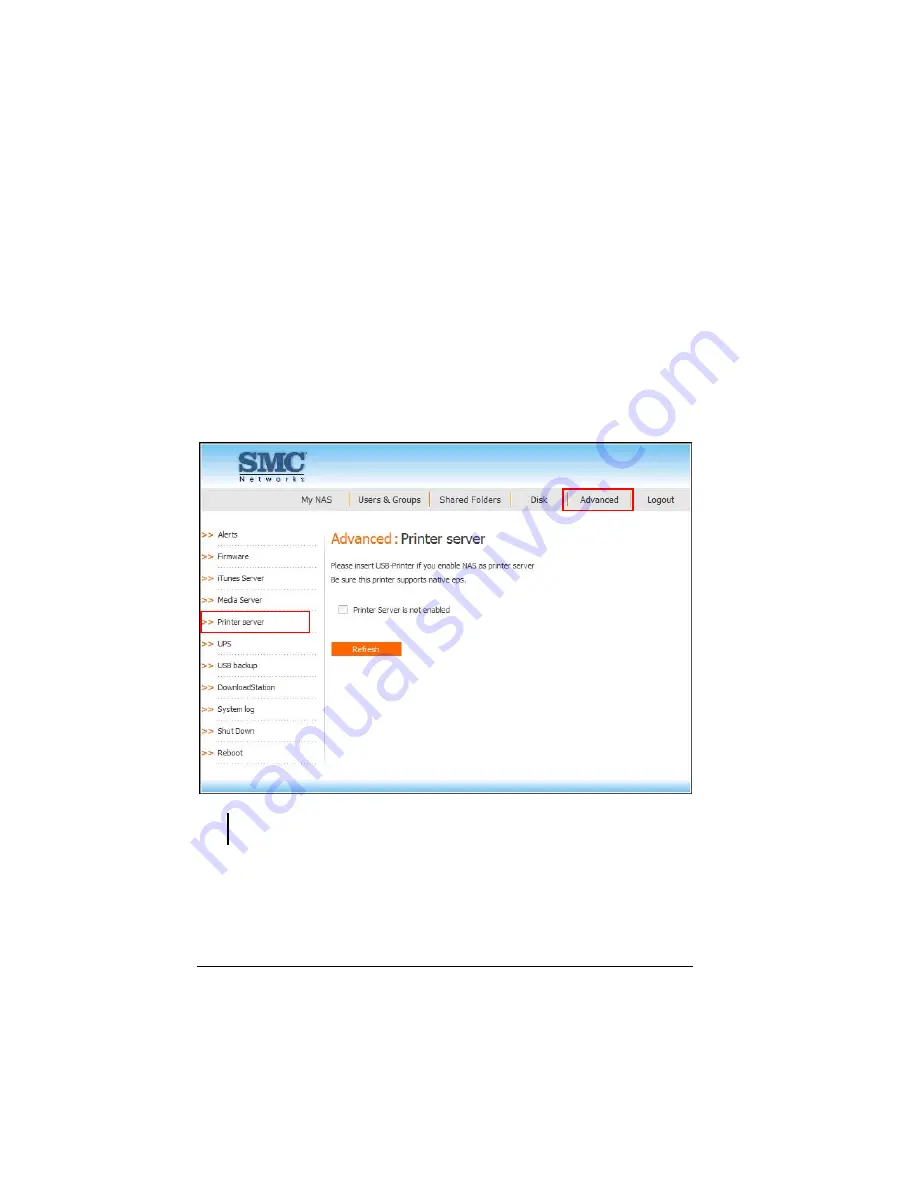
108
4.
Click
Apply
.
5.
When the confirmation message appears, click
OK
to confirm.
Printer Server
Allow your storage system to function as a printer server when a USB printer is
connected.
1.
Connect a printer to any USB port on your storage system.
2.
Click
Printer Server
on the
Advanced
page and the following screen appears.
NOTE: A warning message will appear if no USB printer is connected to your storage
system.
Summary of Contents for NAS04 - annexe 3
Page 1: ...USER GUIDE SMCNAS04 SMCNAS24 TigerStore SMB Network Attached Storage Server...
Page 2: ...SMCNAS04 SMCNAS24 User s Guide Revision 1 8 February 2008...
Page 7: ......
Page 11: ......
Page 21: ......
Page 27: ......
Page 31: ...20 4 Click Finish when the following screen appears to exit installation...
Page 32: ...21 5 Click Setup NAS Discovery Utility 6 The following screen appears Click Next...
Page 37: ...26 14 The following screen appears...
Page 55: ...44 26 After rebooting log in by root again and no password is required...
Page 66: ...55 7 After rebooting it will display your new RAID mode log in again...
Page 81: ...70 1 Click Network setting and the following screen appear...
Page 86: ...75 z Click File and the following screen appears...
Page 98: ...87 3 Click Shared Folders and the following screen appears...
Page 99: ...88 4 Select the shared folder and click Assign Access The following screen appears...
Page 141: ......
Page 143: ...132 For non JAVA based...






























