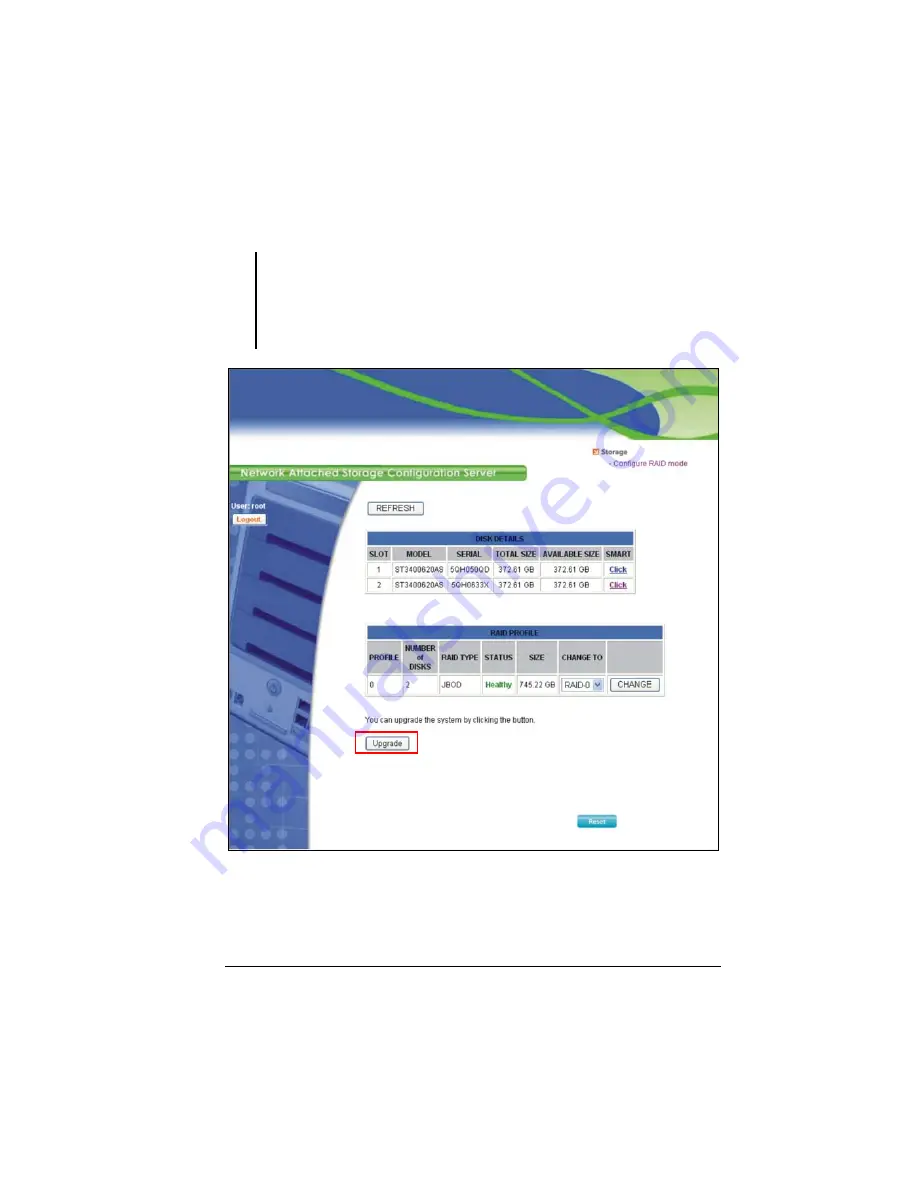
41
22.
The following screen appears.
NOTE:
z
Whenever you install a hard disk drive, you can use the default RAID mode (if one hard
disk drive only default is Single, if two hard disk drives it will be JBOD, all 4 hard drives
will be RAID 5). Or change the RAID mode by clicking CHANGE.
z
If you did not click REFRESH and CONFIGURE each time you insert a hard disk drive,
it will have the wrong RAID mode and the inserted disk might be invalid.
Summary of Contents for NAS04 - annexe 3
Page 1: ...USER GUIDE SMCNAS04 SMCNAS24 TigerStore SMB Network Attached Storage Server...
Page 2: ...SMCNAS04 SMCNAS24 User s Guide Revision 1 8 February 2008...
Page 7: ......
Page 11: ......
Page 21: ......
Page 27: ......
Page 31: ...20 4 Click Finish when the following screen appears to exit installation...
Page 32: ...21 5 Click Setup NAS Discovery Utility 6 The following screen appears Click Next...
Page 37: ...26 14 The following screen appears...
Page 55: ...44 26 After rebooting log in by root again and no password is required...
Page 66: ...55 7 After rebooting it will display your new RAID mode log in again...
Page 81: ...70 1 Click Network setting and the following screen appear...
Page 86: ...75 z Click File and the following screen appears...
Page 98: ...87 3 Click Shared Folders and the following screen appears...
Page 99: ...88 4 Select the shared folder and click Assign Access The following screen appears...
Page 141: ......
Page 143: ...132 For non JAVA based...






























