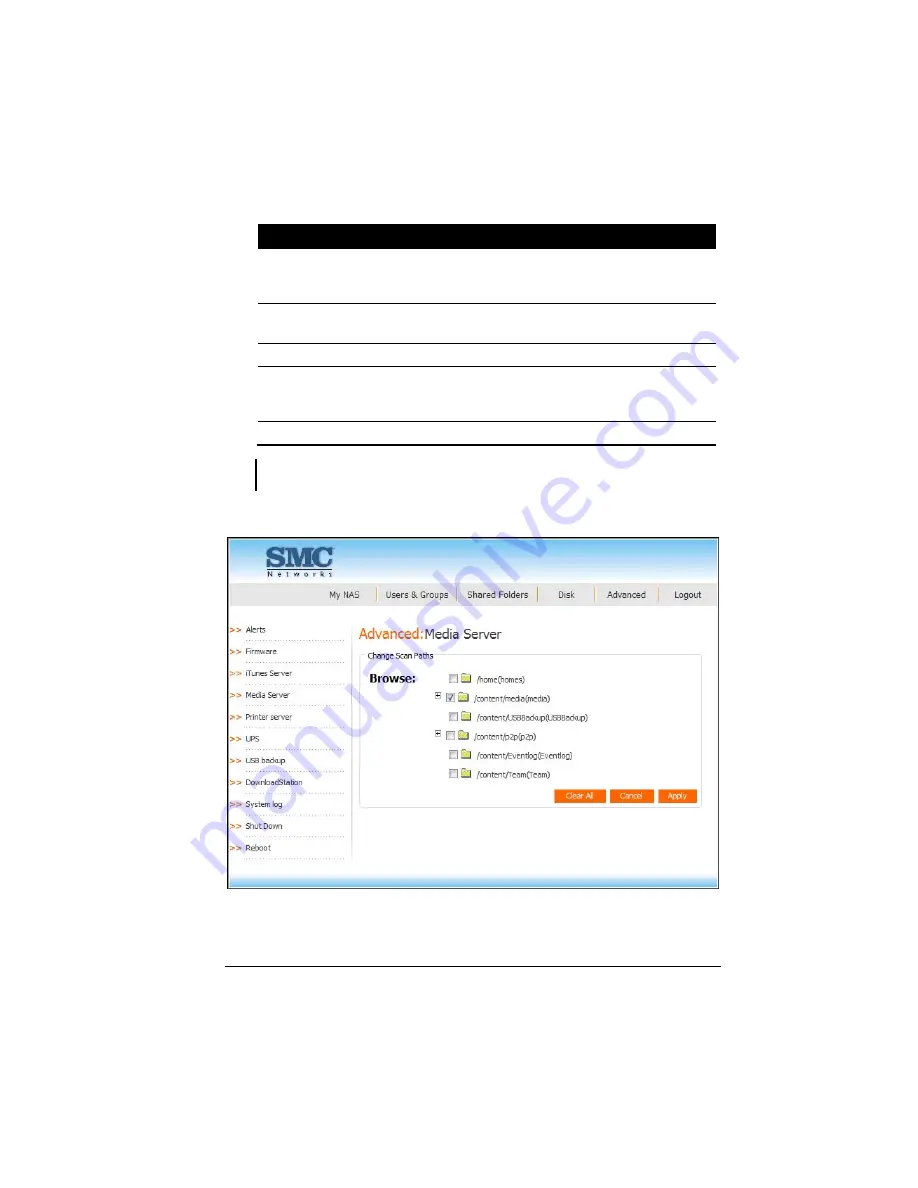
107
To change this . . .
Do this . . .
Change Scan Paths
Click
Change Scan Paths
if you want your
computer to search for media files which differ
from the one currently specified (see step 2).
Media Scan Types
Click on the checkbox of the file types on the
list to be included, then click
Set Types
.
Media Scan Control
Click
Start Scan
to start scanning.
Media Scan Details
(Previous Scan)
Displays the result of the latest scan by showing
the total number of image files, audio files,
video files, rejected files, and scan time.
Media Database Controls
The
Delete Database
will delete the playlist.
NOTE: After importing the contents into your NAS system RAID via SAMBA connection,
click Start Scan again.
2.
Upon clicking
Change Scan Paths
the following screen would appear.
3.
Select the desired scan path(s).
Summary of Contents for NAS04 - annexe 3
Page 1: ...USER GUIDE SMCNAS04 SMCNAS24 TigerStore SMB Network Attached Storage Server...
Page 2: ...SMCNAS04 SMCNAS24 User s Guide Revision 1 8 February 2008...
Page 7: ......
Page 11: ......
Page 21: ......
Page 27: ......
Page 31: ...20 4 Click Finish when the following screen appears to exit installation...
Page 32: ...21 5 Click Setup NAS Discovery Utility 6 The following screen appears Click Next...
Page 37: ...26 14 The following screen appears...
Page 55: ...44 26 After rebooting log in by root again and no password is required...
Page 66: ...55 7 After rebooting it will display your new RAID mode log in again...
Page 81: ...70 1 Click Network setting and the following screen appear...
Page 86: ...75 z Click File and the following screen appears...
Page 98: ...87 3 Click Shared Folders and the following screen appears...
Page 99: ...88 4 Select the shared folder and click Assign Access The following screen appears...
Page 141: ......
Page 143: ...132 For non JAVA based...






























