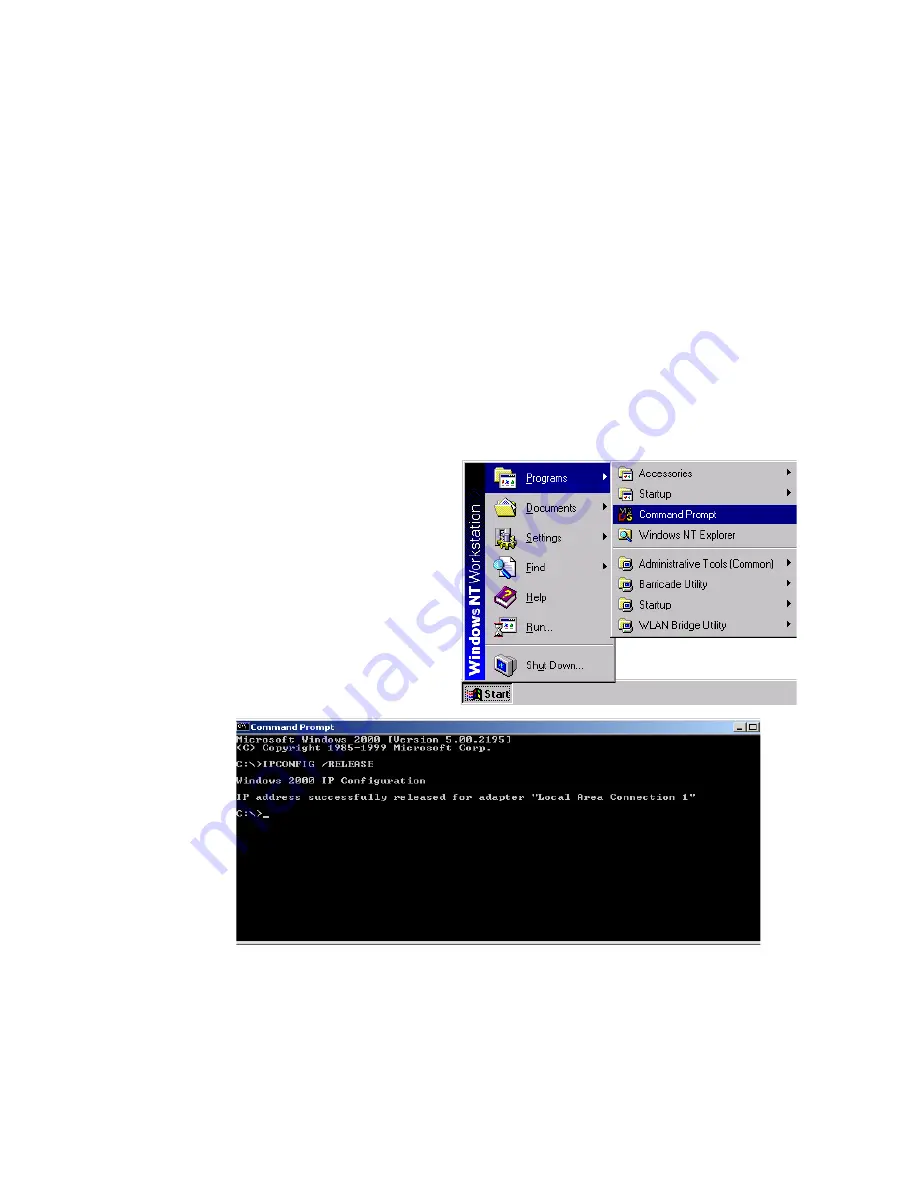
W
INDOWS
NT 4.0
5-9
Disable HTTP Proxy
You need to verify that the “HTTP Proxy” feature of your Web browser is
disabled. This is so that your browser can view the Barricade’s HTML
configuration pages. Determine which browser you use and refer to
“Internet Explorer” on page 5-4 or “Netscape” on page 5-5.
Obtain IP Settings from Your Barricade
Now that you have configured your computer to connect to your
Barricade, it needs to obtain new network settings. By releasing old DHCP
IP settings and renewing them with settings from your Barricade, you will
verify that you have configured your computer correctly.
1. From the Windows desktop,
click “Start/Programs/ and
then click “Command
Prompt.”
2. In the “Command Prompt”
window, type “IPCONFIG
/RELEASE” and press the
<ENTER> key.
Summary of Contents for 7404WBRA
Page 2: ......
Page 10: ...COMPLIANCES vi ...
Page 14: ...TABLE OF CONTENTS x ...
Page 26: ...INSTALLATION 2 8 ...
Page 28: ...CONFIGURING CLIENT PCS 3 2 ...
Page 57: ...WIRELESS 4 29 MAC Address Filtering ...
Page 60: ...CONFIGURING THE BARRICADE 4 32 Virtual Server ...
Page 67: ...FIREWALL 4 39 Access Control ...
Page 69: ...FIREWALL 4 41 Access Control Add PC ...
Page 72: ...CONFIGURING THE BARRICADE 4 44 3 Click OK and then click APPLY to save your settings ...
Page 73: ...FIREWALL 4 45 Intrusion Detection ...
Page 82: ...CONFIGURING THE BARRICADE 4 54 Status ...
Page 90: ...CONFIGURING THE BARRICADE 4 62 ...
Page 114: ...CONFIGURING CLIENT TCP IP 5 24 ...
Page 132: ...CABLES B 6 ...
Page 135: ......






























