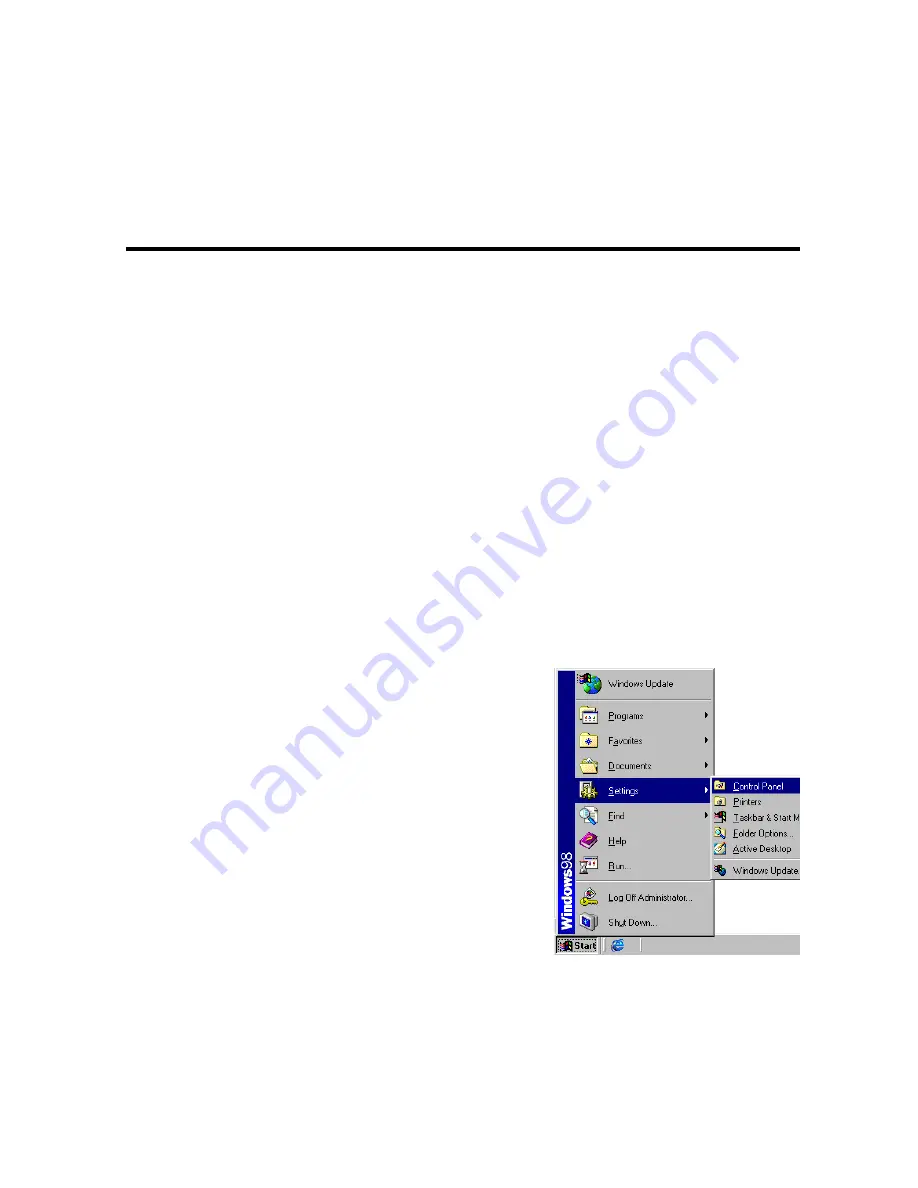
5-1
C
HAPTER
5
C
ONFIGURING
C
LIENT
TCP/IP
After completing hardware setup by connecting all your network devices, you
need to configure your computer to connect to the Barricade. First determine
how your ISP issues your IP address. Many ISPs issue these numbers
automatically using Dynamic Host Configuration Protocol (DHCP). Other
ISPs provide a static IP address and associated numbers, which you must
enter manually. How your ISP assigns your IP address determines how you
need to configure your computer. See this section for Windows 95/98/ME
configuration. See “Windows NT 4.0” on page 5-6, “Windows 2000” on page
5-11, “Windows XP” on page 5-15, or “Configuring Your Macintosh
Computer” on page 5-19 depending on your operating system.
Windows 95/98/ME
You may find that the instructions in this
section do not exactly match your version of
Windows. This is because these steps and
screenshots were created from Windows 98.
Windows 95 and Windows Millennium
Edition are similar, but not identical, to
Windows 98.
1. From the Windows desktop, click the
“Start” button. Choose “Settings,” and
then click “Control Panel.”
Summary of Contents for 7404WBRA
Page 2: ......
Page 10: ...COMPLIANCES vi ...
Page 14: ...TABLE OF CONTENTS x ...
Page 26: ...INSTALLATION 2 8 ...
Page 28: ...CONFIGURING CLIENT PCS 3 2 ...
Page 57: ...WIRELESS 4 29 MAC Address Filtering ...
Page 60: ...CONFIGURING THE BARRICADE 4 32 Virtual Server ...
Page 67: ...FIREWALL 4 39 Access Control ...
Page 69: ...FIREWALL 4 41 Access Control Add PC ...
Page 72: ...CONFIGURING THE BARRICADE 4 44 3 Click OK and then click APPLY to save your settings ...
Page 73: ...FIREWALL 4 45 Intrusion Detection ...
Page 82: ...CONFIGURING THE BARRICADE 4 54 Status ...
Page 90: ...CONFIGURING THE BARRICADE 4 62 ...
Page 114: ...CONFIGURING CLIENT TCP IP 5 24 ...
Page 132: ...CABLES B 6 ...
Page 135: ......






























