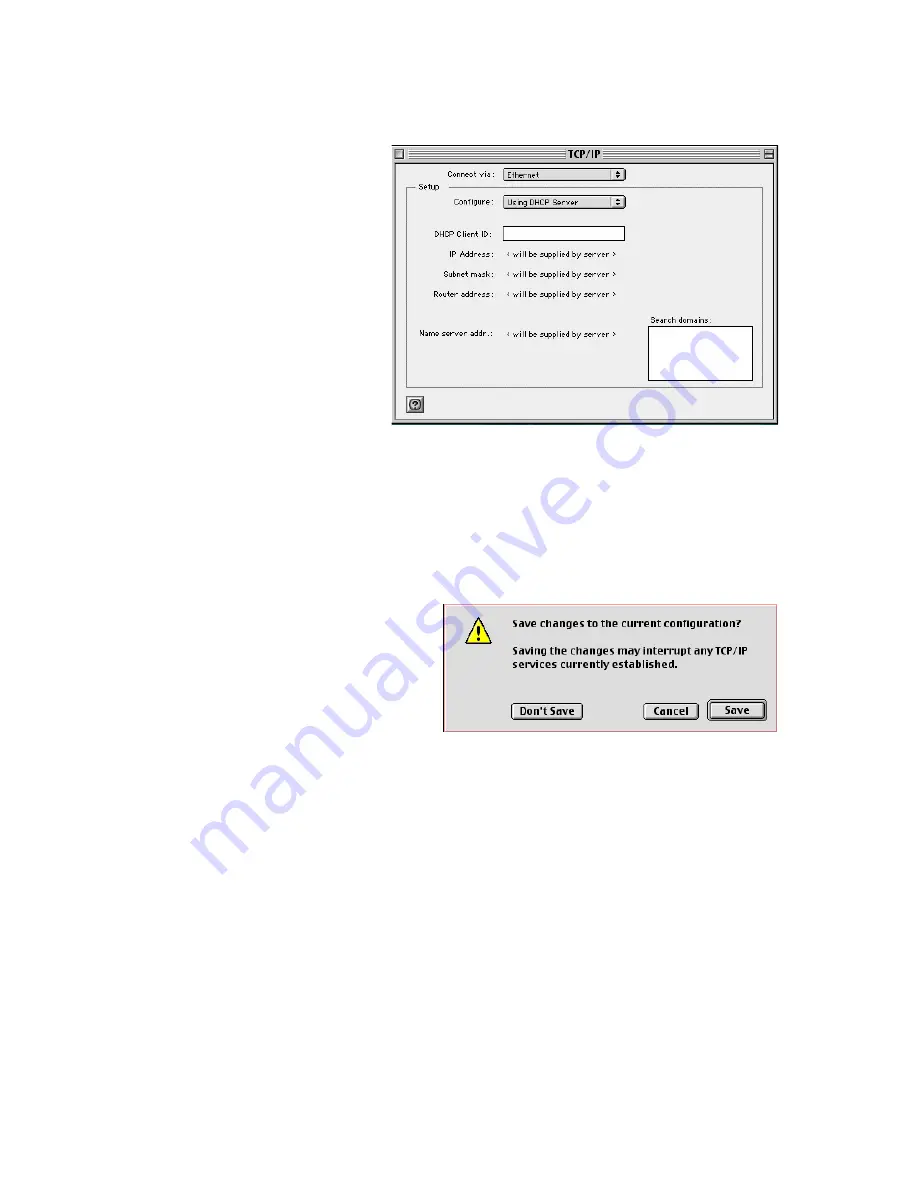
C
ONFIGURING
C
LIENT
TCP/IP
5-20
3. If “Using DHCP
Server” is already
selected in the
“Configure” field,
your computer is
already configured
for DHCP. Close the
TCP/IP dialog box,
and skip to “Disable
HTTP Proxy” on
page 5-21.”
4. If there is IP Address information on the “TCP/IP” screen, it should
be recorded. Use the spaces below to record the current settings.
5. After writing down your IP settings, select “Using DHCP Server” in
the “Configure” field and close the window.
6. Another box will appear
asking whether you want to
save your settings. Click
“Save.”
TCP/IP Configuration Setting
IP Address
____.____.____.____
Subnet mask
____.____.____.____
Router address
____.____.____.____
Name server addr.
____.____.____.____
Summary of Contents for 7404WBRA
Page 2: ......
Page 10: ...COMPLIANCES vi ...
Page 14: ...TABLE OF CONTENTS x ...
Page 26: ...INSTALLATION 2 8 ...
Page 28: ...CONFIGURING CLIENT PCS 3 2 ...
Page 57: ...WIRELESS 4 29 MAC Address Filtering ...
Page 60: ...CONFIGURING THE BARRICADE 4 32 Virtual Server ...
Page 67: ...FIREWALL 4 39 Access Control ...
Page 69: ...FIREWALL 4 41 Access Control Add PC ...
Page 72: ...CONFIGURING THE BARRICADE 4 44 3 Click OK and then click APPLY to save your settings ...
Page 73: ...FIREWALL 4 45 Intrusion Detection ...
Page 82: ...CONFIGURING THE BARRICADE 4 54 Status ...
Page 90: ...CONFIGURING THE BARRICADE 4 62 ...
Page 114: ...CONFIGURING CLIENT TCP IP 5 24 ...
Page 132: ...CABLES B 6 ...
Page 135: ......






























