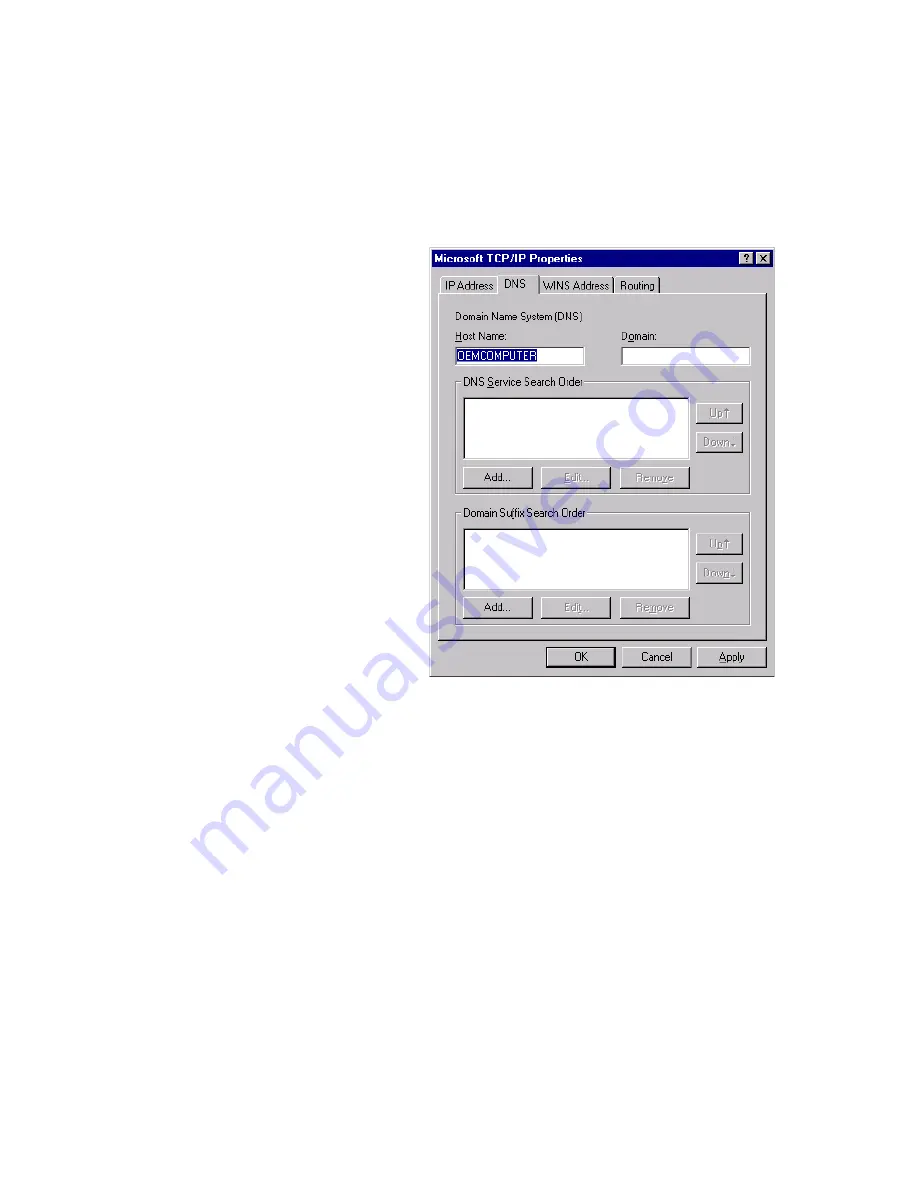
C
ONFIGURING
C
LIENT
TCP/IP
5-8
8. In the “TCP/IP Properties” dialog box, under the IP address tab,
locate your IP address, subnet mask, and default gateway. Record these
values in the spaces provided below.
9. Click the “DNS” tab to
see the primary and
secondary DNS servers.
Record these values in
the spaces provided
below.
10. After writing down your
IP settings, click the IP
address tab. Select
“Obtain IP address
automatically” and click
“OK.” Click “OK” again
to close the “Network”
window.
11. Windows may copy some files, and will then prompt you to restart
your system. Click “Yes” and your computer will shut down and
restart.
TCP/IP Configuration Setting
IP Address
____.____.____.____
Subnet Mask
____.____.____.____
Default Gateway
____.____.____.____
Primary DNS Server
____.____.____.____
Secondary DNS Server
____.____.____.____
Host Name
____.____.____.____
Summary of Contents for 7404WBRA
Page 2: ......
Page 10: ...COMPLIANCES vi ...
Page 14: ...TABLE OF CONTENTS x ...
Page 26: ...INSTALLATION 2 8 ...
Page 28: ...CONFIGURING CLIENT PCS 3 2 ...
Page 57: ...WIRELESS 4 29 MAC Address Filtering ...
Page 60: ...CONFIGURING THE BARRICADE 4 32 Virtual Server ...
Page 67: ...FIREWALL 4 39 Access Control ...
Page 69: ...FIREWALL 4 41 Access Control Add PC ...
Page 72: ...CONFIGURING THE BARRICADE 4 44 3 Click OK and then click APPLY to save your settings ...
Page 73: ...FIREWALL 4 45 Intrusion Detection ...
Page 82: ...CONFIGURING THE BARRICADE 4 54 Status ...
Page 90: ...CONFIGURING THE BARRICADE 4 62 ...
Page 114: ...CONFIGURING CLIENT TCP IP 5 24 ...
Page 132: ...CABLES B 6 ...
Page 135: ......






























