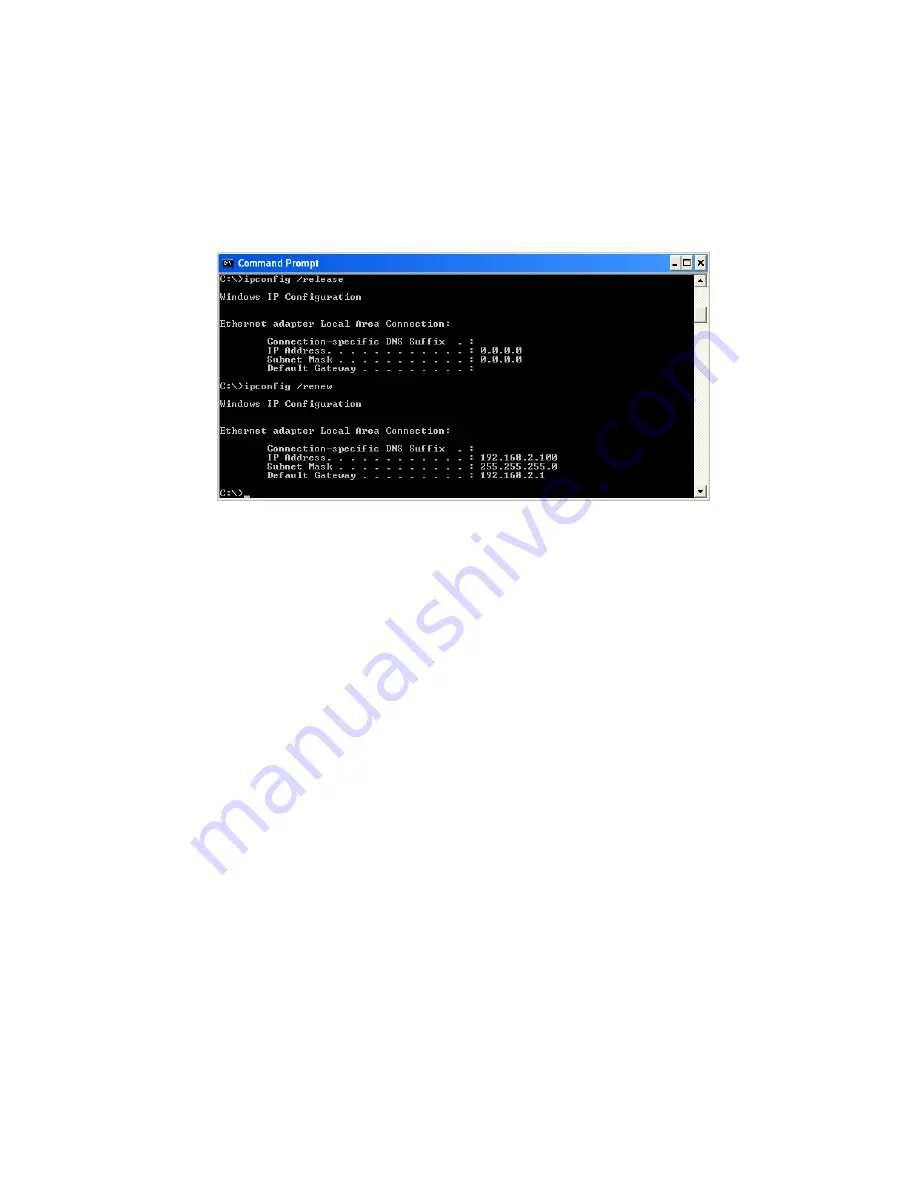
C
ONFIGURING
C
LIENT
TCP/IP
5-18
3. Type “IPCONFIG /RENEW” and press the <ENTER> key. Verify
that your IP Address is now
192.168.2.xxx
, your Subnet Mask is
255.255.255.0
and your Default Gateway is
192.168.2.1
. These values
confirm that your ADSL Router is functioning.
Type “EXIT” and press <ENTER> to close the “Command Prompt”
window.
Your computer is now configured to connect to the Barricade.
Summary of Contents for 7404WBRA
Page 2: ......
Page 10: ...COMPLIANCES vi ...
Page 14: ...TABLE OF CONTENTS x ...
Page 26: ...INSTALLATION 2 8 ...
Page 28: ...CONFIGURING CLIENT PCS 3 2 ...
Page 57: ...WIRELESS 4 29 MAC Address Filtering ...
Page 60: ...CONFIGURING THE BARRICADE 4 32 Virtual Server ...
Page 67: ...FIREWALL 4 39 Access Control ...
Page 69: ...FIREWALL 4 41 Access Control Add PC ...
Page 72: ...CONFIGURING THE BARRICADE 4 44 3 Click OK and then click APPLY to save your settings ...
Page 73: ...FIREWALL 4 45 Intrusion Detection ...
Page 82: ...CONFIGURING THE BARRICADE 4 54 Status ...
Page 90: ...CONFIGURING THE BARRICADE 4 62 ...
Page 114: ...CONFIGURING CLIENT TCP IP 5 24 ...
Page 132: ...CABLES B 6 ...
Page 135: ......






























