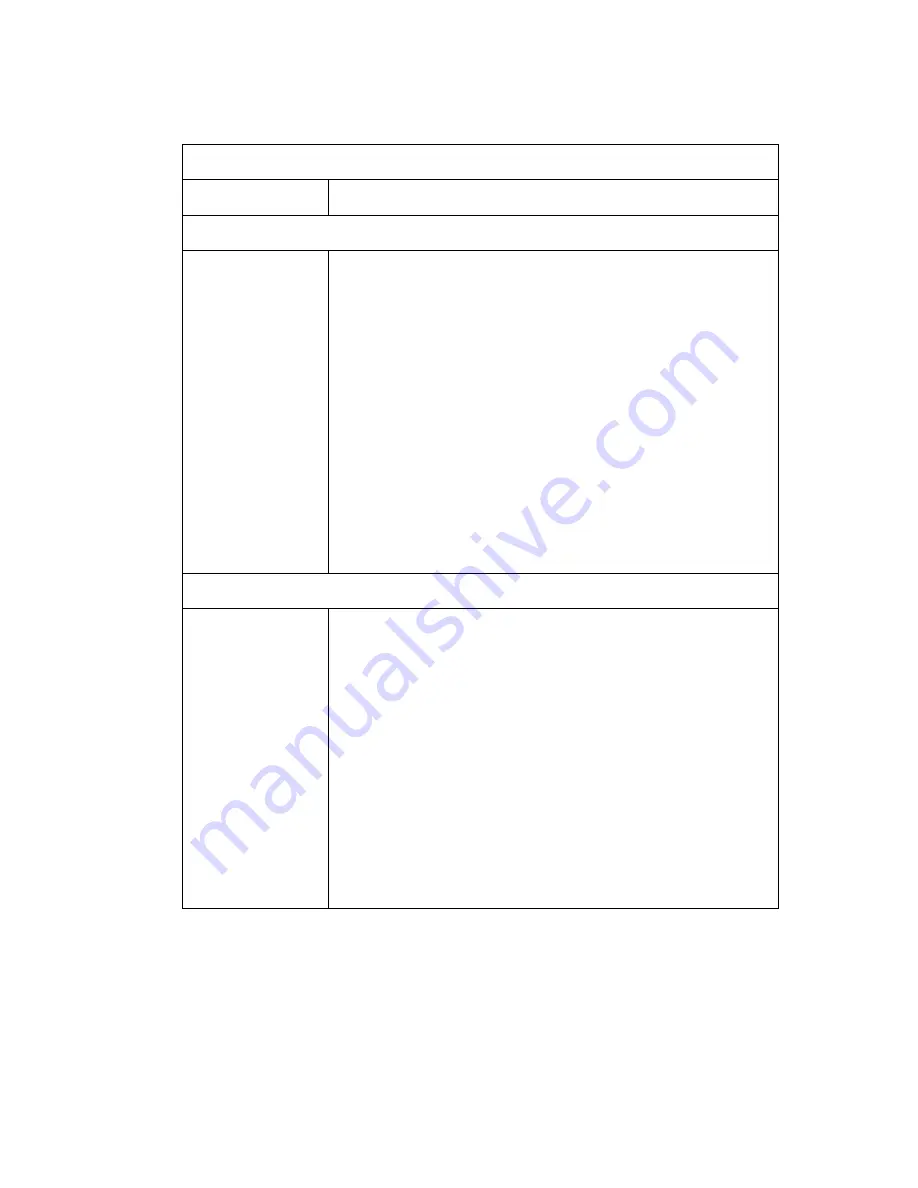
T
ROUBLESHOOTING
A-2
LED Indicators
Link LED is Off
•
Verify that the Barricade and attached device are
powered on.
•
Be sure the cable is plugged into both the
Barricade and the corresponding device.
•
Verify that the proper cable type is used and that
its length does not exceed the specified limits.
•
Be sure that the network interface on the
attached device is configured for the proper
communication speed and duplex mode.
•
Check the adapter on the attached device and
cable connections for possible defects. Replace
any defective adapter or cable if necessary.
Network Connection Problems
Cannot Ping the
Barricade from
the attached
LAN, or the
Barricade cannot
Ping any device
on the attached
LAN
•
Verify that the IP addresses are properly
configured. For most applications, you should
use the Barricade’s DHCP function to
dynamically assign IP addresses to hosts on the
attached LAN. However, if you manually
configure IP addresses on the LAN, verify that
the same network address (network component
of the IP address) and subnet mask are used for
both the Barricade and any attached LAN
devices.
•
Be sure the device you want to Ping (or from
which you are Pinging) has been configured for
TCP/IP.
Troubleshooting Chart
Symptom
Action
Summary of Contents for 7404WBRA
Page 2: ......
Page 10: ...COMPLIANCES vi ...
Page 14: ...TABLE OF CONTENTS x ...
Page 26: ...INSTALLATION 2 8 ...
Page 28: ...CONFIGURING CLIENT PCS 3 2 ...
Page 57: ...WIRELESS 4 29 MAC Address Filtering ...
Page 60: ...CONFIGURING THE BARRICADE 4 32 Virtual Server ...
Page 67: ...FIREWALL 4 39 Access Control ...
Page 69: ...FIREWALL 4 41 Access Control Add PC ...
Page 72: ...CONFIGURING THE BARRICADE 4 44 3 Click OK and then click APPLY to save your settings ...
Page 73: ...FIREWALL 4 45 Intrusion Detection ...
Page 82: ...CONFIGURING THE BARRICADE 4 54 Status ...
Page 90: ...CONFIGURING THE BARRICADE 4 62 ...
Page 114: ...CONFIGURING CLIENT TCP IP 5 24 ...
Page 132: ...CABLES B 6 ...
Page 135: ......



























