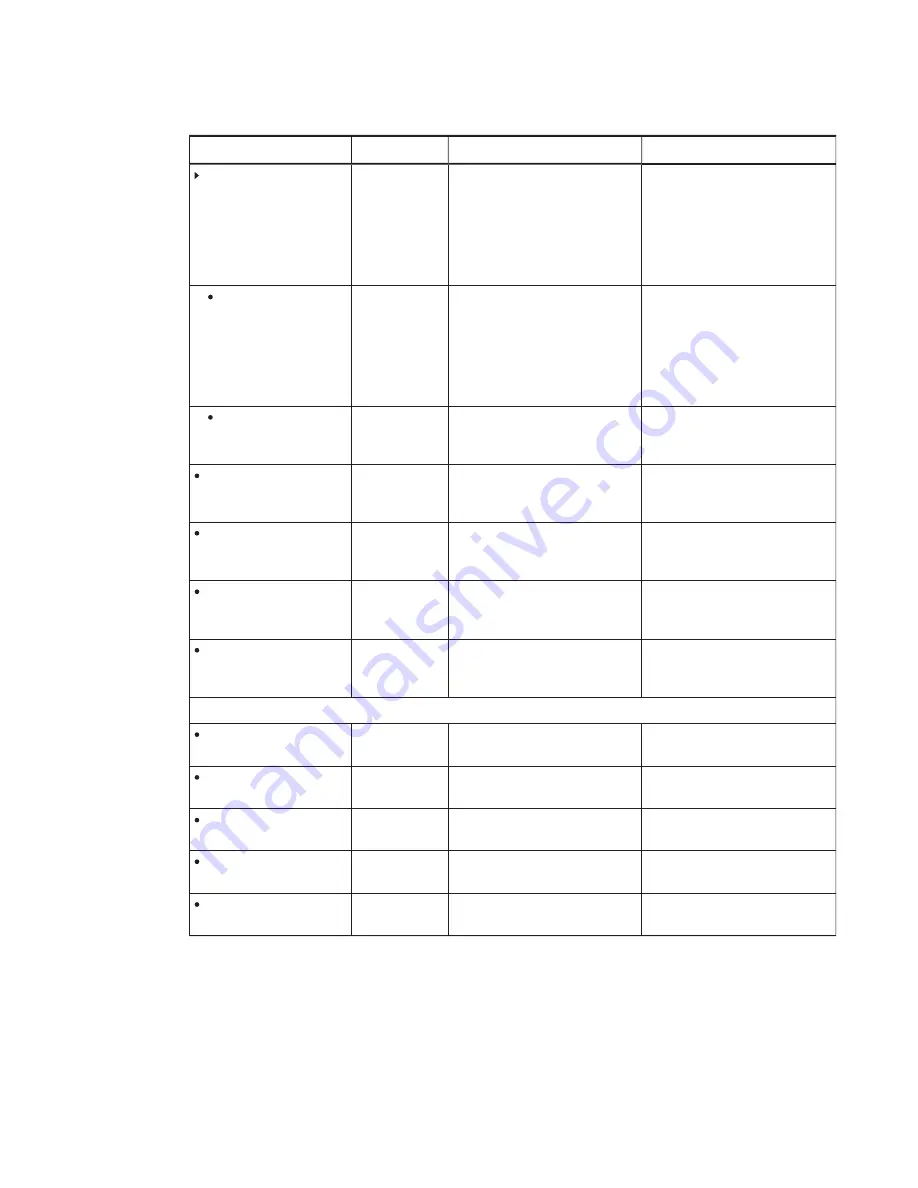
APPENDIX B
USING THE INTERACTIVE FLAT PANEL ON-SCREEN DISPLAY MENUS
71
smarttech.com/kb/170819
Option
Values
Function
Notes (if any)
Proximity
On
Off
Enables or disables presence
detection
If you change this option in
SMART Settings (see page 64), the
change appears in the on-screen
display menu. However, if you
change this option in the on-screen
display menu, the change doesn’t
appear in SMART Settings.
Re-enable Time
1Min.–10Min.
Sets how long the
interactive flat panel waits before
detecting motion again
If you change this option in
SMART Settings (see page 64), the
change appears in the on-screen
display menu. However, if you
change this option in the on-screen
display menu, the change doesn’t
appear in SMART Settings.
Auto Power Off
15Min.–240Min.
Sets how long the
interactive flat panel waits before
turning off
Video input detect
On
Off
Enables or disables video input
detection.
This option isn’t applicable to the
SMART Room System. Don’t
change it from its default value.
Lync® Room Reset
[N/A]
Resets options in all menus to their
default values (for a
SMART Room System)
You use this option when you first
set up the room system.
Setup Reset
[N/A]
Restores the setup settings to their
default value
This option isn’t applicable to the
SMART Room System. Don’t
change it from its default value.
Factory Reset
[N/A]
Resets options in all menus to their
default values
This option isn’t applicable to the
SMART Room System. Don’t
change it from its default value.
About
Model Number
[N/A]
Displays the interactive flat panel’s
model number
Serial Number
[N/A]
Displays the interactive flat panel’s
serial number
Scalar firmware version
[N/A]
Displays the interactive flat panel’s
scalar firmware version
Touch firmware version
[N/A]
Displays the interactive flat panel’s
touch firmware version
OPS Information
[N/A]
Displays whether the I/O extension
module is installed
















































