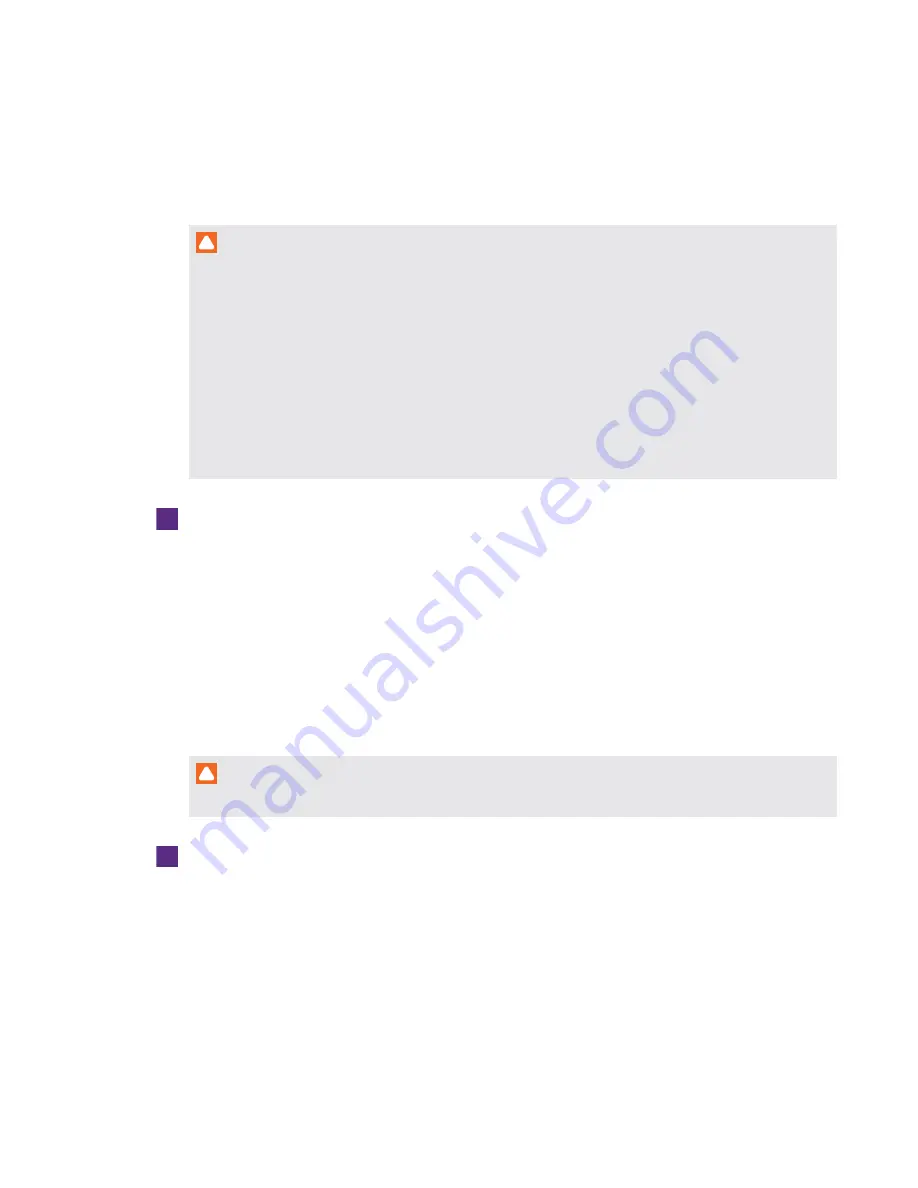
CHAPTER 2
MAINTAINING THE ROOM SYSTEM
17
smarttech.com/kb/170819
Cleaning the screens
Follow these instructions to clean the interactive flat panels’ screens without damaging their
anti-glare coating or other product components.
CAUTION
l
Do not use permanent or dry-erase markers on the screens. If dry-erase markers are used
on the screens, remove the ink as soon as possible with a lint-free, non-abrasive cloth.
l
Do not rub the screens with a dense or rough material.
l
Do not apply pressure to the screens.
l
Do not use cleaning solution or glass cleaner on the screens, because they can deteriorate
or discolor the screens.
l
Avoid touching the reflective tape between the screens and the frame, and ensure that this
strip stays dry. Damage to this strip affects touch interactivity.
To clean the screens
1. Turn off the room system (see
on page 13), and then disconnect
the power sources for the interactive flat panels.
2. Wipe the screens with a lint-free, non-abrasive cloth.
Cleaning the presence detection sensors
Each SMART Board 8055i-G5 and 8065i-G5 interactive flat panel has one presence detection
sensor, and each SMART Board 8084i-G4 interactive flat panel has two presence detection
sensors. Inspect the sensors regularly for dust and clean them if dust buildup has occurred.
CAUTION
Do not use compressed air, water, chemical agents or cleaning agents to clean the sensors.
To clean the presence detection sensors
1. Turn off the room system (see
on page 13), and then disconnect
the power sources for the interactive flat panels.
2. Gently wipe the sensors using a clean lint-free cloth.















































