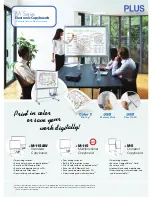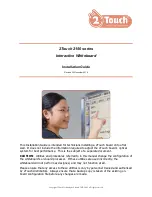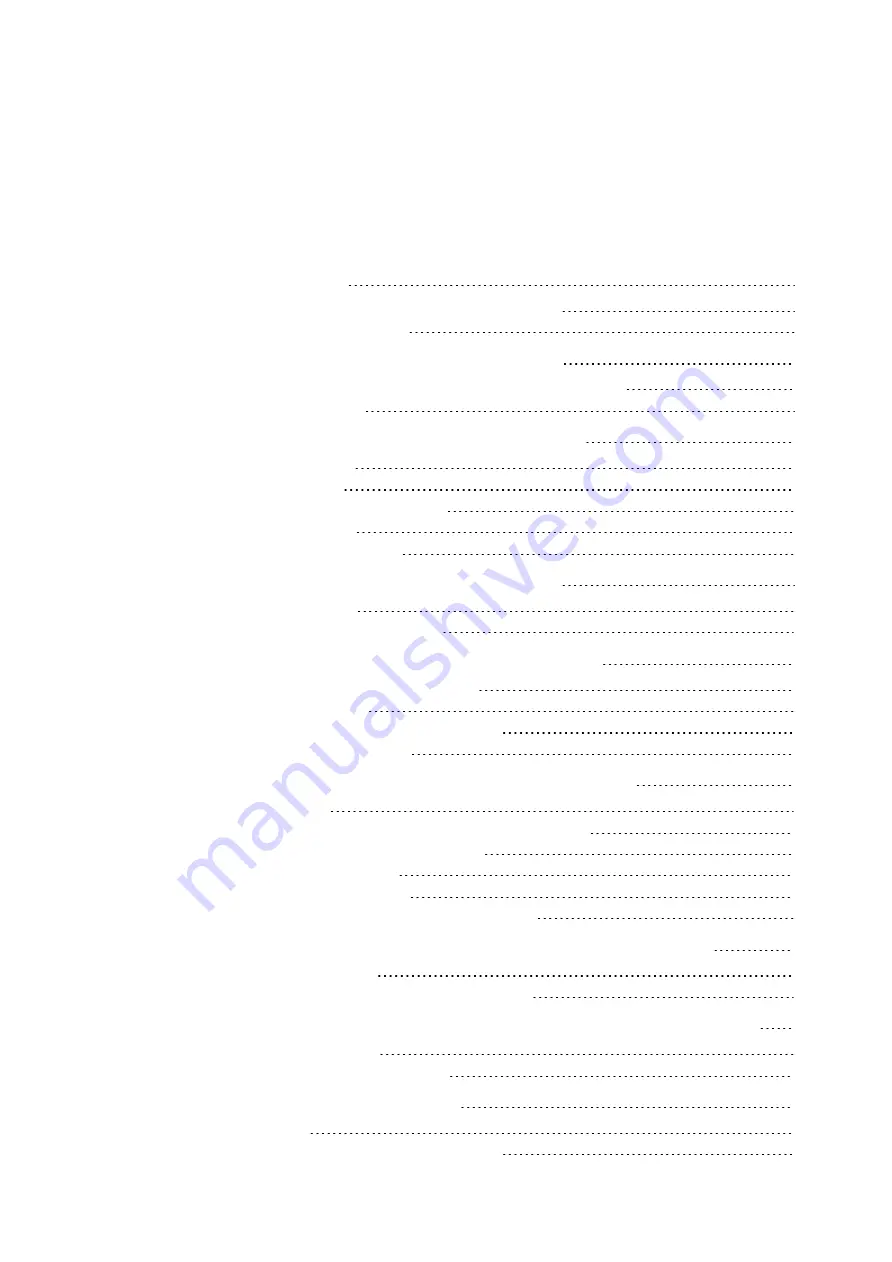
v
Contents
Safety warnings, cautions and important information
Chapter 1: About your interactive whiteboard system
SMART Board M600i6 interactive whiteboard system features
Chapter 2: Installing your interactive whiteboard system
Securing the projector to the boom
Chapter 3: Using your interactive whiteboard system
Using your interactive whiteboard
Chapter 4: Maintaining your interactive whiteboard system
Maintaining your interactive whiteboard
Focusing and adjusting the projector image
Chapter 5: Troubleshooting your interactive whiteboard system
Determining your interactive whiteboard system’s status
Resolving interactive whiteboard issues
Transporting your interactive whiteboard system
Appendix A: Remotely managing your system through a network interface
Simple Network Management Protocol (SNMP)
Appendix B: Remotely managing your system through an RS-232 serial interface
Projector programming commands
Appendix C: Integrating other devices