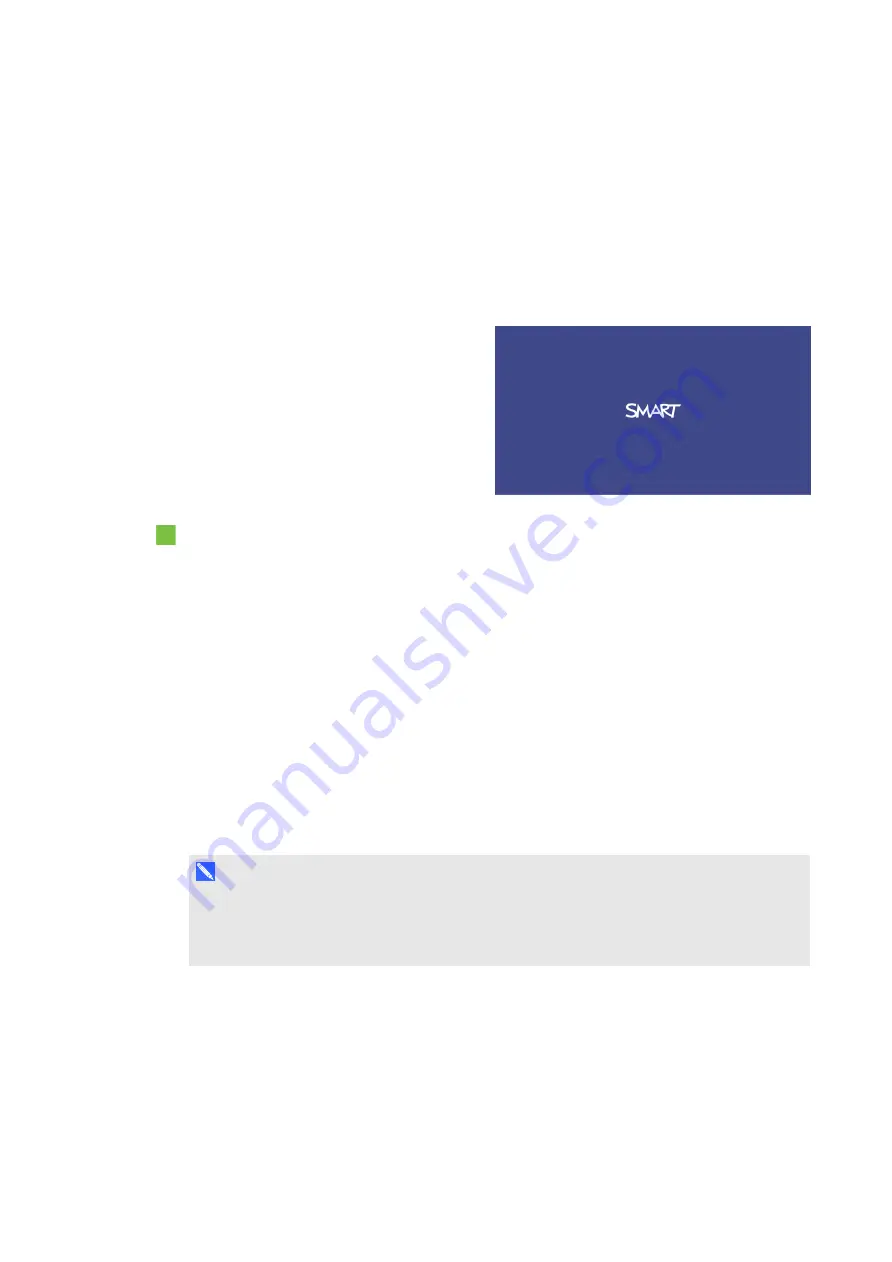
C H A P T E R 5
Troubleshooting your interactive whiteboard system
35
l
Ensure that the video source is properly connected to the projector.
l
Press the
Input
button on the remote control or the
Input Select
button on the pen tray to
switch to the correct video source.
If these tasks don’t resolve the issue, refer to the following sections for additional troubleshooting
information.
Loss of signal
If a video source signal isn’t detected, if it’s
out of range of the projector’s support video
modes or if the signal is being switched to a
different device or input, the projector
doesn’t show a source signal and instead
displays the SMART logo on a blue screen.
To resolve signal loss issues
1. Wait approximately 45 seconds for the image to synchronise. Some video signals require a
longer synchronisation period. Cycling back through inputs to the one that you want also
helps image synchronisation.
2. If the image doesn’t synchronise, check your cable connections to the projector.
3. Ensure that the image signal is compatible with the projector (see
4. If there are any extension cables, switch boxes, connection wall plates or other devices in
the video connection from the computer to the projector, temporarily remove them to ensure
they aren’t causing the video signal loss.
5. If your projector still doesn’t show a source signal, contact your authorised SMART reseller.
Partial, scrolling or incorrectly displayed image
N O T E
This procedure may vary depending on your version of Windows® operating system or
Mac OS X operating system software and your system preferences. The following procedures
apply to Windows 7 operating systems and Mac OS X 10.8 operating system software.


































