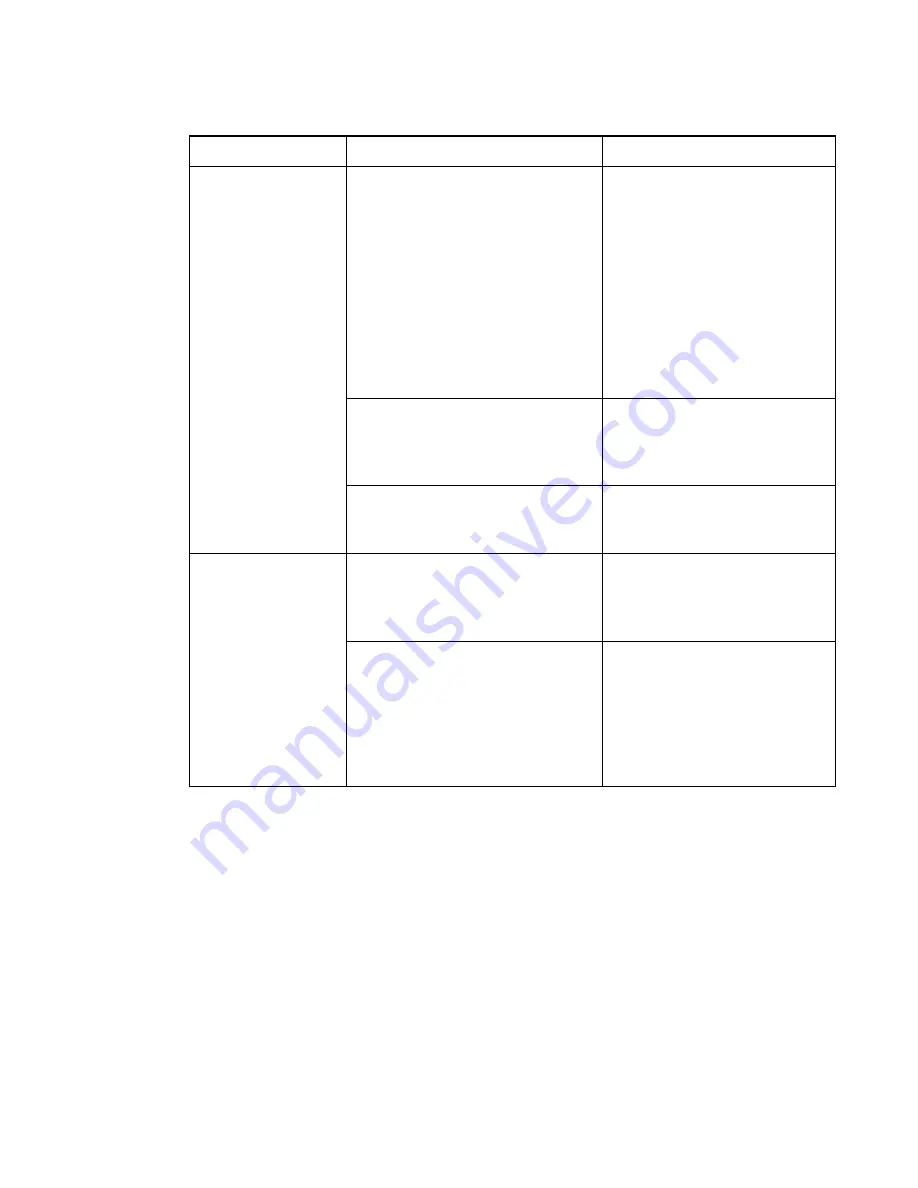
C H A P T E R 4
Maintenance and troubleshooting
24
smarttech.com/kb/170410
Symptoms
Cause
Solution
No image is projected
on your interactive
whiteboard, or a “No
Input” message
appears.
Your projector isn’t receiving a video
signal.
Check the video cable
connections.
Ensure that the correct video input
is selected on your projector.
Ensure that your projector is on,
and that it’s connected to a power
source.
If you’re using a laptop computer,
turn on the external video
connection. Refer to your laptop’s
user’s guide for more information.
Your computer is in standby mode.
Move the mouse, or touch the
interactive surface or any key on
your keyboard to bring your
computer out of standby mode.
Your computer is off.
Turn on your computer (or press
your computer’s reset button), and
then log on as usual.
The projected image is
blurry, too large or
doesn’t completely fill
your interactive
whiteboard’s screen.
Your projector’s position, zoom and
focus settings aren’t adjusted.
Adjust the projector’s position,
zoom and focus settings. Refer to
your projector’s user’s guide for
more information.
Your computer’s video resolution
settings don’t match your projector’s
native resolution.
Consult your projector’s user’s
guide for the correct computer
video resolution, and then go to
Windows control panel or Mac
System Preferences to change
the computer video resolution to
match your projector.



























