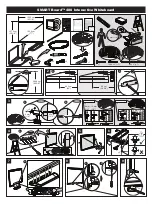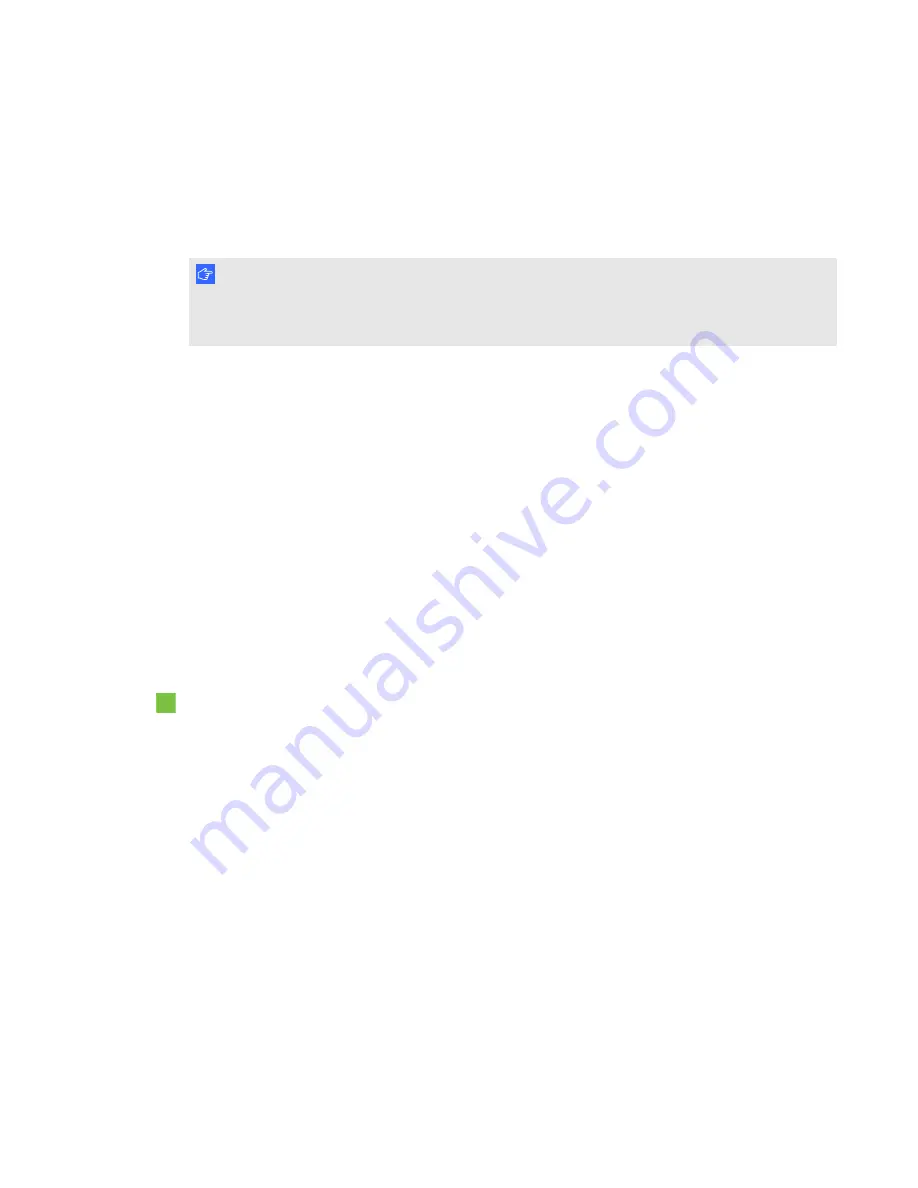
C H A P T E R 2
Connecting your interactive whiteboard to a computer
8
smarttech.com/kb/170410
Installing SMART Product Drivers
You can install SMART Product Drivers on any computer that meets certain minimum operating
specifications by using the software installation DVD included with your SMART product or by
downloading it from
.
I M P O R T A N T
You must install the latest version of SMART Product Drivers on your Windows or Mac computer in
order to write in digital ink and to use touch on the interactive whiteboard’s surface.
For a complete list of computer requirements, go to
and browse to the
latest SMART Notebook release notes applicable to your operating system.
Calibrating your interactive whiteboard
Digital cameras in the corners of the interactive whiteboard track the position of the pens and your
finger on the interactive surface, and then send the information to the SMART software, which
interprets this information as mouse clicks, digital ink or ink removal in the appropriate location.
If you haven't used your interactive whiteboard before, you must perform a calibration. This process
ensures that the cameras accurately track your finger and the pens on the interactive surface. If the
system detects incorrect calibration parameters, a warning bubble may also appear recommending
that you perform a calibration.
To calibrate your interactive whiteboard
1. The first time you connect your interactive whiteboard, press the
Please calibrate the
SMART Board interactive whiteboard
pop-up bubble that appears in the bottom right corner of
your screen.
If the pop-up doesn't appear, click the SMART software icon in the Windows notification area or
Mac Dock and select
SMART Settings > SMART Hardware Settings > Advanced >
Calibrate
.