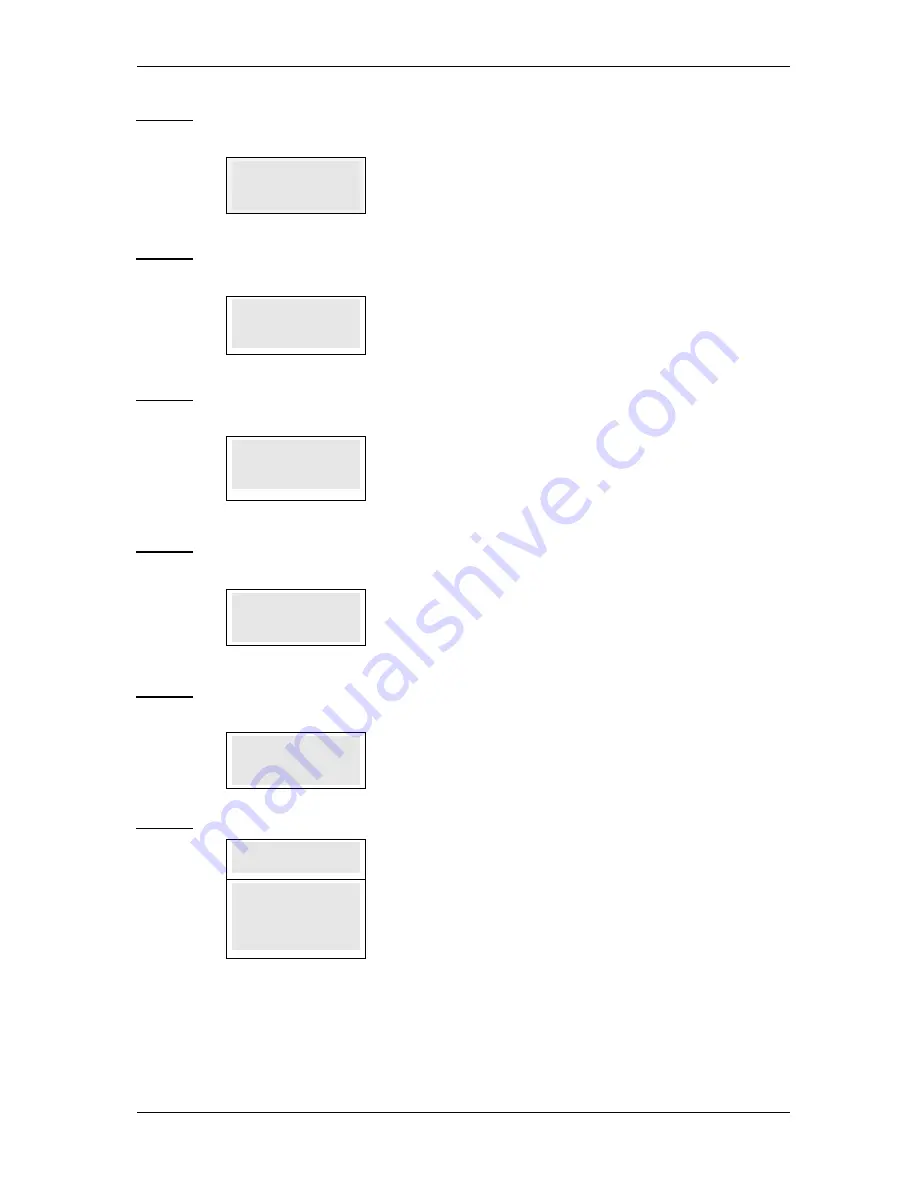
SKYZER TECHNOLOGIES
PAGE 75 OF 81
INGENICO 5100 ANZ VERSION 4.8 OPERATING GUIDE
Version 1.1
Press 3: Print EMV Public Keys
PRINTING
PRINTING
PRINTING
PRINTING
Displays while printing the check sum value of all EMV public keys stored
within the terminal. If the terminal has no stored EMV public keys then it will
display “NO PUBLIC KEYS”.
Press 4: Print EMV Enable Applications
PRINTING
PRINTING
PRINTING
PRINTING
Displays while printing a list of all the currently enable EMV Application
Identifiers (AIDs) supported by the terminal. If the terminal has no EMV
applications it will display “NO EMV APPS”
Press 5: Print Pending Transactions
PRINTING
PRINTING
PRINTING
PRINTING
Terminal will prompt to select option 1-3. Select desired option.
PRINTING
displays while printing all pending transactions. If the terminal has
no pending transactions it will display “NO PENDING TRANSACTIONS”.
Press 6: Print EMV Transactions
PRINTING
PRINTING
PRINTING
PRINTING
PRINTING
displays while printing the last EMV transaction. If the terminal
has no EMV transactions it will display “NO EMV TRANSACTIONS”.
Press 7: Print Card Prefix Table
PRINTING
PRINTING
PRINTING
PRINTING
PRINTING
displays while printing Card Prefix Table.
Terminal returns to admin menu.
Press 8: To change Date and Time of the terminal
DATE
DATE
DATE
DATE –
–
–
– DDMMYY
DDMMYY
DDMMYY
DDMMYY
16/11
16/11
16/11
16/11/09
/09
/09
/09
To change the
Date
, enter the day, month and the year on the keyboard and
press
ENTER
TIME
TIME
TIME
TIME –
–
–
– HHMMSS
HHMMSS
HHMMSS
HHMMSS
12:49
12:49
12:49
12:49
To change the
Time
, enter the hour and minutes on the keyboard and press
ENTER
NOTE: When the Merchant logon is accepted, the current date and
time are automatically updated on the terminal.





















