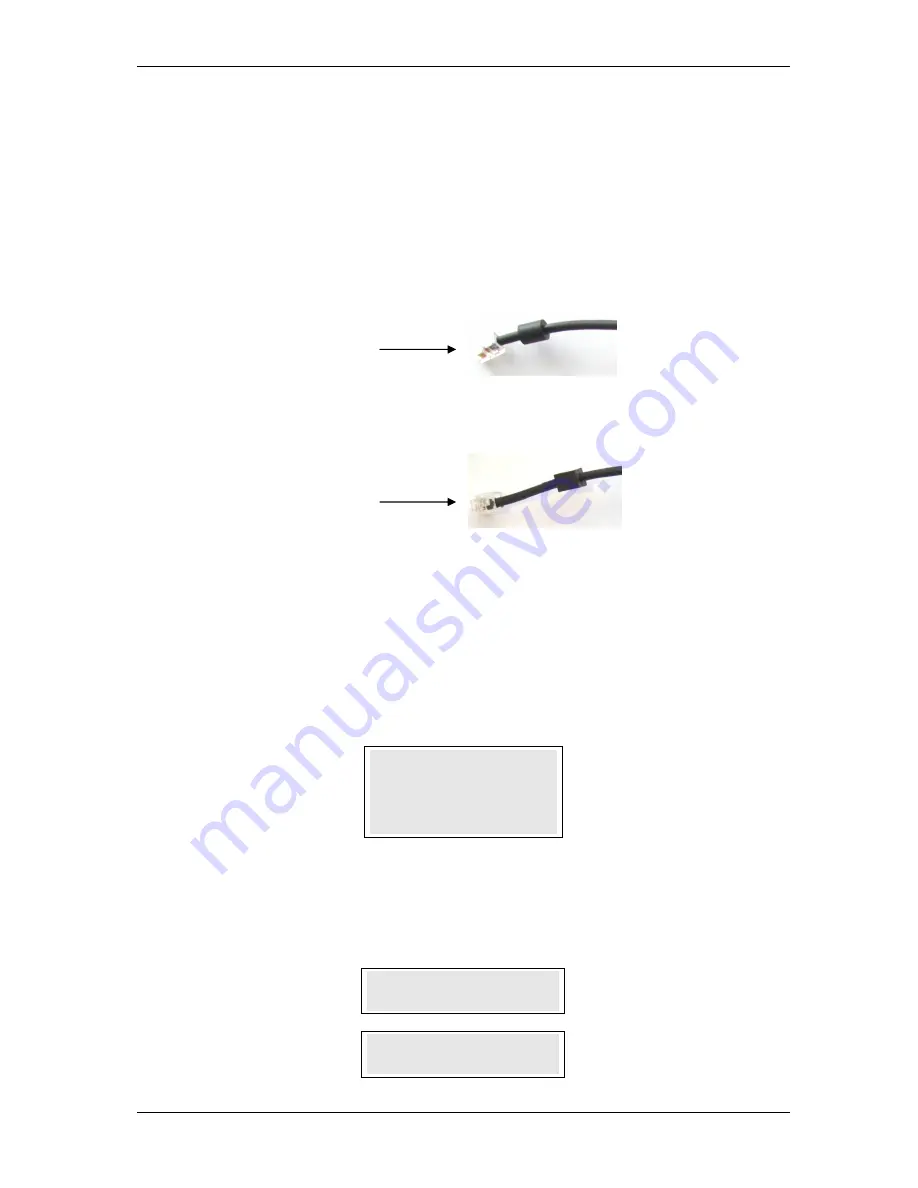
SKYZER TECHNOLOGIES
PAGE 15 OF 81
INGENICO 5100 ANZ VERSION 4.8 OPERATING GUIDE
Version 1.1
2.2.4
Installation of an i3010 Pinpad
To add an i3010 pinpad to an i5100 terminal, follow the steps below:
1.
Ensure that the power supply to the i5100 terminal is turned off.
2.
Plug the pinpad cable into the i3010 pinpad port.
3.
Plug the pinpad cable into the RS232-1 port on the i5100 terminal.
4.
Turn the power supply to the i5100 terminal back on.
The 2 phase synchronisation process between the i3010 pinpad and i5100
terminal will begin automatically.
5.
The i5100 terminal will be displaying
“Initializing DUKPT. Please Wait.
(aprox. 20 sec)”
while synchronising with the i3010 pinpad.
6.
The i3010 pinpad will begin the 2 phase synchronisation process
automatically. The following screens will appear on the i3010 pinpad
display during the synchronisation process.
Initializing
Initializing
Initializing
Initializing
DUKPT.
DUKPT.
DUKPT.
DUKPT.
Please Wait.
Please Wait.
Please Wait.
Please Wait.
(aprox. 20 sec)
(aprox. 20 sec)
(aprox. 20 sec)
(aprox. 20 sec)
Keys Phase 1
Keys Phase 1
Keys Phase 1
Keys Phase 1
Synchronization
Synchronization
Synchronization
Synchronization
Keys
Keys
Keys
Keys Phase 2
Phase 2
Phase 2
Phase 2
Synchronization
Synchronization
Synchronization
Synchronization
Connects to
Terminal RS232-1
Connects to pinpad






























