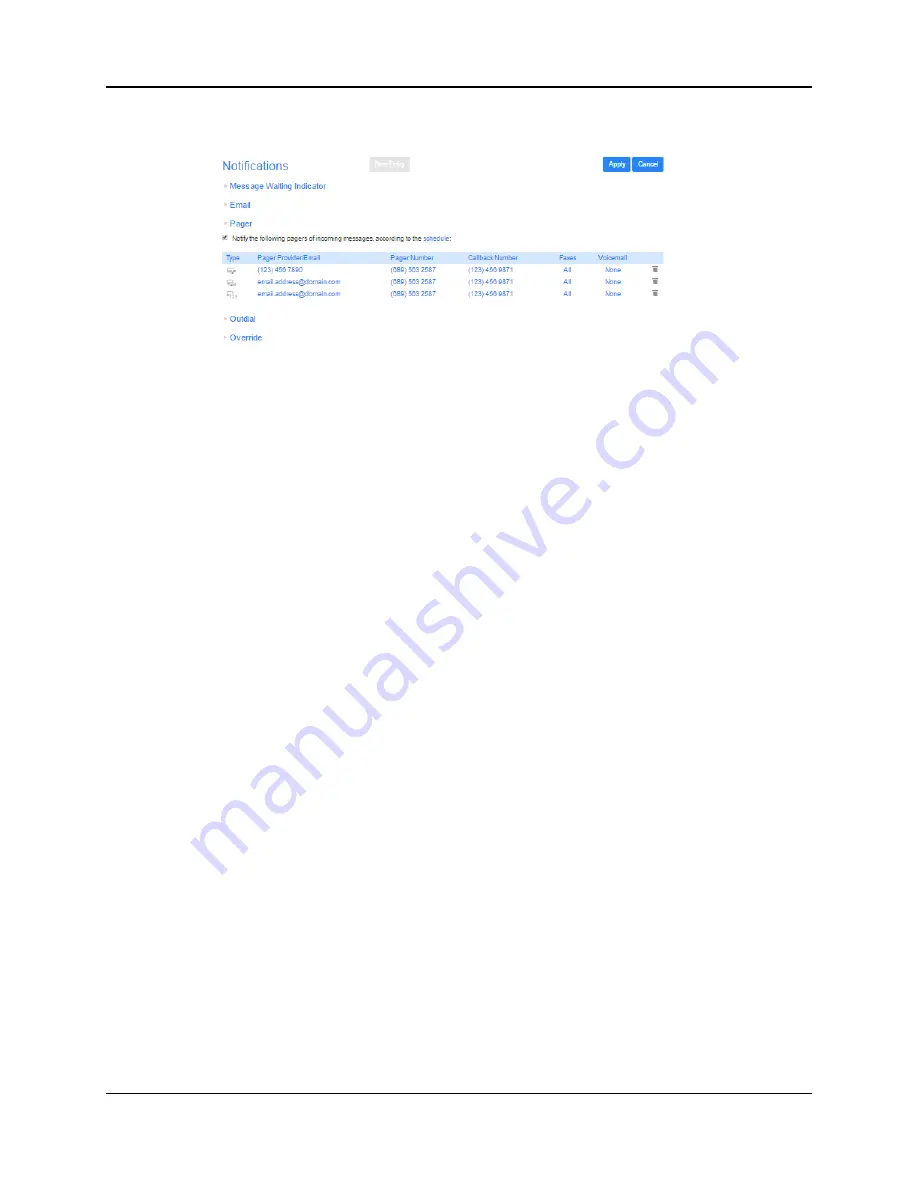
SkyBlue Hosted VoIP
User Guide
Settings 17-13
Figure 61: Pager Notifications
To add a pager to be notified, follow these steps:
1.
Ensure that pager notifications are enabled and that the box on the top left-
hand side of the tab is checked.
2.
Click on
New Entry
. (This option will be grayed out if you have already added
the permitted number of pagers).
3.
Enter the pager details requested in the dialog box that appears. You will
need to provide the following.
The pager gateway type.
The provider.
The telephone number that people call when sending you a page.
The pager number.
The PIN for the pager.
4.
Check whether you want
All Faxes
,
Urgent Voicemail
, or
All Voicemail
sent to
this address.
5.
Decide on a retry limit and a delay between retry attempts until the message
is marked as read.
6.
Click on
Add
.
7.
Click on
Apply
.
Once you have added a pager, you can configure a schedule containing periods
when pager notifications are sent using the
schedule
link on the top-right hand
side of the tab. During inactive periods (for example overnight) any unheard
message will still activate the MWI, but the pager notification is postponed until
the next active period in the schedule.
To delete a pager from the list, follow these steps:
Summary of Contents for Hosted VoIP
Page 36: ......
Page 52: ......
Page 89: ...SkyBlue Hosted VoIP User Guide 17 18 Settings 6 Click on Add 7 Click on Apply ...









































