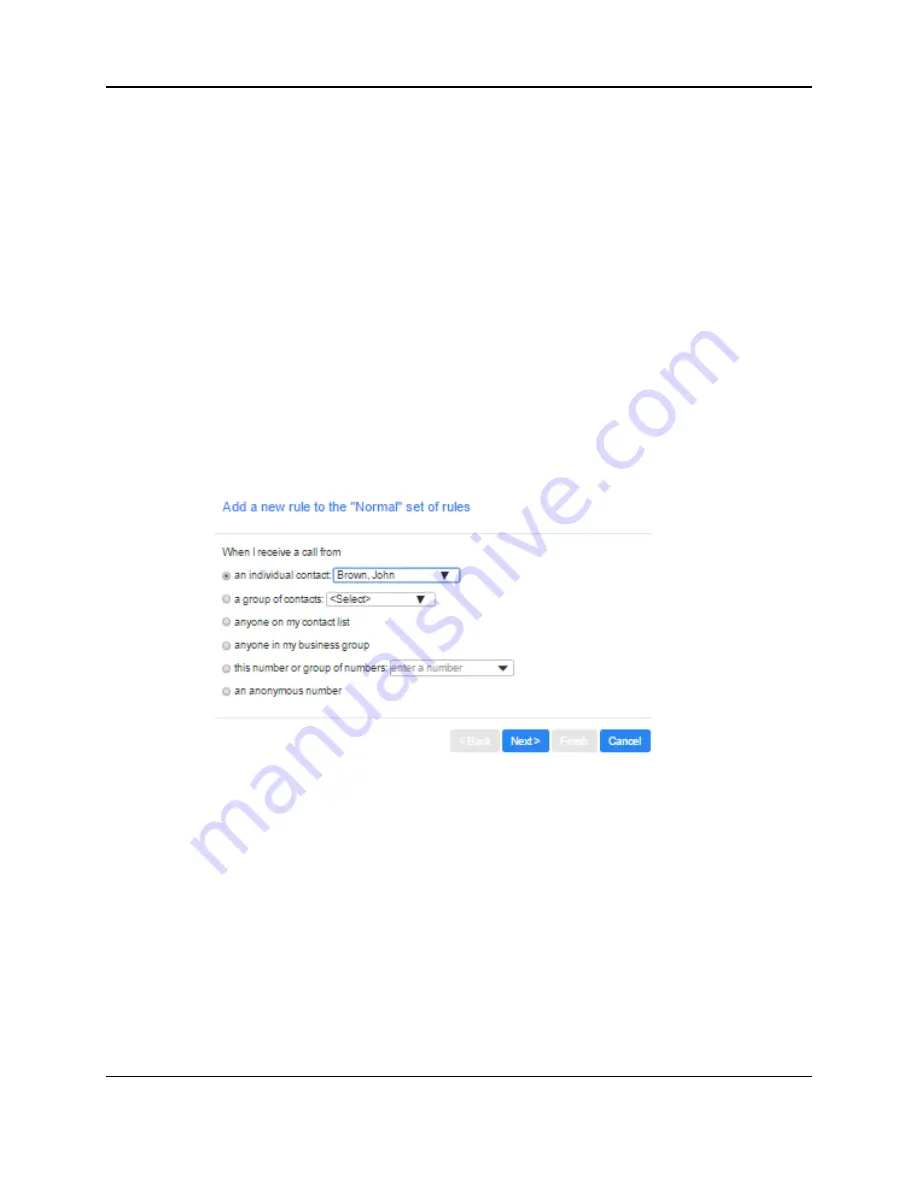
SkyBlue Hosted VoIP
User Guide
14-2 Incoming Call Manager (ICM)
14.2
Rules based routing
Rules based routing allows you to configure how calls are routed based on the
number that is calling you. Rules based routing is configured by selecting the
Rules tab on the Call Manager page.
If you are setting up rules for the first time, a short description of rules based
routing is displayed along with a link to "Get Started with some Typical Sets of
Rules". By selecting this link, three sets of rules will be created: "Normal", "Reject
Calls and "Screen Calls". You can add more sets by clicking the
Add New Set of
Rules
button. Alternatively, sets can be deleted by clicking the trash icon next to
their name.
You can view the rules in a set by clicking on the set's name.
To define a new rule for a set of rules, highlight the set of rules that you want to
add a rule to and then click the
Add New Rule
button.
Figure 41: Adding a new ICM rule (1)
Begin configuring your rule by selecting which caller or callers the rule will apply
to. The options are:
This individual contact - Apply to individual contact (in your contact directory)
This group of contacts - Apply to a group of contacts as defined in my contact
directory.
Anyone in my contact list – Apply to all callers for which you have a contact
defined.
Anyone in my business group – Apply to all other members of your business,
with the Hosted PBX service.
This phone number or group of numbers – Apply to a specific phone number.
Can be any number.
Summary of Contents for Hosted VoIP
Page 36: ......
Page 52: ......
Page 89: ...SkyBlue Hosted VoIP User Guide 17 18 Settings 6 Click on Add 7 Click on Apply ...






























