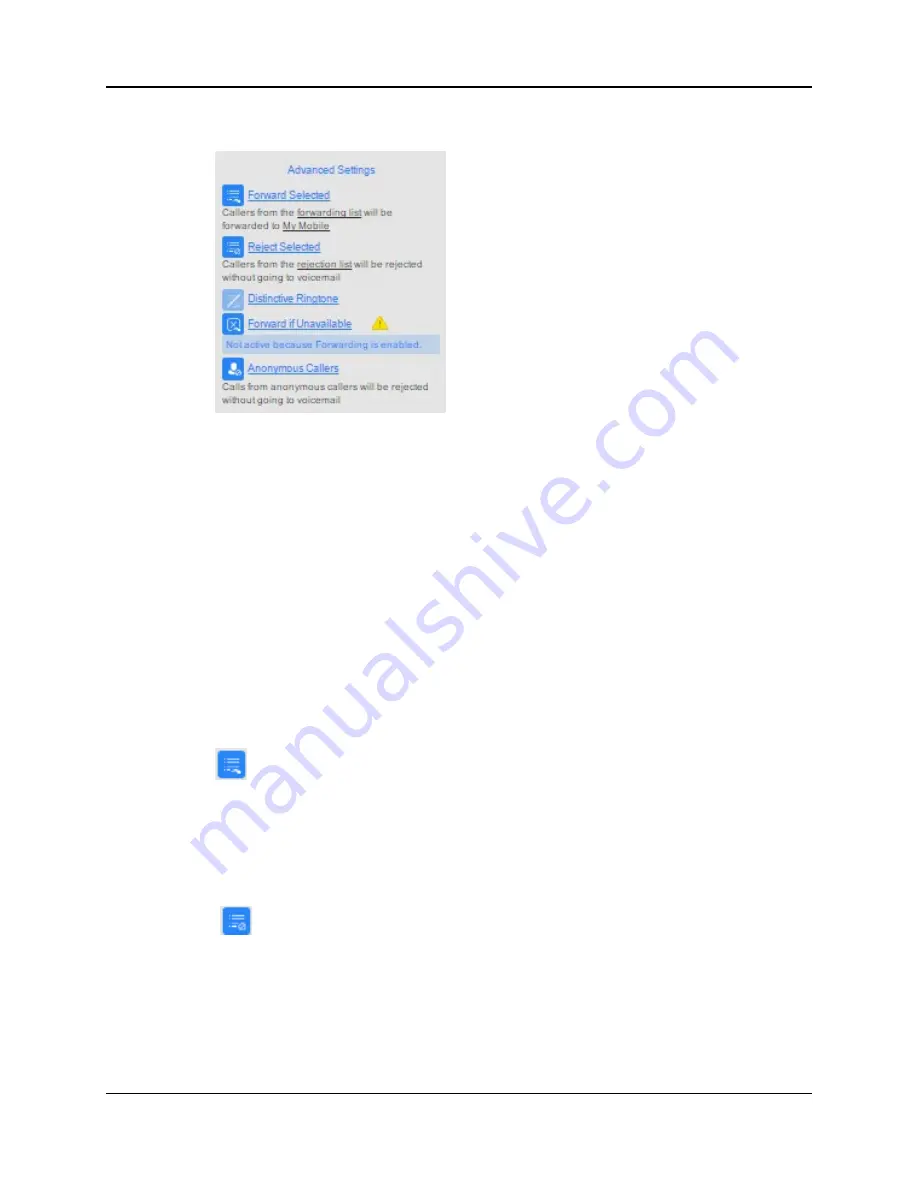
SkyBlue Hosted VoIP
User Guide
Business Call Manager (BCM) 12-5
Figure 30: Advanced Settings panel
You can see the status of these call services at a glance:
Clicking on a service turns it on and off.
Services that are active are shown in bold.
Services that are disabled are grayed out and have a slash through the icon.
Services that are not active, or are active but are being overridden by another
service have a warning icon.
Hover the cursor over the icon to see a pop-up that explains why a service is
being fully or partially overridden.
Depending on which services you have, you can configure the following Call
Services on this panel. For some of these services, you will create a list of callers
whose calls will trigger the service or enter a call forwarding number.
Forward Selected.
Click on
forwarding
list
to configure the list of numbers whose calls you want
to forward.
Click the link on the phone number to set or change the number that calls
from these callers will be forwarded to.
Reject Selected.
Click on
rejection list
to set up the numbers where calls should immediately
be rejected.
Summary of Contents for Hosted VoIP
Page 36: ......
Page 52: ......
Page 89: ...SkyBlue Hosted VoIP User Guide 17 18 Settings 6 Click on Add 7 Click on Apply ...
















































