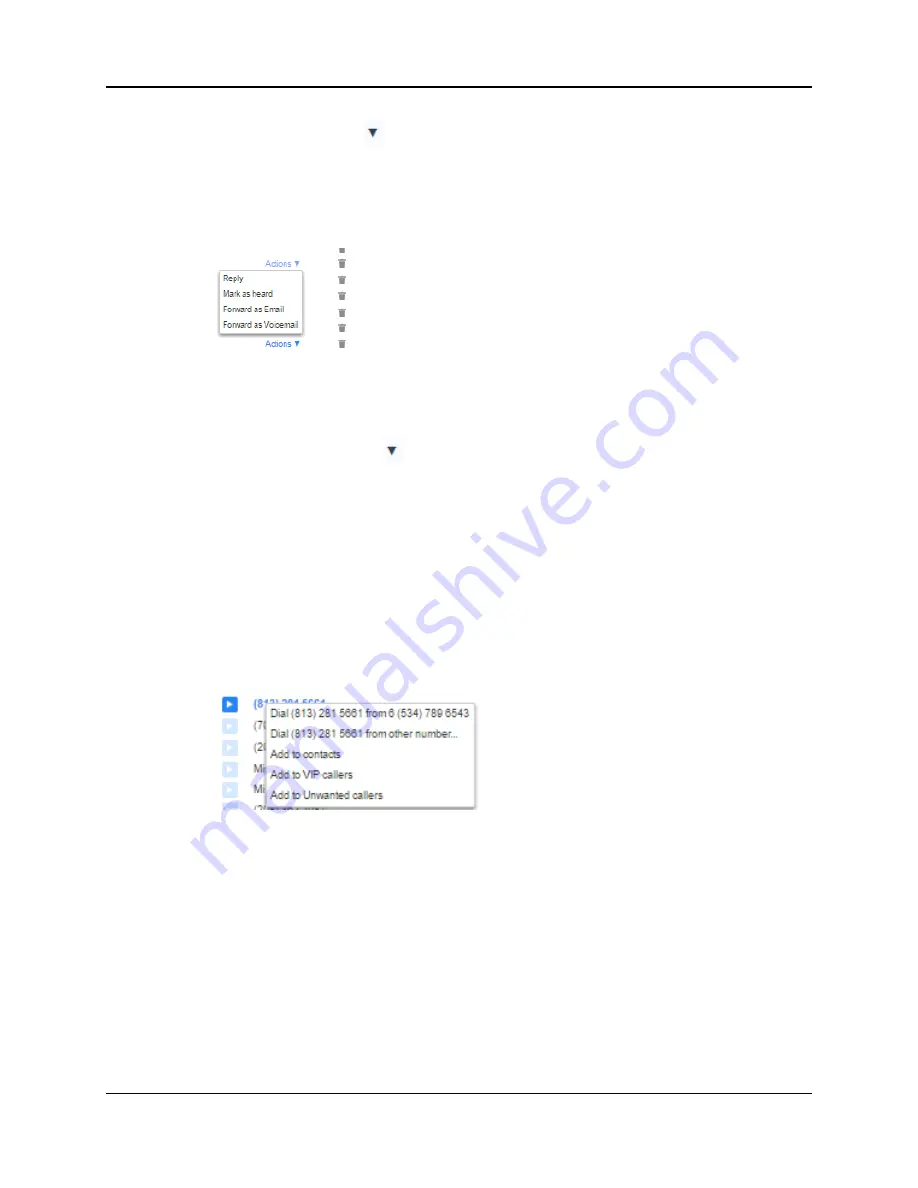
SkyBlue Hosted VoIP
User Guide
Messages & Calls 10-5
Click on the Actions icon to the tight of the message and select
Mark as
heard
from the dropdown.
Figure 11: Message options drop down menu
10.1.4
Marking a message as new
To mark a message as new, follow these steps:
1.
Click on the Action icon to the right of the message, as shown in Figure 18.
2.
Select Mark as new from the dropdown.
10.1.5
Call back
To call back a caller who left you a voice message, follow these steps:
1.
Click on the number or name of the caller.
2.
Select the required
Dial
option.
Figure 12: Call back message sender
10.1.6
Add caller to contacts
To add the number of someone who left you a voicemail to your Contacts, follow
these steps:
1.
Click on the number or name of the caller.
2.
Select the
Add to contacts
option.
3.
This will take you to the Contacts page. Enter the details for your new
contact and click on
Save
. See Section 13 for more information on using the
Contacts page.
Summary of Contents for Hosted VoIP
Page 36: ......
Page 52: ......
Page 89: ...SkyBlue Hosted VoIP User Guide 17 18 Settings 6 Click on Add 7 Click on Apply ...






























