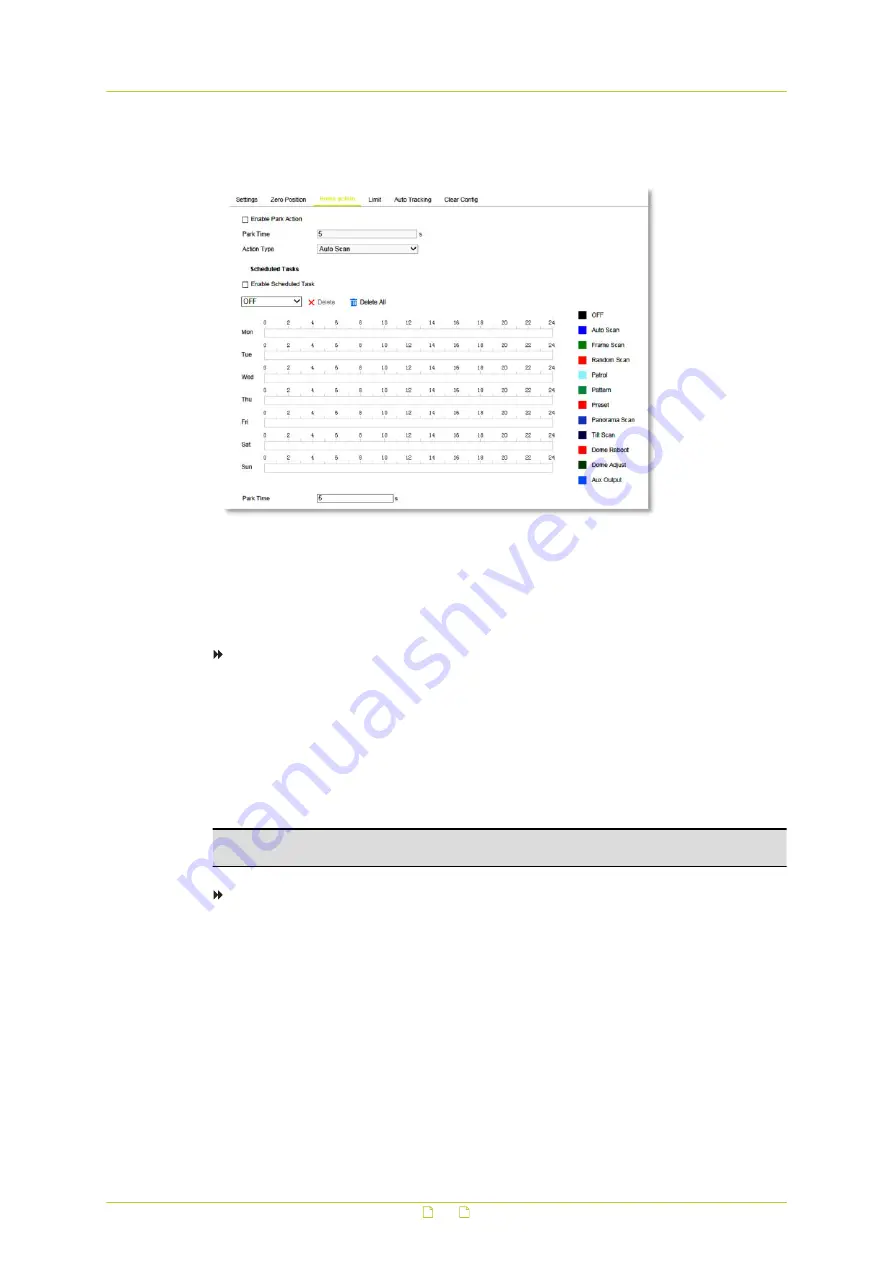
14.3
Home Action
PTZ > Home action
What this tab is for
You can configure the camera to perform a specific action automatically in a user-defined time
period.
To configure a park action
This feature allows the camera to start a predefined park action (scan, preset, pattern, etc.)
automatically after a period of inactivity (park time).
1
Select Enable Park Action.
2
In Park Time, type a value.
Range: 5~720 s.
This is the inactivity time of the camera before it starts the park action.
3
In the Action Type list, select the action to be performed.
Note: The Scheduled Tasks function has priority over the Park Action function. When these
two functions are set at the same time, only the Scheduled Tasks function takes effect.
To schedule a task
1
Select Enable Scheduled Task.
2
Set the Park Time.
You can set the park time (a period of inactivity) before the dome starts the scheduled
tasks.
3
Choose the day for which you want to schedule the task.
4
Drag the mouse pointer across the time line to set the start time and end time for the
task.
5
In the task list, select the type of task to be performed.
The time of each task cannot be overlapped. Up to 10 tasks can be configured for each
day.
6
(Optional) After you set the scheduled task, you can copy the task to other days.
PTZ
98




















