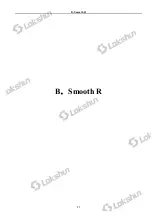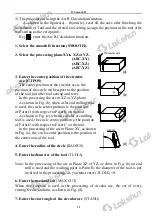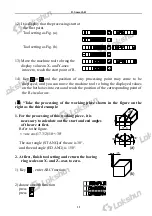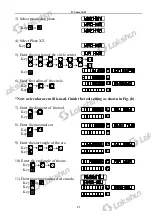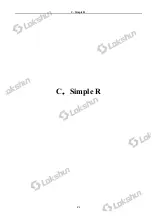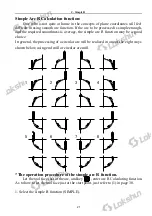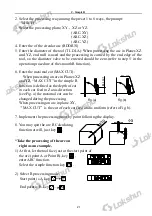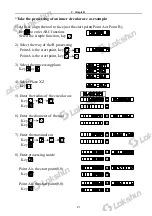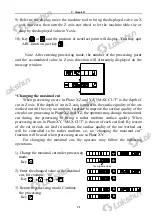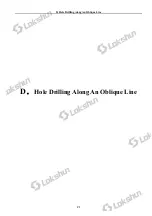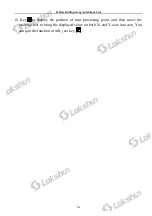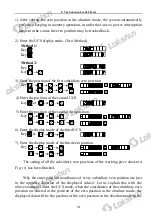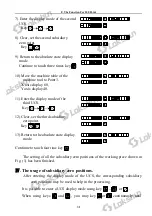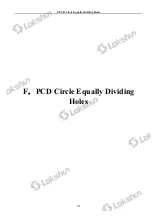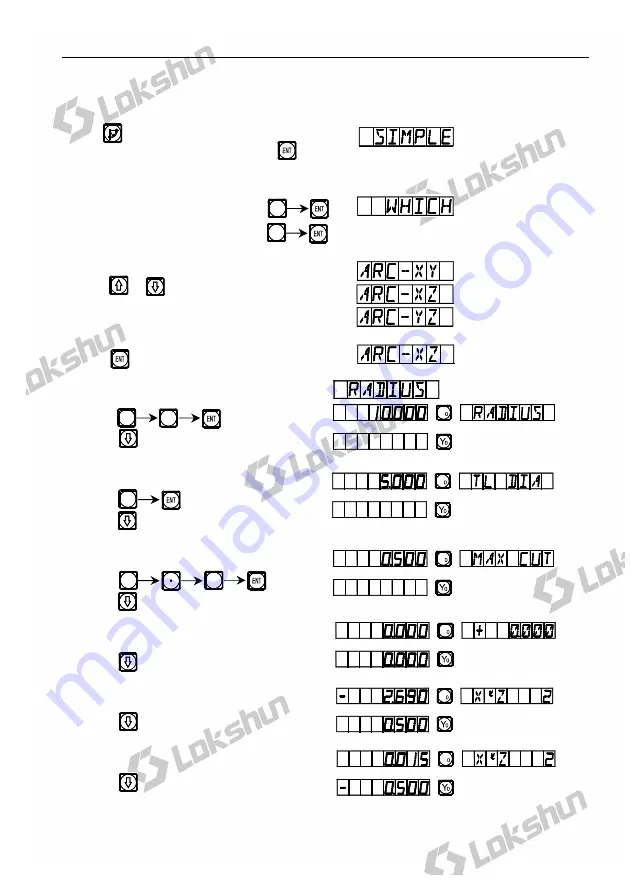
C. Simple R
27
*Take the processing of an inner circular arc as example:
1) At first, align the tool to face just the start point(Point A or Point B),
key to enter ARC function.
Select the simple function, key
2) Select the way of the R processing
Point A is the start point, key
Point A is the start point, key
3) Select the processing plane
Key or
4) Select Plane XZ
Key
5) Enter the radius of the circular arc
Key
Key
6) Enter the diameter of the tool
Key
Key
7) Enter the maximal cut
Key
Key
8) Enter processing mode
Key
Point A is the start point(0,0)
Key
Point A is the start point(0,0)
Key
0
1
5
0
5
X
X
X
X
X
X
R
5
6
Summary of Contents for SDS2MS
Page 4: ...Illustration of Panel and Keyboard 1...
Page 21: ...B Smooth R 13 B Smooth R Iran agent Tel 021 66 3939 00 Mob 0912 147 3023 www Sino ir...
Page 30: ...C Simple R 22 C Simple R Iran agent Tel 021 66 3939 00 Mob 0912 147 3023 www Sino ir...
Page 65: ...J N3 Function 57 J N3 Function Iran agent Tel 021 66 3939 00 Mob 0912 147 3023 www Sino ir...