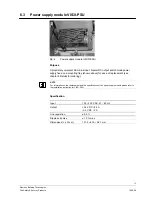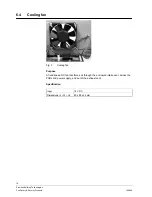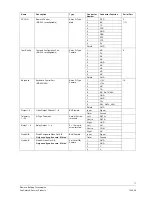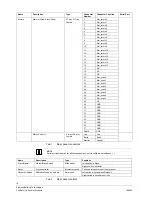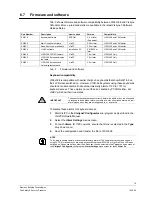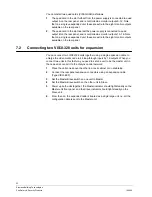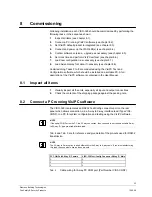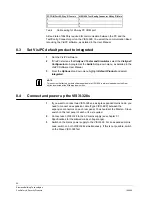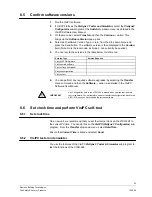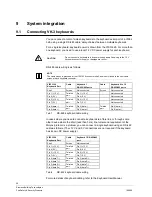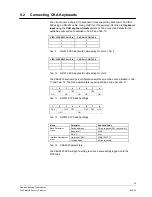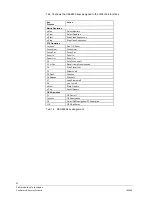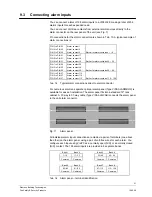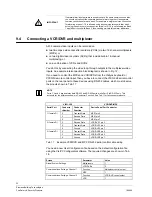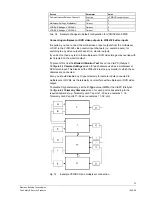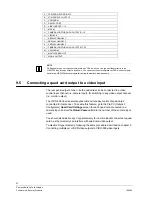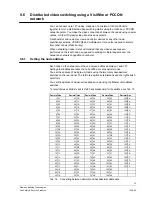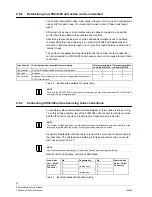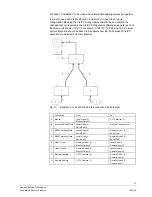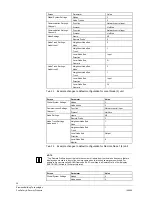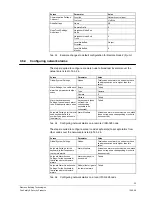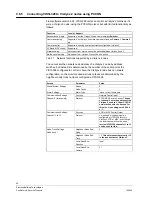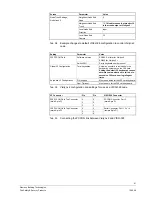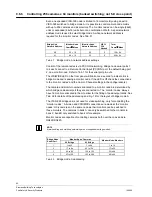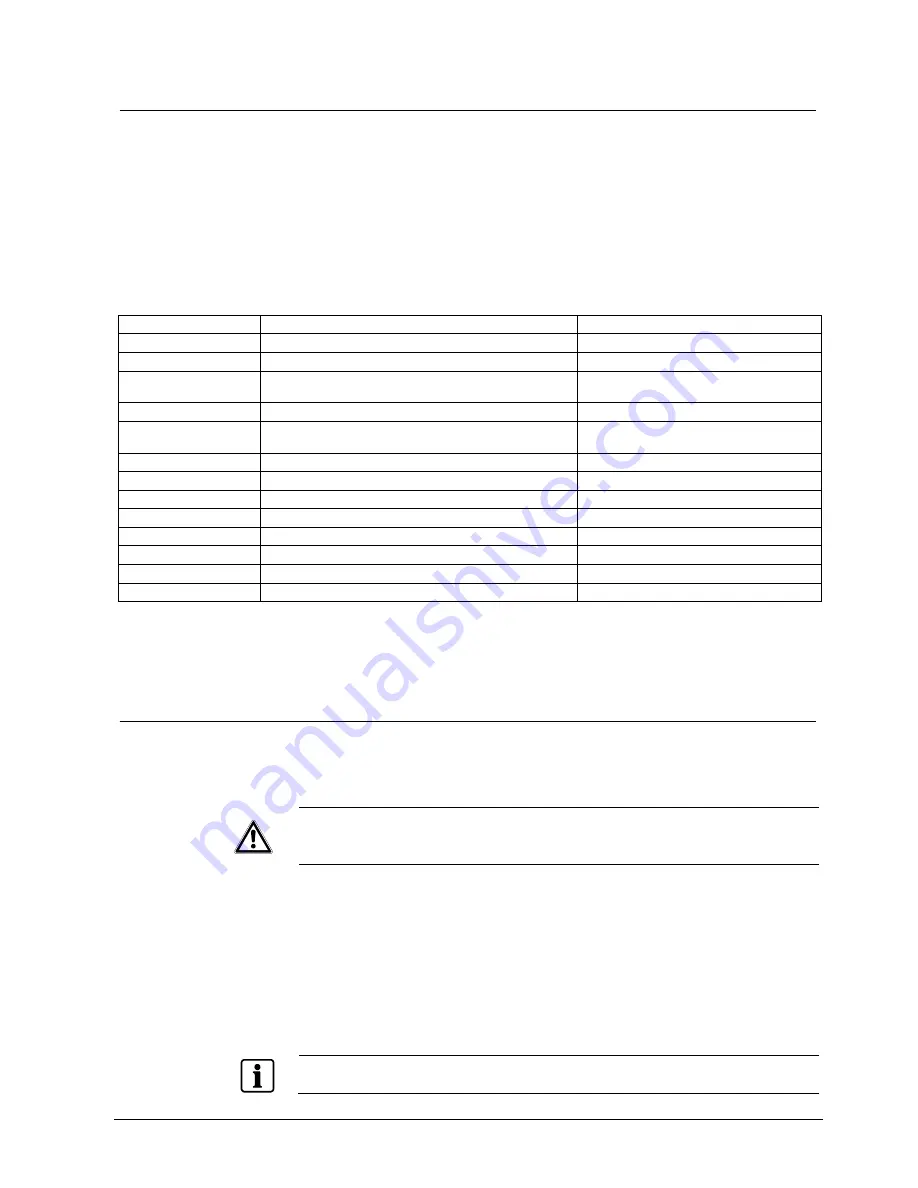
27
Siemens Building Technologies
Fire Safety & Security Products
10.2008
8.7
Load new configuration as necessary
Each installation requires its own unique configuration for it to operate correctly
with the cameras and monitors in use. You edit and load this configuration using
the
VisiPC (Visilynx 3 Configurator)
sub-program.
Each VIS3I-328 is supplied with a factory default configuration pre-loaded during
manufacture. You restore this default configuration using the
VisiPC (Visilynx 3
Configurator)
sub-program and selecting
New
on the
File
menu, and then
transferring it to the VIS3I-328. You can also use this configuration file as a basis
for editing a new configuration tailored to the installation.
Some of the pre-loaded configuration settings are shown in Tab. 6.
Parameter Settings
Notes
Camera Inputs
64
Monitor Outputs
16
Comms Channels
21
1 – 4 and 9 – 10 on master rear panel, 16-19
on slave rear panel (other channels not used)
Internal Quads
4
To enable internal option cards
Telemetry Cards
4
64 D-type channels (C-type disabled by
default)
Video Loss Alarms
64
Alarm numbers 1 – 64
External Alarm Inputs
256
Alarm numbers 513 – 768
Serial Port 1
Communication Channel 1 set to Network Control Input
9600 Baud, 8 data bits, no parity, 1 stop bit
PCCON
Serial Port 2
Communication Channel 2 set to PCCON2/3 Remote Control 9600 Baud, 8 data bits, even parity, 1 stop bit
Serial Port 3
Communication Channel 3 set to Data Log
9600 Baud, 8 data bits, no parity, 1 stop bit
Serial Port 4
Communication Channel 4 set to Debug
9600 Baud, 8 data bits, no parity, 1 stop bit
Test / Config
Serial Port 9 Communication Channel 9 set to V3 Remote Control
38400 Baud, 8 data bits, no parity, 1 stop bit
Keyboard
Serial Port 10
Communication Channel 10 set to Keyboard Input
9600 Baud, 8 data bits, even parity, 1 stop bit
Tab. 6
Factory default matrix configuration
For further instructions on loading and editing configuration files, refer to the VisiPC
Operations Manual.
8.8
Load Asian display font data
If you are using the VIS3I-328 units in an Asian country, you may need to install
the combined European and Asian display font data using VisiPC, as only the
European display font data is installed during manufacture.
IMPORTANT
Do not attempt to load the Asian font if the PC running VisiPC software is
loaded with the Chinese version of the Windows operating system. Due to
incompatibilities outside Siemens’ control, this may fail. Instead, use a PC
loaded with European or American Windows.
To transfer the Asian font to a VIS3I-328 unit:
1.
Run the VisiPC software with the PC COM port connected to the Test/Config
port.
2.
Select the
VisiPC (Visilynx 3 Configurator)
sub-program, as detailed in the
VisiPC Software User Manual.
3.
On the menu bar select
Transfer
, then the
Software
option and then
Ok
.
4.
Select the SW251-2.x.hex file from the CD and press the
Open
button.
NOTE
This takes several minutes to transfer to the unit.