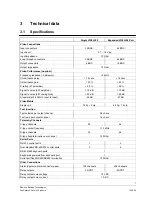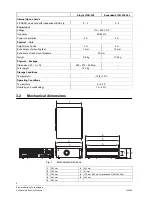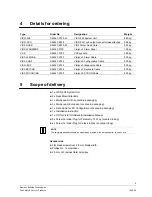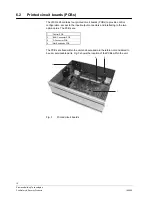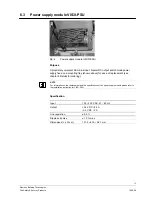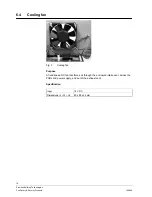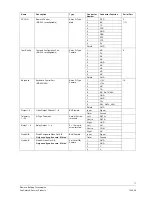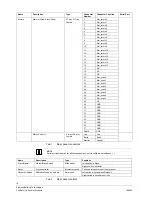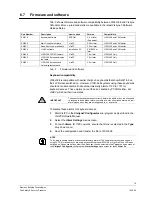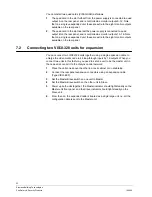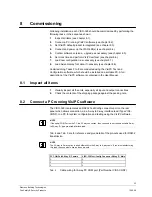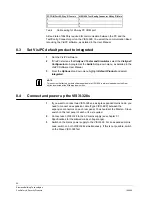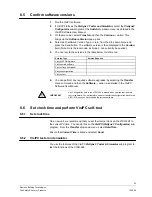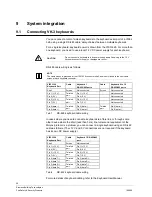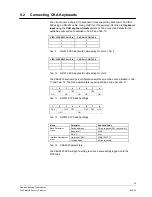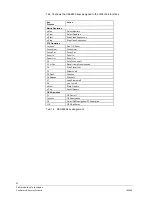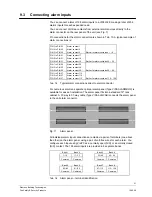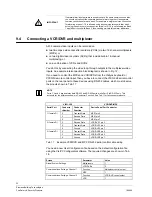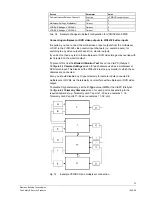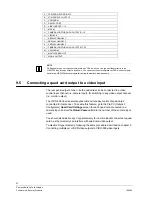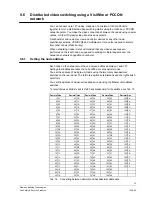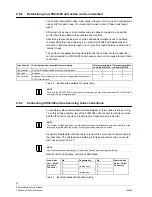21
Siemens Building Technologies
Fire Safety & Security Products
10.2008
7 Installation
7.1
Installing option cards
You can add one or two quad cards to each VIS3I-328. Each quad card allows any
four of the video inputs to that node to be displayed in quad format on a dedicated
quad monitor video output.
To reveal the two internal option card slots and their card guide posts, undo the
two captive screws and drop down the hinged front panel.
CAUTION
Only service personnel should open the VIS3I-328 unit, after first disconnecting
the mains power supply.
Fig. 9
Fitting one quad card
You can install a single quad card (VIS3-QUAD) in either card slot, as follows:
1.
A quad card in the slot furthest from the power supply is connected to quad
output A on the rear panel, and is controlled as monitor outputs 13–16. Note
that on a single unexpanded unit, these are extra to the eight monitor outputs
available on the rear panel.
2.
A quad card in the slot nearest the power supply is connected to quad output
B on the rear panel, and is controlled as monitor outputs 13–16. Note that on
a single unexpanded unit, these are extra to the eight monitor outputs
available on the rear panel.
Fig. 10
Fitting two quad cards