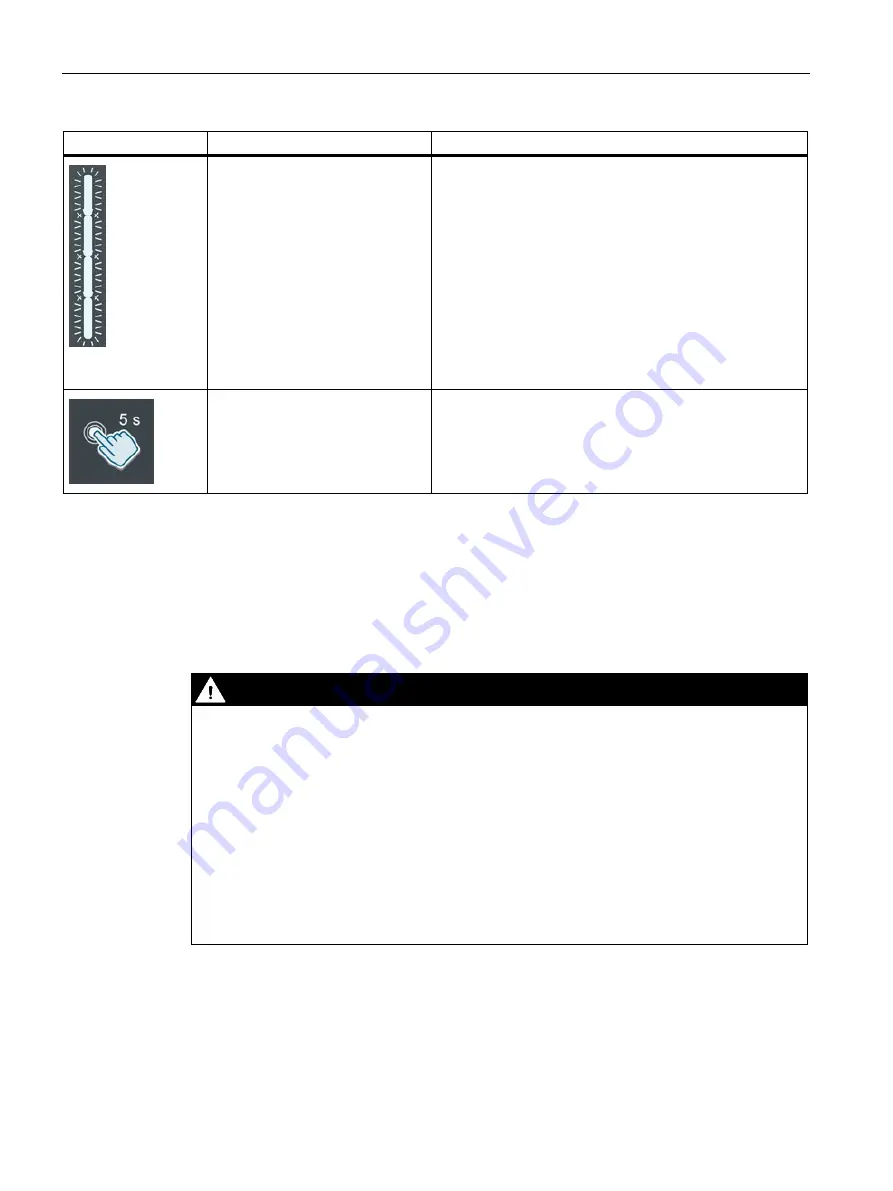
Operation
6.2 Charging
VersiCharge AC Wallbox IEC
48
Operating Instructions, 03/2021, A5E50366109-AA
Display
Description
Action
Flashes white
8 h delay
Wait until charging process starts.
Press the Touch button for 5 sec-
onds for maximum charging power
Power presetting is set to the maximum for the charging
process.
Note: Function is inactive with an existing OCPP connection.
6.2
Charging
Safety instructions during the charging process
DANGER
Risk of electric shock and fire
Touching live parts may cause electric shock or even death. Defective connectors or cables
may cause fire.
•
Do not kink or squeeze the charging cable. Do not draw the charging cable over sharp
edges or hot surfaces.
•
Do not use the charging station if dangerous damage or tampering is visible. Inform the
operator. Keep yourself and other persons away from the charging station.
•
Grip the power plug to pull the charging cable out of the socket. Do not grip by the cable
itself.
•
Never touch the mains plug with wet hands.
•
Do not connect or disconnect any cables during a thunderstorm.
Summary of Contents for VersiCharge
Page 1: ......
















































