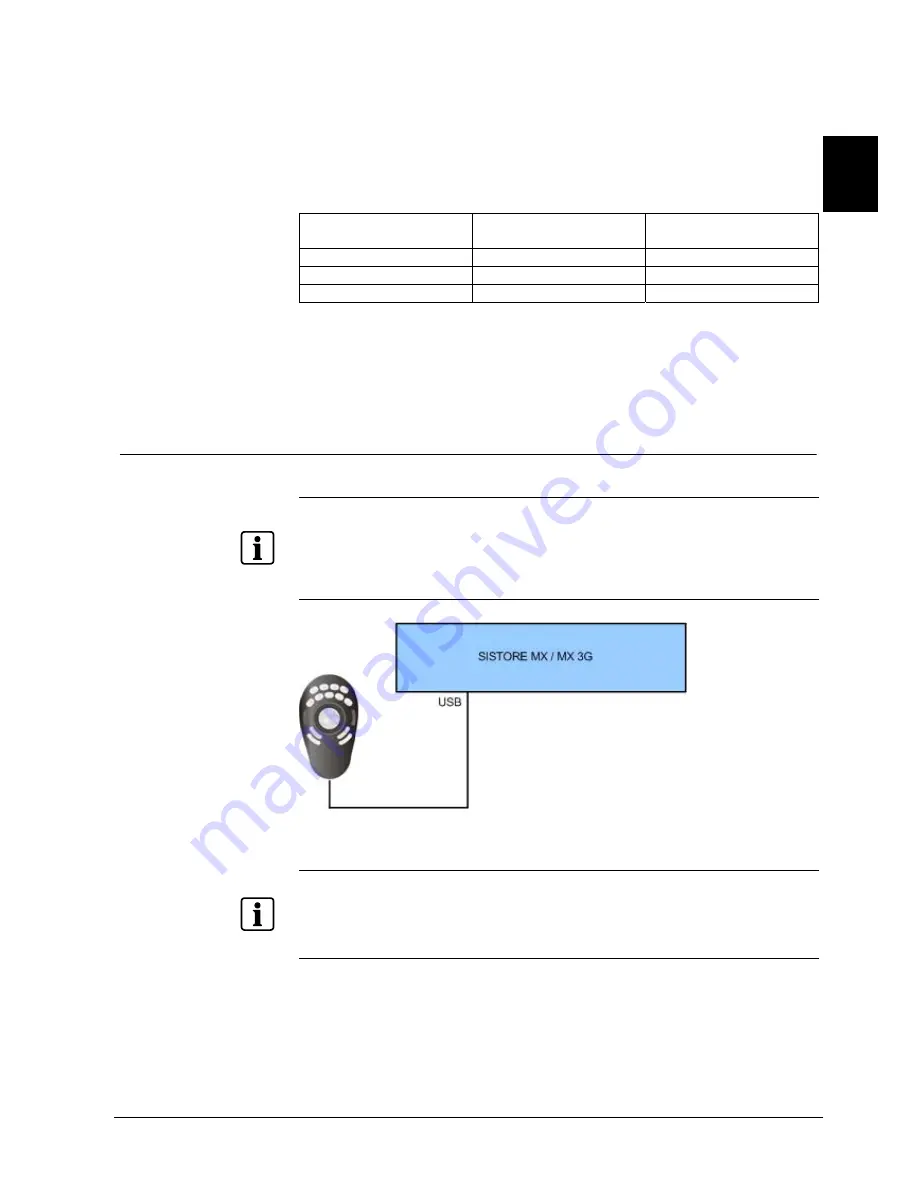
Installation
33
Siemens Building Technologies
Fire Safety & Security Products
02.2009
EN
6.
Mark the checkbox
T
CCTV keyboard
. Further information on this can be found
in the SISTORE MX Configuration Manual.
7.
Click
Apply
.
Î
The interface for the control panel is enabled.
Connections
Signal Client
PC
SISTORE RemoteView
CKA4820
9-pin Sub-D plug
GND 5
5
RXD 3
2
TXD 2
3
CKA4820 interface configuration
z
Protocol: SIMATRIX RS232 or SIEMENS IVM
z
Baud rate: 9600
z
Parity: None
8.4.3
Connecting the Multimedia Control Panel (SISTORE MX / RemoteView)
The Multimedia Control Panel (ShuttlePRO2, see Section
116H
4
117H
Details for ordering
118H
) is not a product of
Siemens Building Technologies Fire & Security Products GmbH & Co. oHG. It can be ordered from
Contour Design Ltd. (www.contourdesign.com) (product name: ShuttlePRO2).
The Multimedia Control Panel has been integrated and tested with SISTORE MX. Siemens Building
Technologies Fire & Security Products GmbH & Co. oHG can however not guarantee fault-free
operation of the Multimedia Control Panels and does not provide any support. In case of problems
with the product, please contact the manufacturer (www.contourdesign.com).
Fig. 17
SISTORE – Multimedia Control Panel system overview
To install the Multimedia Control Panel on a SISTORE without DVD drive, you must carry out the
following steps:
1.
Copy the files on the accompanying CD onto an external USB storage medium.
2.
Plug the storage medium into a USB port on the SISTORE.
3.
Launch the file
Autorun.exe
from the USB storage medium.
4.
Proceed with step 4 in subsection
Installing the Multimedia
Control
Panel
.






























