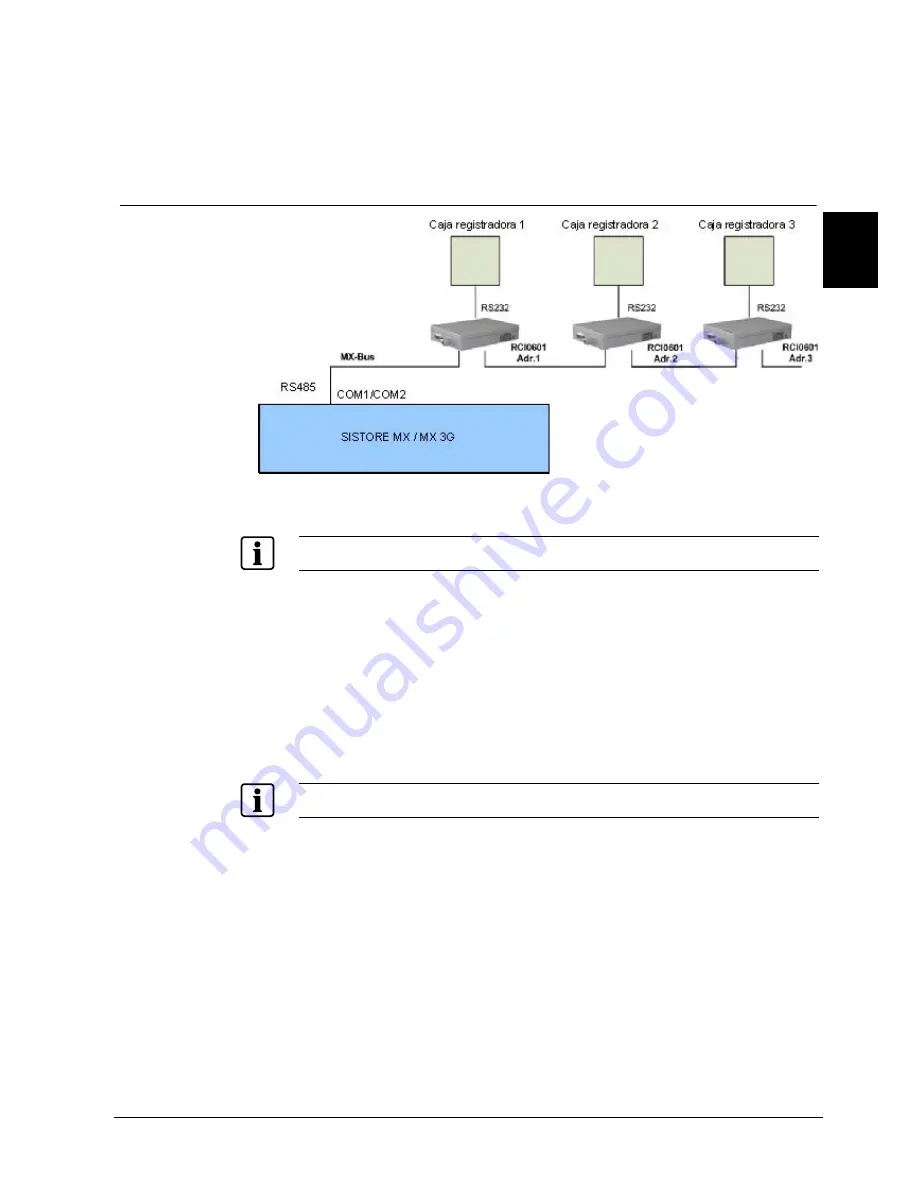
Instalación
49
Siemens Building Technologies
Fire Safety & Security Products
02.2009
ES
Î
La configuración se guardará.
9.
Reinicie el programa.
10.
Seleccione las opciones adecuadas en la pestaña
Banca
. Puede encontrar
más información al respecto en el Manual de configuración de SISTORE MX.
8.4.13 Conexión
de
sistemas de caja registradora
Fig. 30 Vista general del sistema de caja multicanal MX RCI 0601 y caja
registradora
Para obtener una descripción más detallada de las conexiones, consulte la sección 6 Descripción de
SISTORE MX / MX DVD o la 7 Descripción de SISTORE MX 3G/MX 3G DVD.
1.
Conecte la(s) caja(s) multicanal MX a la unidad SISTORE (consulte Fig. 30).
2.
Conecte las cajas registradoras a RCI 0601.
Puede encontrar más información al respecto en el manual del usuario de la
caja multicanal MX RCI 0601.
3.
Inicie el software de aplicación SISTORE MX.
4.
Cambie a modo configuración.
5.
Seleccione la ficha
Sistema
.
6.
Desactive las casillas
Modo banco
y
Cajero automático
.
Tenga en cuenta que el modo banco y el modo caja registradora se excluyen entre sí.
7.
Haga clic en
Aplicar
.
Î
La configuración se guardará.
8.
Seleccione las opciones adecuadas en la pestaña
Caja registradora
. Puede
encontrar más información al respecto en el Manual de configuración de
SISTORE MX.
















































