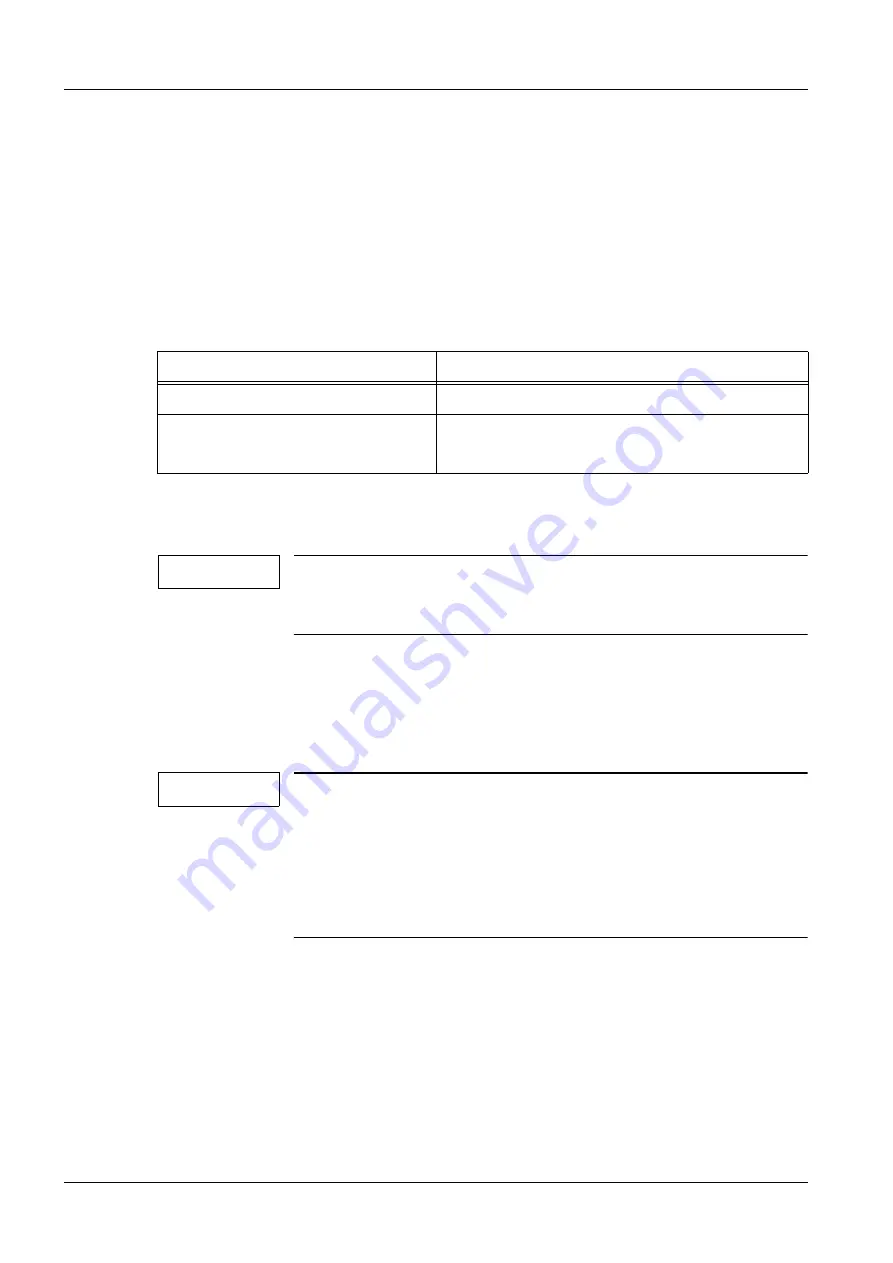
12
Configuration with Monitor Replacement
SIMOMED HM
RA52-060.061.01.07.02
Siemens AG
07.02
TD SD 21
Page 12 of 24
Medical Solutions
6-
5Configuration with Monitor Replacement
Application-relevant Configurations
0
When replacing a SIMOMED HM monitor, the following configurations must be checked in
the service software, relative to the application.
Blocking/Enabling the Front Panel Keys
0
In this window, all front panel keys that can be operated can be individually
blocked/enabled.
In the SSW, select under: => Configuration =>Lock membrane key switch
Brightness and Contrast Adjustment (Front Keys)
0
NOTE
The video amplifier adjustment must be adjusted prior to adjusting
the brightness / contrast, see
.
For adjustment and selection, see:
(Brightness / Contrast Adjustment using the Front but-
.
NOTE
If an adjustment of brightness / contrast must / should be made
while the front panel keys are blocked, beginning with FW 1.74
(shipments beginning approx. mid ‘99), this can be done as fol-
lows:
By simultaneously pressing the brig and brightness -
keys 4x in sequence, key blocking can be deactivated or activated.
This means that the values can be changed without a laptop.
Power Down and Ambient Light Sensor
0
The power down mode and the ambient light sensor can be activated and deactivated in
this window. Power down & Ambient light sensor
In the SSW, select under: => Configuration =>Power down & Ambient light sensor
•
Power down mode on means: if the BAS signal is missing, the monitor goes into stand-
by, and when the BAS signal is present again, the monitor switches back on.
Application Setting
All (except Magic View)
All front keys => ... off
Magic View
•
Brightness / contrast / service => ... off
•
Power => ...on
























