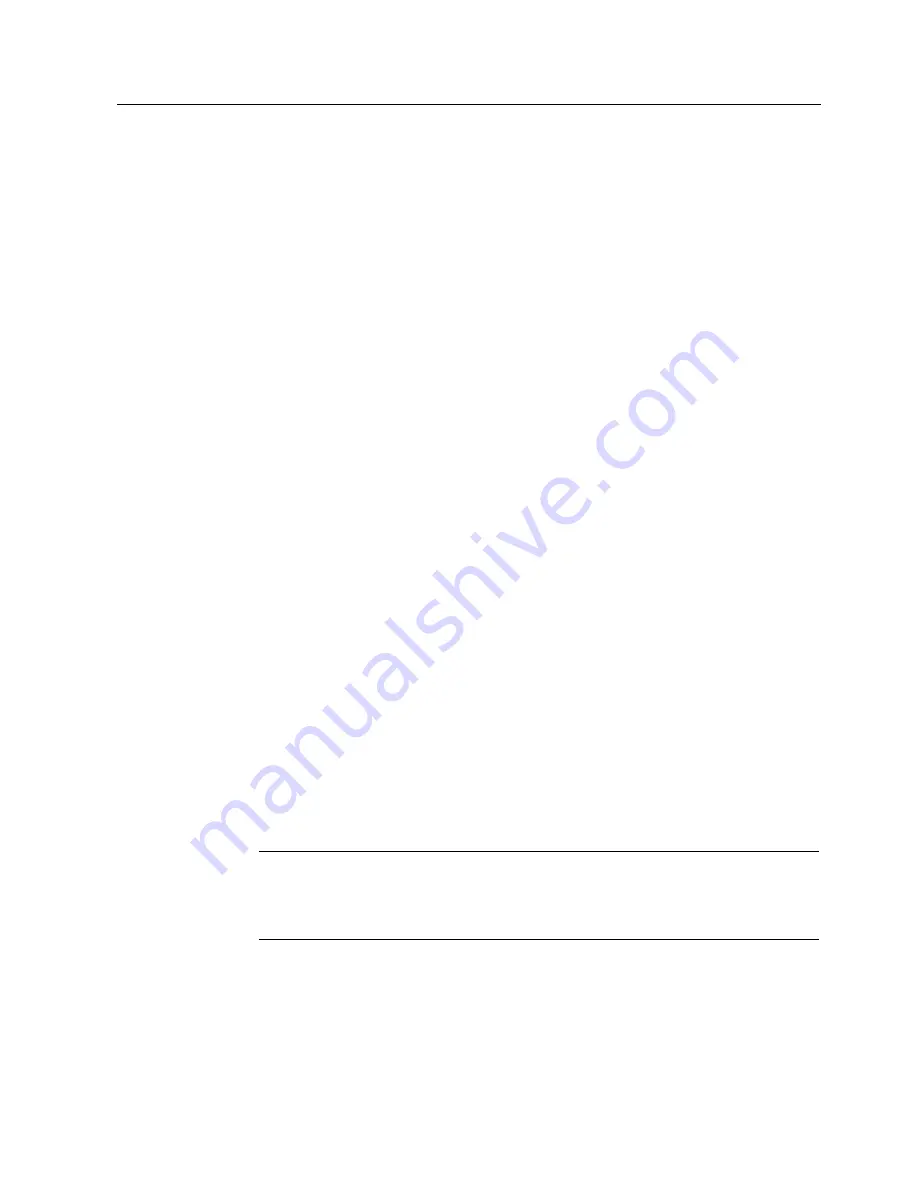
The software "RF-MANAGER"
8.1 Prerequisites for working with the software "RF-MANAGER"
SIMATIC RF680M Mobile Reader
Operating Instructions, 06/2011, J31069-D0241-U001-A2-7618
31
Example 1
With this procedure, the active radio networks are displayed automatically.
1.
Set the operating mode to "Supervisor" in SIMATIC RF680M.
2.
In SIMATIC RF680M, select "Start > Programs > Summit > SCU"
3.
Under "Active Config", select "Third party".
4.
To activate these changes, change to the device to the "Powerdown" mode by pressing
the blue <FN> key and the on/off button at the same time for approximately 7 seconds.
The device then restarts.
5.
Select the required active wireless network in the dialog that now opens.
6.
Click the "Connect" button and enter the respective encryption code under
"Authentication" and "Network key".
7.
Click on the "OK" button.
Example 2
1.
Select "Start > Programs > Summit > SCU" in the mobile reader.
2.
Click on the "Profiles" tab.
3.
Select the "New" button to create a new profile setting
4.
Enter a name for the profile setting.
5.
At least make the following settings:
– SSID (name of the radio network), e.g. "RF680M"
– Auth Type (security level): e.g. "Shared"
6.
Select the encryption required under "Encryption": e.g. "WPA2 PSK".
7.
Then click the button "WEP keys/PSKs". Enter the encryption code and confirm with
"OK".
8.
Click the "Commit" button to confirm the settings.
9.
In the "Main" tab, under "Active config", select the profile that should be active.
10.
To activate these changes, change to the device to the "Powerdown" mode by pressing
the blue <FN> key and the on/off button at the same time for approximately 7 seconds.
The device then restarts.
Note
Other encryption possibilities
You can also use other encryption methods, depending on the access point. "WEP"
encryption is no longer regarded as secure; you should not use this.
Summary of Contents for SIMATIC RF680M
Page 2: ......






























