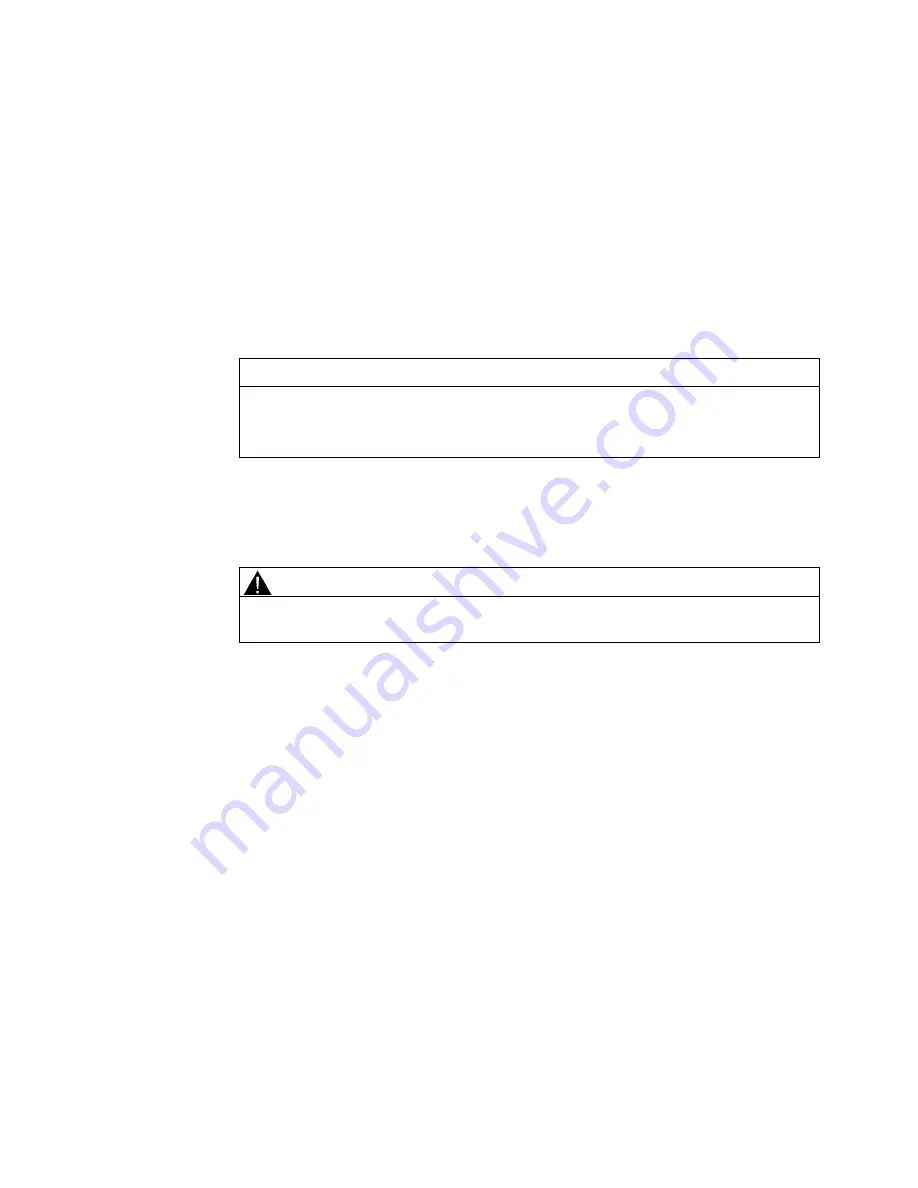
SIMATIC RF680M Mobile Reader
Operating Instructions, 06/2011, J31069-D0241-U001-A2-7618
9
Safety Information
2
2.1
General safety instructions
SIMATIC RFID products comply with the salient safety specifications to VDE/DIN, IEC, EN,
UL and CSA. If you have questions about the validity of the installation in the planned
environment, please contact your service representative.
CAUTION
Alterations to the devices are not permitted.
Failure to observe this requirement shall constitute a revocation of the radio equipment
approval, CE approval and manufacturer's warranty.
Repairs
Repairs may only be carried out by authorized qualified personnel.
WARNING
Unauthorized opening of and improper repairs to the device may result in substantial
damage to equipment or risk of personal injury to the user.
Summary of Contents for SIMATIC RF680M
Page 2: ......






































