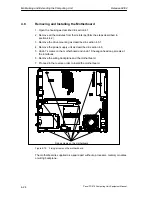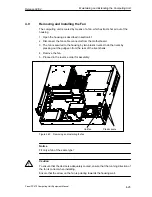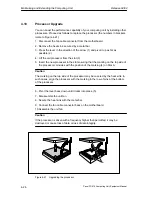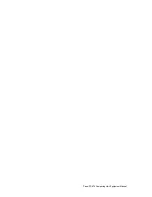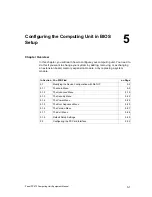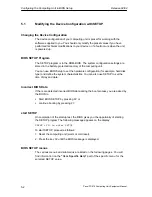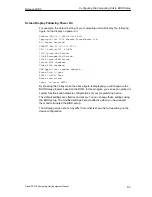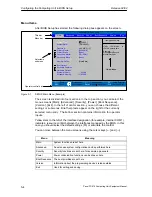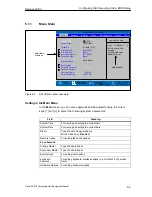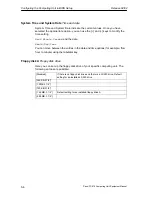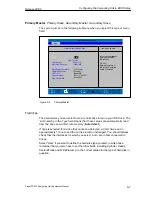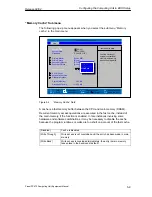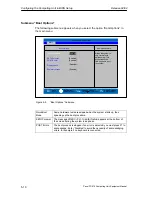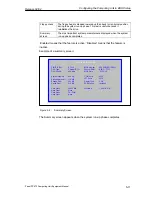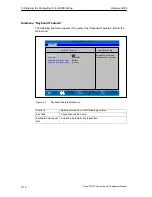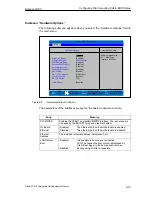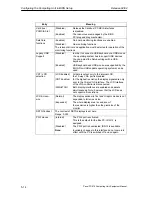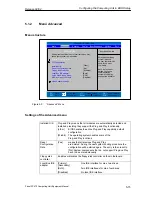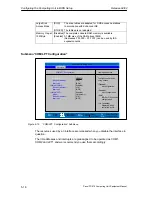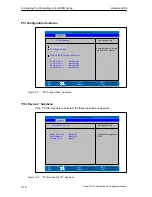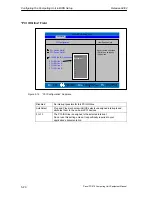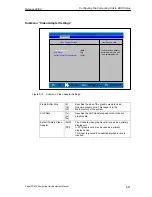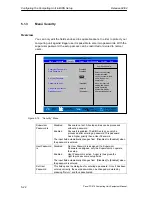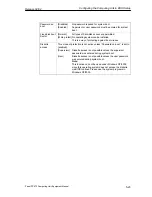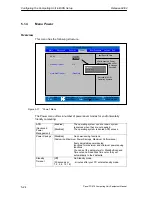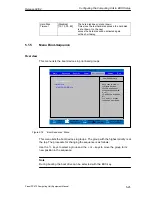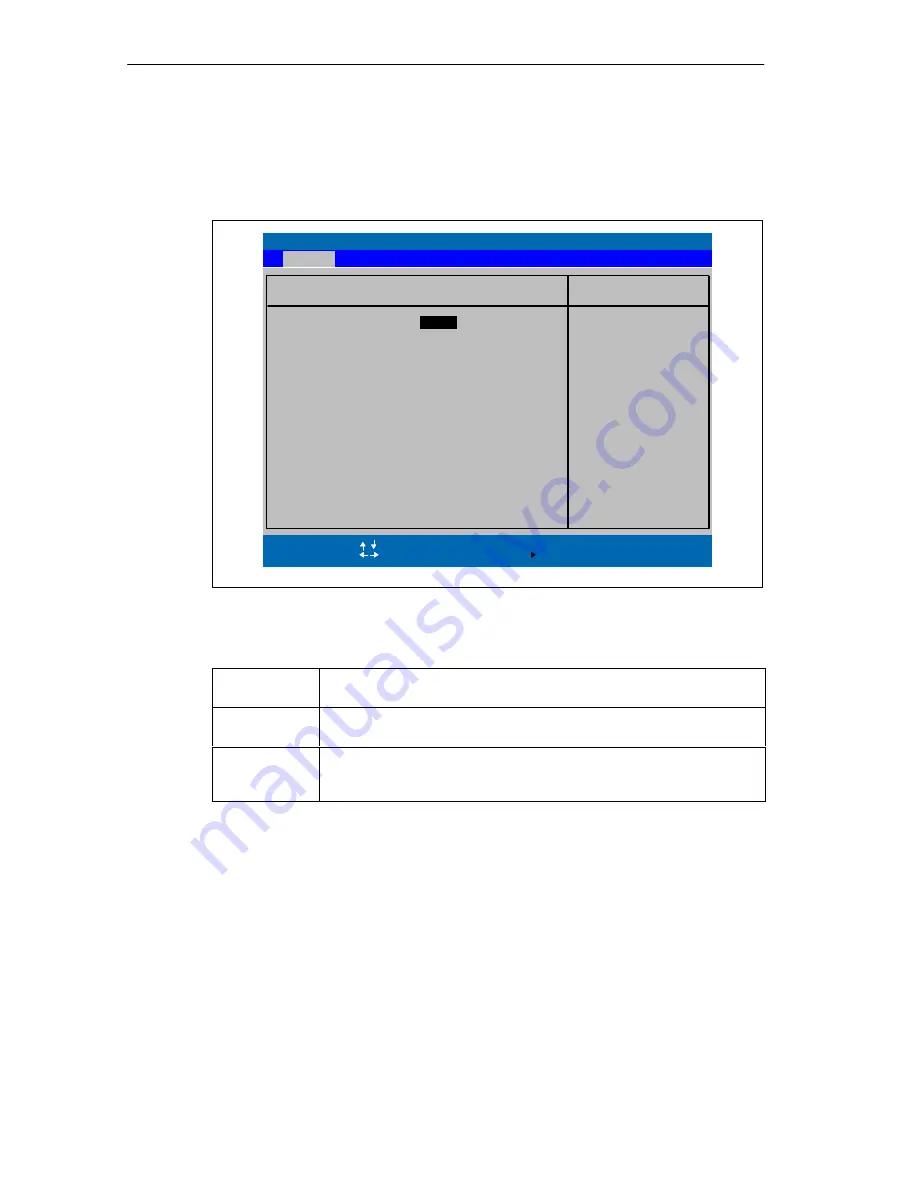
Configuring the Computing Unit in BIOS Setup
Release 04/02
5-10
Panel PC 670 Computing Unit, Equipment Manual
Submenu ”Boot Options”
The following submenu appears when you select the option “Boot Options” in
the main menu:
PhoenixBIOS Setup Utility
Item Specific Help
QuickBoot Mode:
ESC
Exit
Select Item
Select Menu
+ / –
Select
Change Values
Sub-Menu
F9
F10
Setup Defaults
Save and Exit
SETUP prompt:
[Enabled]
POST Errors:
[Enabled]
Floppy check:
Allows the system to
skip certain tests
while booting. This
will decrease the
time needed to boot
the system.
Enter
Help
F1
Main
Boot Options
[
Enabled
]
Summary screen:
[Disabled]
[Enabled]
Figure 5-5
”Boot Options” Submenu
Quick Boot
Mode
Some hardware tests are skipped when the system starts up, thus
speeding up the boot procedure.
SETUP prompt
The message PRESS <F2>
to enter Setup
appears at the bottom of
the screen during the system load phase.
POST Errors
The boot process is stopped if an error is detected; you must press F1 to
acknowledge. Enter “Disabled”to avoid the necessity of acknowledging
errors, for example if no keyboard is connected.
Summary of Contents for SIMATIC PC 670
Page 4: ...For your notes ...
Page 12: ...Contents Release 04 02 xii Panel PC 670 Computing Unit Equipment Manual ...
Page 132: ...Fault Diagnosis Release 04 02 6 12 Panel PC 670 Computing Unit Equipment Manual ...
Page 176: ...Distributed configuration Release 04 02 8 6 Panel PC 670 Computing Unit Equipment Manual ...
Page 194: ...Glossary Release 04 02 Glossary 6 Panel PC 670 Computing Unit Equipment Manual ...
Page 200: ...Index Release 04 02 Index 6 Panel PC 670 Computing Unit Equipment Manual ...