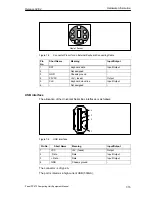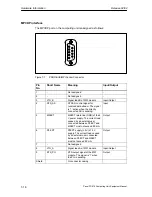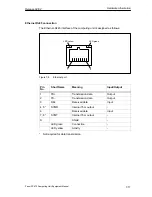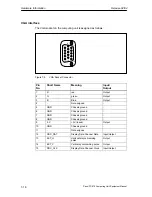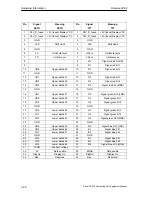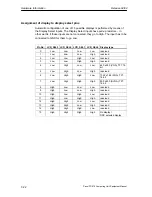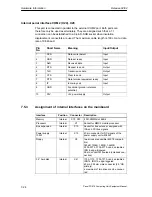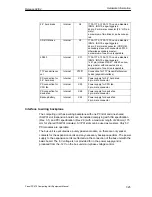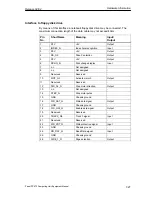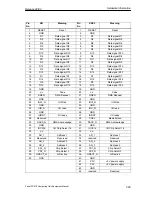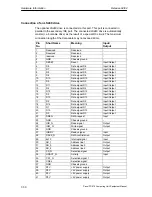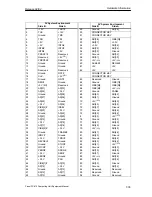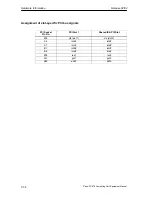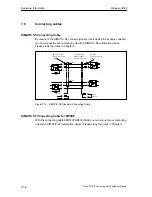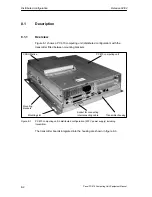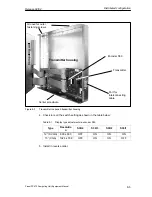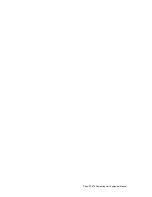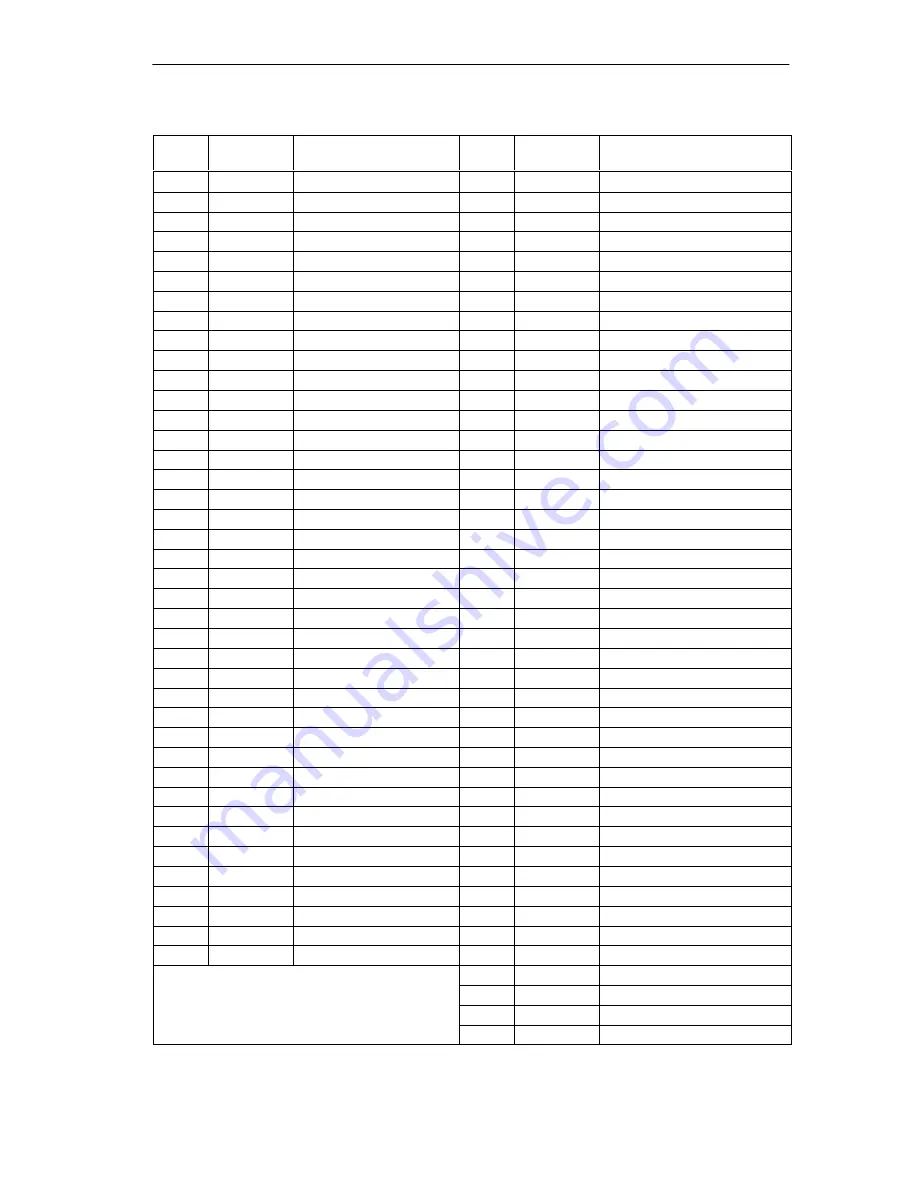
Hardware Information
Release 04/02
7-29
Panel PC 670 Computing Unit, Equipment Manual
Pin
No.
X41
Meaning
Pin
No.
X4/X3
Meaning
1
RESET
Reset
1
RESET
Reset
2
GND
2
GND
3
D7
Data signal D7
3
D7
Data signal D7
4
D8
Data signal D8
4
D8
Data signal D8
5
D6
Data signal D6
5
D6
Data signal D6
6
D9
Data signal D9
6
D9
Data signal D9
7
D5
Data signal D5
7
D5
Data signal D5
8
D10
Data signal D10
8
D10
Data signal D10
9
D4
Data signal D4
9
D4
Data signal D4
10
D11
Data signal D11
10
D11
Data signal D11
11
D3
Data signal D3
11
D3
Data signal D3
12
D12
Data signal D12
12
D12
Data signal D12
13
D2
Data signal D2
13
D2
Data signal D2
14
D13
Data signal D13
14
D13
Data signal D13
15
D1
Data signal D1
15
D1
Data signal D1
16
D14
Data signal D14
16
D14
Data signal D14
17
D0
Data signal D0
17
D0
Data signal D0
18
D15
Data signal D15
18
D15
Data signal D15
19
GND
19
GND
20
n.c.
Code
20
n.c.
Code
21
DREQ
DMA Request
21
DREQ
DMA Request
22
GND
22
GND
23
IOW_N
IO Write
23
IOW_N
IO Write
24
GND
24
GND
25
IOR_N
I/O read
25
IOR_N
I/O read
26
GND
26
GND
27
IORDY
I/O ready
27
IORDY
I/O ready
28
Reserved
28
CSEL
Master/slave
29
DACK_N
DMA Acknowledge
29
DACK_N
DMA Acknowledge
30
GND
30
GND
31
IOCS16
I/O Chip Select 16
31
IOCS16
I/O Chip Select 16
32
n.c.
32
n.c.
33
AD_1
Address 1
33
AD_1
Address 1
34
Reserved
Reserved
34
reserved
Reserved
35
AD_0
Address 0
35
AD_0
Address 0
36
AD_2
Address 2
36
AD_2
Address 2
37
CS1_N
Chip Select 1
37
CS1_N
Chip Select 1
38
CS3_N
Chip Select 3
38
CS3_N
Chip Select 3
39
HDACT_N
HD active
39
HDACT_N
HD active
40
GND
40
GND
41
P5V
+5V power supply
42
P5V
+5V power supply
43
GND
44
reserved
Reserved
Summary of Contents for SIMATIC PC 670
Page 4: ...For your notes ...
Page 12: ...Contents Release 04 02 xii Panel PC 670 Computing Unit Equipment Manual ...
Page 132: ...Fault Diagnosis Release 04 02 6 12 Panel PC 670 Computing Unit Equipment Manual ...
Page 176: ...Distributed configuration Release 04 02 8 6 Panel PC 670 Computing Unit Equipment Manual ...
Page 194: ...Glossary Release 04 02 Glossary 6 Panel PC 670 Computing Unit Equipment Manual ...
Page 200: ...Index Release 04 02 Index 6 Panel PC 670 Computing Unit Equipment Manual ...