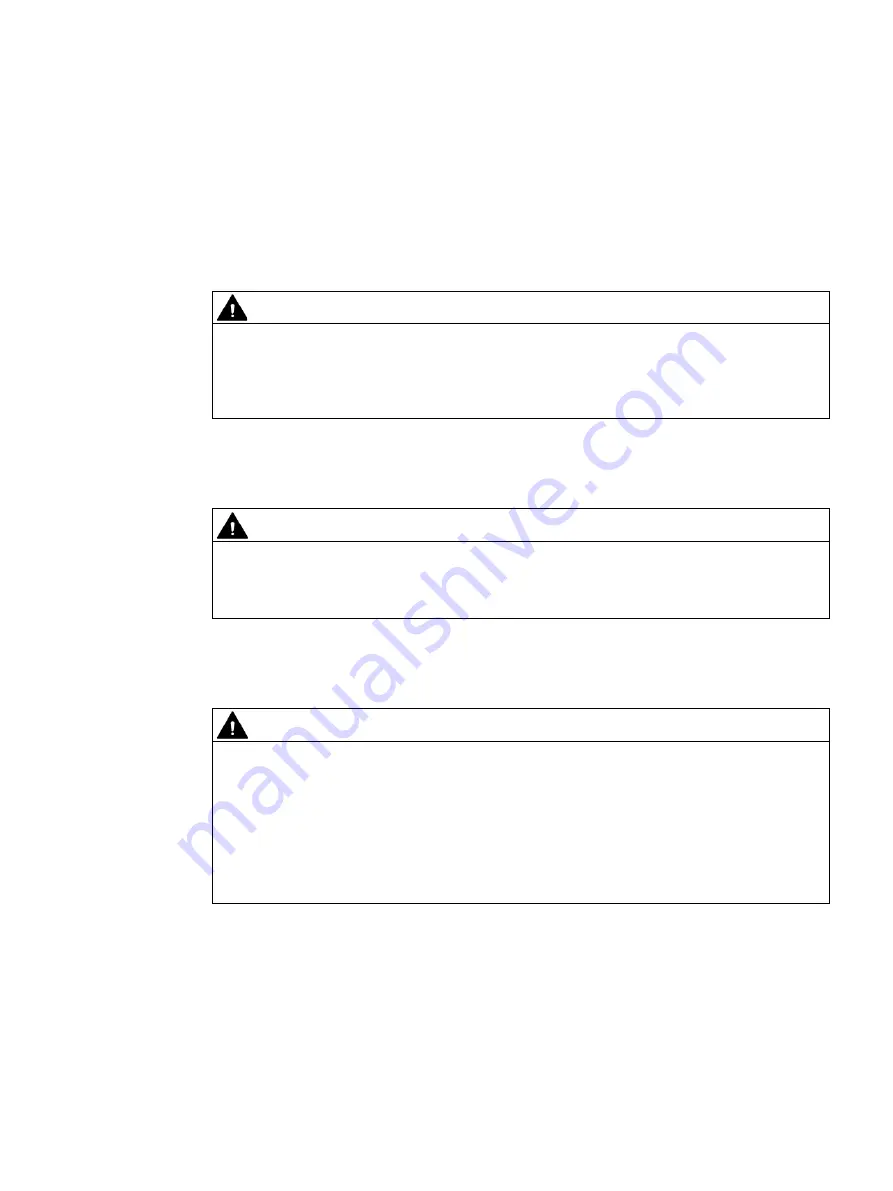
SIMATIC IPC847E
Operating Instructions, 10/2018, A5E43920357-AA
35
Safety instructions
2
2.1
General safety instructions
WARNING
The installer of the system is responsible for the safety of a system in which the device is
integrated.
There is a risk of malfunction which could result in death or serious injury.
•
Ensure that only suitably qualified personnel perform the work.
Risk of physical injury
CAUTION
Risk of physical injury
The device is heavy, may fall down, injure persons and be damaged.
•
Use the handles on the front panel to carry and lift the device.
Risk due to electric shock
WARNING
Risk of electric shock
The on/off button and on/off switch do not fully disconnect the device from the mains.
There is also a risk of fire if the device or connecting lines are damaged.
•
Always fully disconnect the device from the mains voltage before performing work on
the device or when the device will not be used over an extended period of time.
•
For control cabinet mounting: Use a central, easily accessible AC circuit breaker close
to the device, if possible.
















































