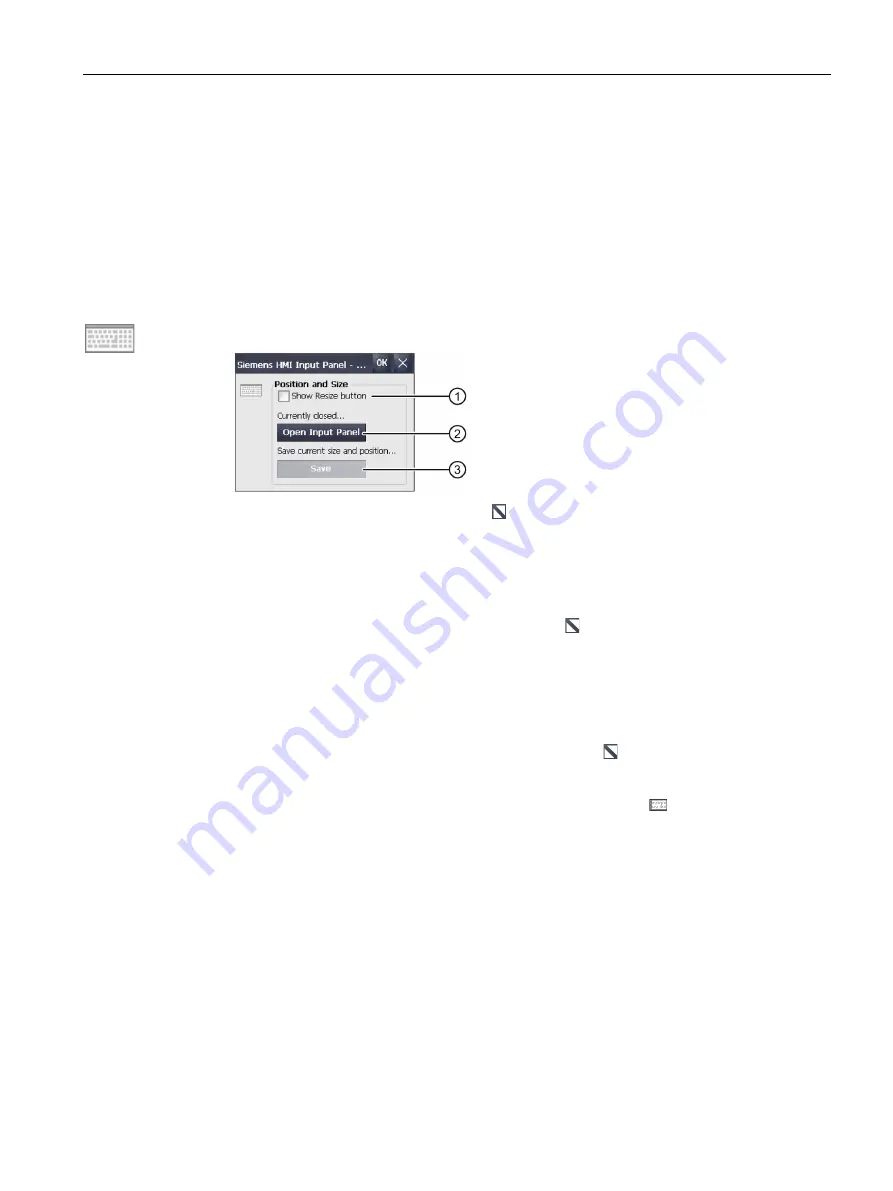
Parameterizing the Mobile Panel
5.7 Configuring operation
Mobile Panels 2nd Generation
Operating Instructions, 09/2018, A5E33876626-AC
97
5.7.2
Configuring the screen keyboard
You can use this function to change the size and the position of the screen keyboard.
Requirement
The Control Panel is open.
Procedure
1.
Open the "Siemens HMI Input Panel" dialog using the "Input Panel" icon.
①
Check box for displaying the "Resize" button in the screen keyboard, not with 4" devices
②
Button for opening the screen keyboard
③
Button for saving the current position and size of the screen keyboard
2.
If you prefer a scalable screen keyboard, activate the check box "Show Resize Button".
If "Show Resize Button" is activated, the "Resize" button is displayed in the open
screen keyboard.
This function is not available for 4" HMI devices.
3.
If you want to check the settings, open the screen keyboard with the "Open Input Panel"
button. Set the required size and position of the screen keyboard using the following
buttons of the screen keyboard:
–
Scale the screen keyboard by pressing the "Resize" button and moving it.
This function is not available for 4" HMI devices.
–
Position the screen keyboard by pressing the "Input Panel" button and moving it.
4.
Use the "Save" button to save the current settings for size and position of the screen
keyboard.
5.
Confirm your entries with "OK".
The dialog closes.
The screen keyboard settings have been modified.






























