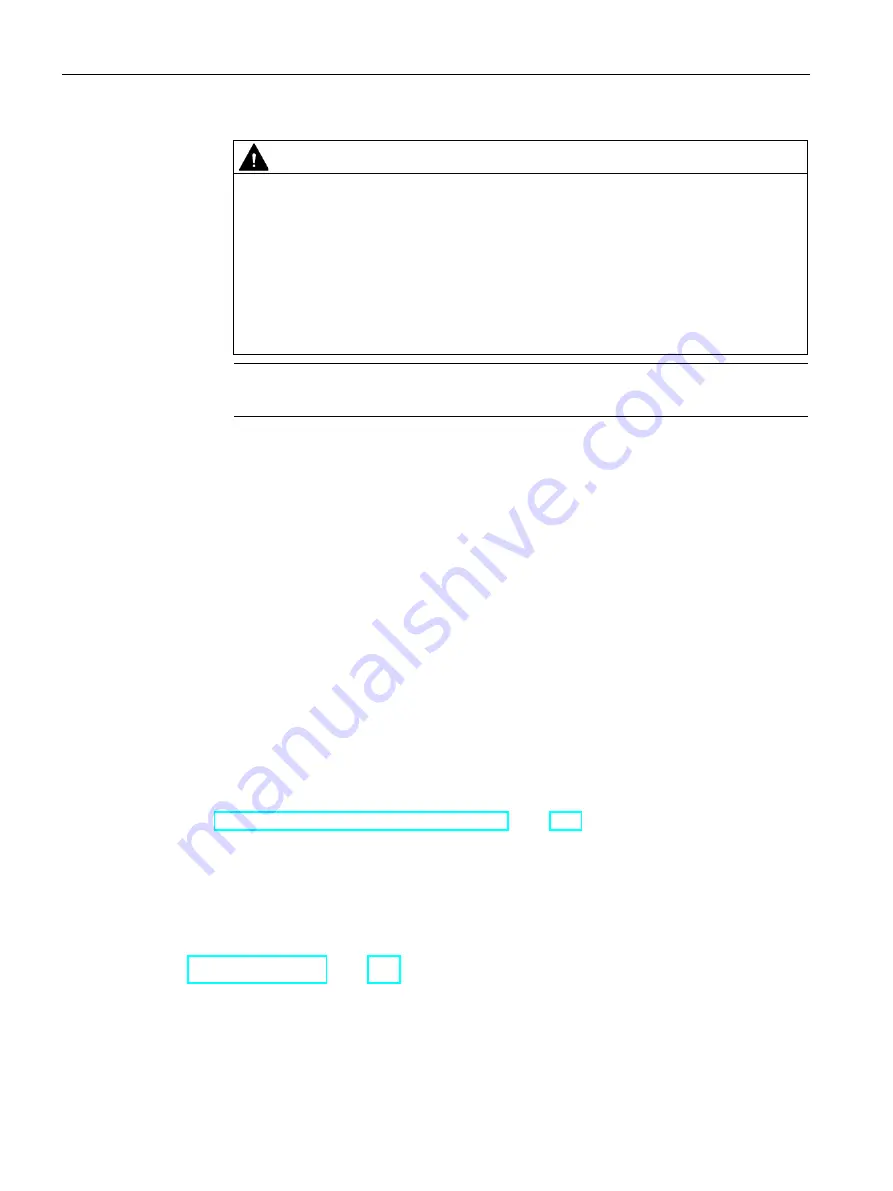
Parameterizing the Mobile Panel
5.8 General settings
Mobile Panels 2nd Generation
110
Operating Instructions, 09/2018, A5E33876626-AC
WARNING
Unintended reactions during automatic transfer
When an automatic transfer starts and the running project is closed immediately, this
could cause unintentional reactions to be triggered in the plant. This can result in
personal injury or material damage.
Take the following measures to prevent undesired reactions in the plant:
•
Select the "Off" or "Manual" setting for "Transfer" after the commissioning phase.
•
Assign a password in the Control Panel to restrict access to the transfer settings
by unauthorized persons.
Note
The "Automatic" option is not available for fail-safe HMI devices.
4.
"Digital signatures" group:
To select the check of the signature during transfer of an HMI device image, select the
"Validate Signatures" check box. This function is available in connection with an HMI
device image that is compatible with WinCC (TIA Portal) V14 or higher. Image signatures
are checked starting with V14. If you transfer an image that is compatible with a version
before V14, an error message is displayed.
To transfer an unsigned image that is compatible with a version before V14, clear the
"Validate Signatures" check box.
5.
Select the required data channel in the "Transfer channel" group.
–
PN/IE
The transfer takes place over PROFINET or Industrial Ethernet. An HMI device can
communicate as follows:
– With a PLC directly via routing
– Over a switch or over a router in the local network
–
Ethernet
6.
To call up the addressing of the HMI device, press "Properties".
You can find the necessary information in
"Specifying the IP address and name server (Page 132)".
7.
Confirm your entries with "OK".
The dialog closes.
The data channel for transfer is configured.
See also
Starting the transfer (Page 191)






























