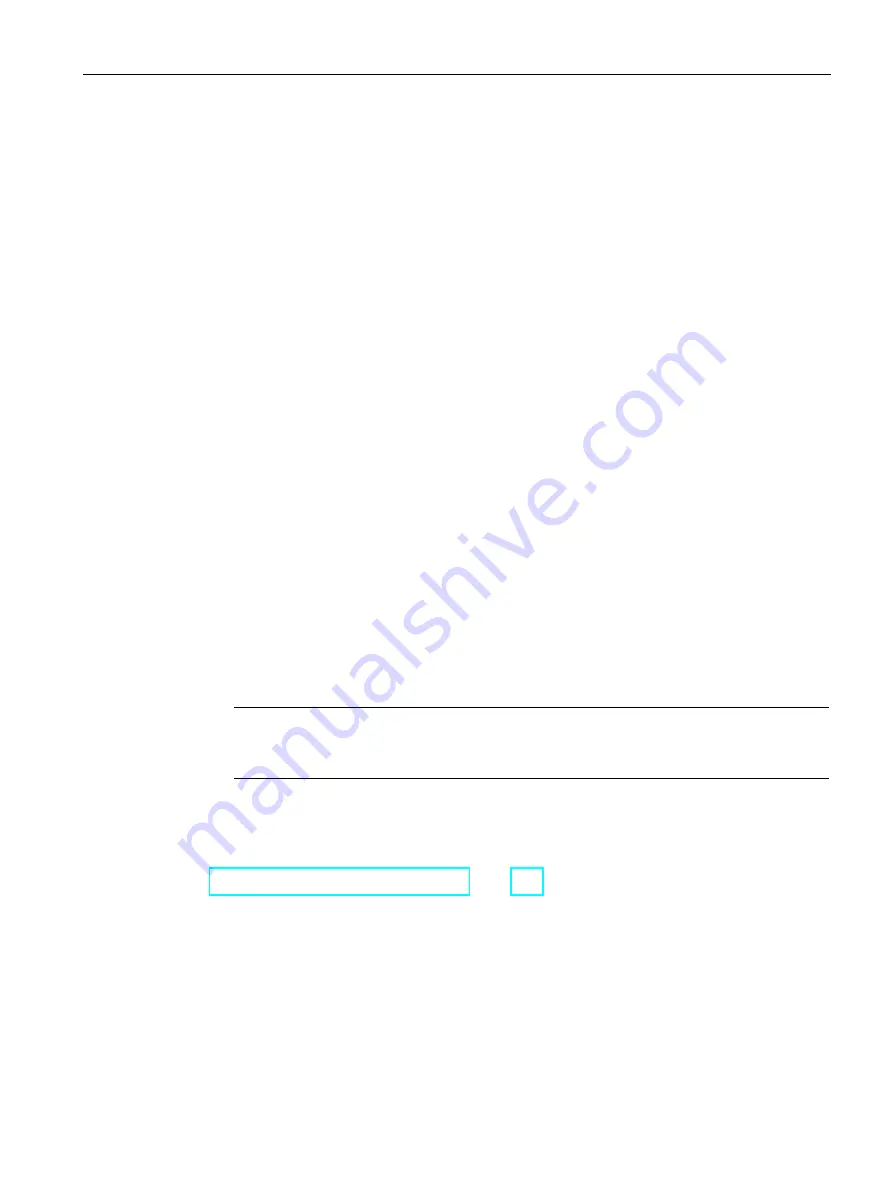
Commissioning a project
7.6 Updating the operating system using ProSave
Mobile Panels 2nd Generation
Operating Instructions, 09/2018, A5E33876626-AC
197
Requirement
●
The HMI device is connected to a PC on which ProSave is installed.
●
The data channel between PC and HMI device is configured.
●
The required image file is available.
Procedure
1.
Switch off power to the HMI device.
2.
From the Windows Start menu, start ProSave on the PC.
3.
Select the HMI device type on the "General" tab.
4.
Select the type of connection between the HMI device and the PC, then set the
connection parameters.
5.
Select the "OS Update" tab.
6.
Under "Image path", select the image file "*.FWF".
The image files are available in the WinCC installation folder under
"\Siemens\Automation\Portal V<TIA Portal version>\Data\Hmi\Transfer\
<HMI device image version>\Images".
7.
Set "Transfer" mode on the HMI device.
If automatic transfer mode is enabled on the HMI device, the device automatically sets
"Transfer" mode when an update is initiated.
8.
Select "Update OS" on the PC to run the operating system update.
9.
Follow the instructions in ProSave.
A progress bar indicates the progress of the operating system update. A message is
displayed when the operating system update is successfully completed.
Note
If an error occurs during the firmware update, you are prompted to restart the HMI device.
After restart, you are prompted to reset the HMI device to factory settings.
The operating system has been updated. There is no project on the HMI device.
See also






























