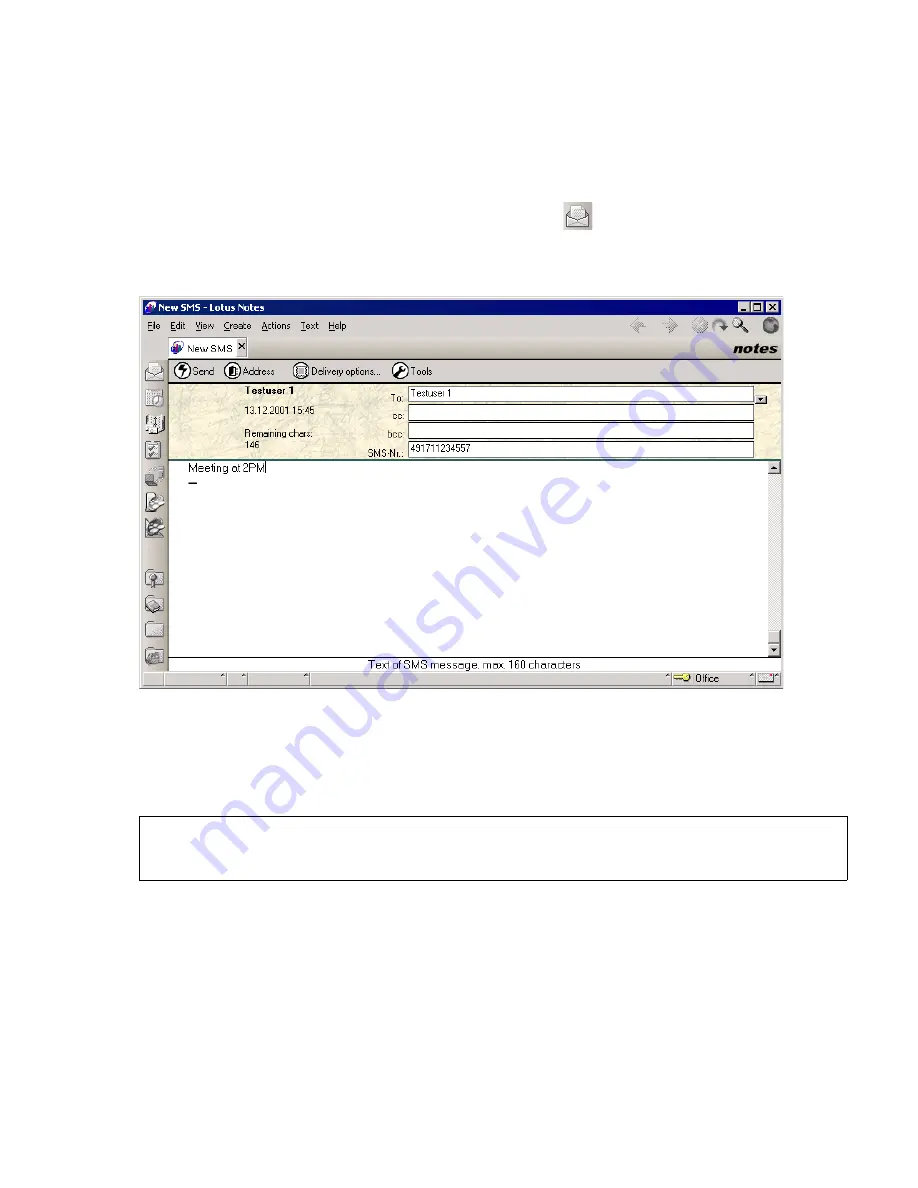
notes.fm
A31003-S2330-B690-2-7619, January 2003
HiPath Xpressions V3.0, User Manual
2-75
For internal use only
Mailbox Processing on the PC and the E-Mail Service
HiPath Xpressions Lotus Notes Extensions
2.7.6
Sending SMS Messages
Proceed as follows to send an SMS message:
1.
To start the Lotus Notes e-mail client click the button
.
2.
Select the
SMS
menu item in the
Create
→
Unified Messaging
menu. The e-mail exten-
sion for sending SMS messages opens in a new window:
3.
To select an SMS recipient, press the
Address
button and select the
To:
option. The ad-
dress book opens.
4.
Select an SMS recipient in the address book and select
OK
. The name and call number of
the selected recipient is now automatically entered in the
To:
and
SMS-Nr.:
address fields.
5.
You can send a copy of the SMS message via e-mail by clicking in the
cc:
or
bcc:
address
fields and then selecting one or more recipients in the address book with the
Address:
→
cc & bcc
button.
6.
Enter a topic in the
Subject:
field (optional).
7.
Write your message in the text entry field. Note that the message must not exceed 160
characters. The number of characters remaining is displayed in the document header near
the address fields.
>
You can also enter a call number manually in the
To:
address field (for example,
if an SMS recipient is not in the address book).
Summary of Contents for HiPath Xpressions
Page 1: ...User Manual HiPath Xpressions Unified Messaging s ...
Page 277: ......






























