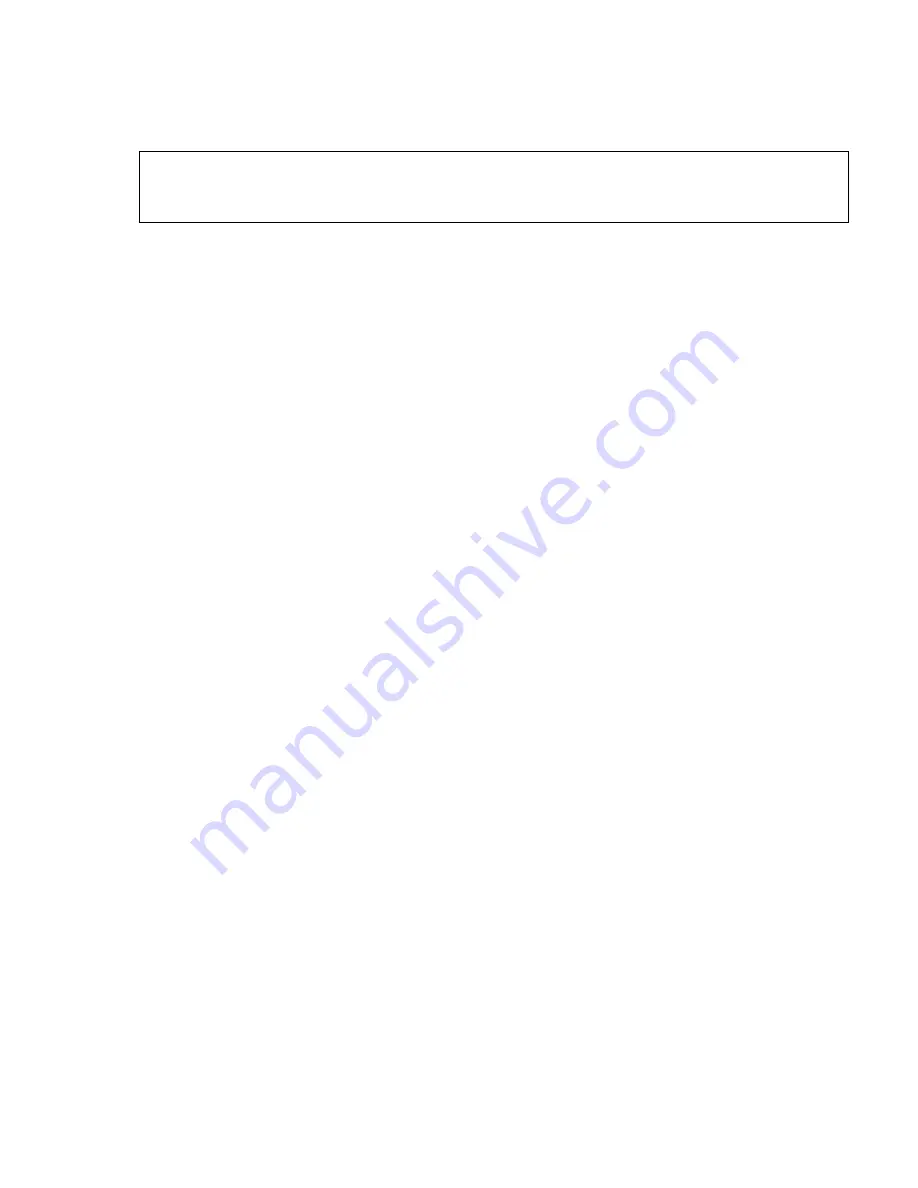
ca_ba.fm5
A31003-S2330-B690-2-7619, January 2003
HiPath Xpressions V3.0, User Manual
2-133
For internal use only
Mailbox Processing on the PC and the E-Mail Service
Client Assistant
2.
Enter a name for the distribution list in the
Display name
field if necessary. You may in-
clude blanks or special characters.
3.
Then click the
Save
name
button. A new distribution list is thus created. The corresponding
users or members must now be assigned to this distribution list.
4.
If you would like to send messages from your Xpressions mailbox to a distribution list via
the telephone user interface, a corresponding number (01 to 099) must be assigned to the
list under
Alternative list name
. This number can be used later to address the distribution
list. Click the
Save address
button after entering the number. Existing number allocations
can be deleted with the
Delete address
button.
Adding Users to a Distribution List
The list of
Available users
displays all users registered in the system. The list of
Available dis-
tribution lists
displays all distribution lists created.
You can select single persons or existing distribution lists, or both, as members of your distri-
bution list. A person whose name thus appears several times in the members list will still only
receive a message once.
Only 50 list entries are displayed for selection at any one time.
1.
If necessary, change the sort criteria for the lists by selecting a different option from the
Sort
by
list field and clicking the
Sort
button to update the sort action.
2.
Click the
Show next users
button to display other entries in the list.
3.
Click the
Back to beginning
button to display the first 50 entries again.
4.
If you want to search for a particular name, enter the name in the
Search user
field and
click the
Search
button.
5.
To add a user to the distribution list, click the name in the list of
Available users
.
6.
Click the
<<
button to add the selected user to the distribution list.
7.
Further users or distribution lists are added likewise.
8.
Click an entry in the
List members
list followed by the
>>
button to remove the entry from
the list.
9.
If required, select other external addresses for the distribution list (e. g. e-mail addresses)
under
Alternate addresses
and click the
<<
button to add these to the distribution list.
10. Then click the
Back
button to return to the
Distribution lists
page.
>
If you do not have any privileges to edit this list, only the current settings will be
displayed. You will not be able to modify them, however, as the Save button and
the list of available users and distribution lists will be hidden.
Summary of Contents for HiPath Xpressions
Page 1: ...User Manual HiPath Xpressions Unified Messaging s ...
Page 277: ......






























