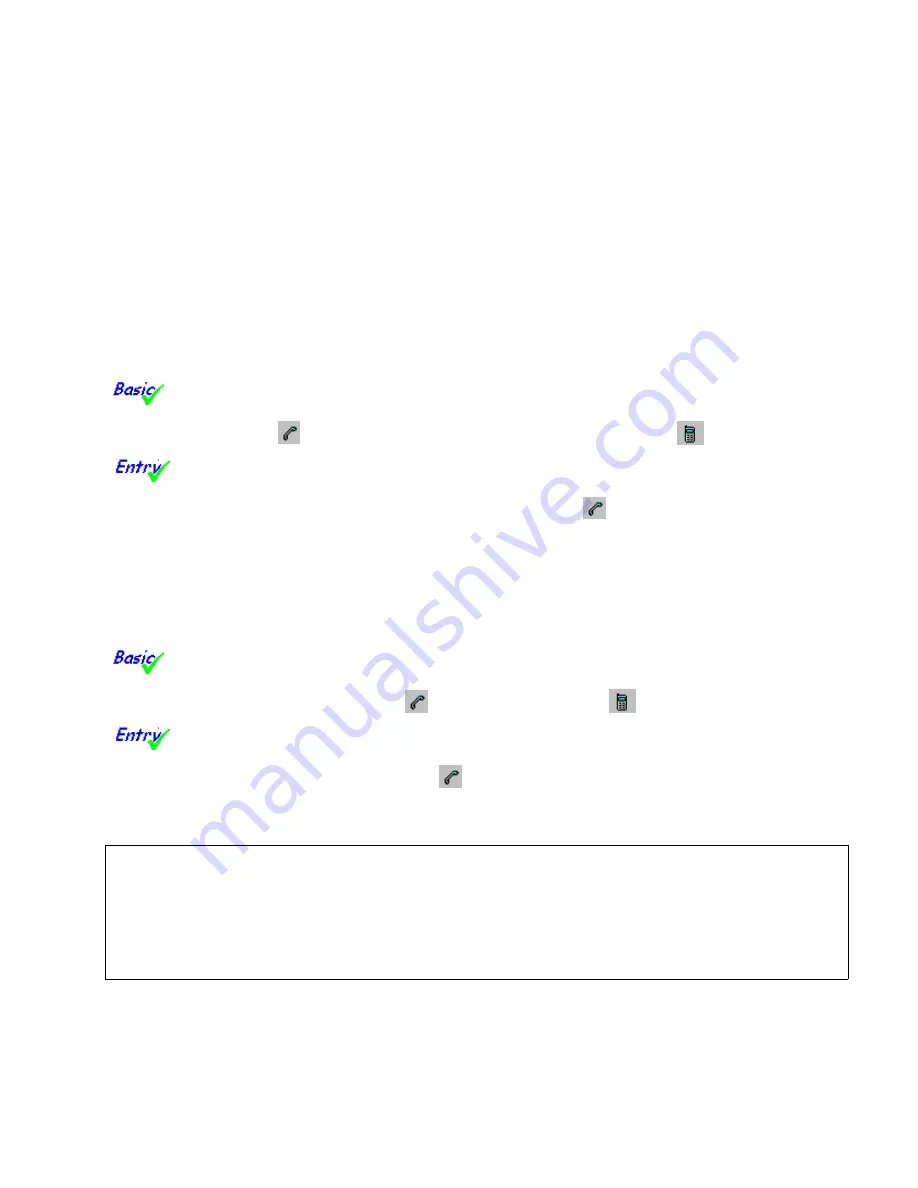
A31003-S2330-B690-2-7619, January 2003
HiPath Xpressions V3.0, User Manual
2-37
Mailbox Processing on the PC and the E-Mail Service
HiPath Xpressions Outlook Extensions
2.6.6
Callback
To use the features offered by this service, the number of your phone must be managed in the
HiPath Xpressions
server. In addition, you must have the relevant authorization (such as CO
trunk access) for establishing a telephone connection with the required user.
After you have initiated a telephone call and activated callback, your telephone will ring when
the required user is free again. If you pick up, a telephone connection is set up to the required
user with the number dialed (see below).
2.6.6.1
Telephone Call To Contact
If you have selected a contact who is in a contact folder and is entered in the
Business
Phone
or
Mobile Phone
fields, you can be connected to this phone number. To do this, click
Business Callback
or
Mobile Callback in the standard toolbar
.
If you have selected a contact in a contact folder or if you have opened a contact who
is entered in one or more telephone entry fields, you can be connected to one of these phone
numbers. To do this, click the
Call selected or current item
button in the standard toolbar.
If the originator has more than one phone number, a drop-down menu containing the phone
numbers is displayed after you click the button. After making your selection, you are connected
with this phone number.
2.6.6.2
Calling the Originator of a Message
If you open or select a message in any folder, from which the originator’s telephone
number can be determined, you can connect to the originator of the message by phone. To do
this, click either
Business Callback
or
Mobile Callback
.
If you open or select a message in any folder, from which the originator’s telephone
number can be determined, you can connect to the originator of the message by phone. To do
this click the
Select or call current item
button. If the contact has more than one phone
number, a drop-down menu containing the phone numbers is displayed after you click the but-
ton. After making your selection, you are connected with this phone number.
>
To be able to determine the originator’s numbers, they must be entered as a contact
in the contact folder for standard message saving (together with the relevant data)
when starting up the Microsoft Outlook program. As a key for the search, the e-mail
address is used for normal e-mail messages and the originator’s phone number is
used for voice messages. If the originator cannot be determined in the contact folder,
in Exchange mail operation, the global Exchange address book is searched.
Summary of Contents for HiPath Xpressions
Page 1: ...User Manual HiPath Xpressions Unified Messaging s ...
Page 277: ......






























